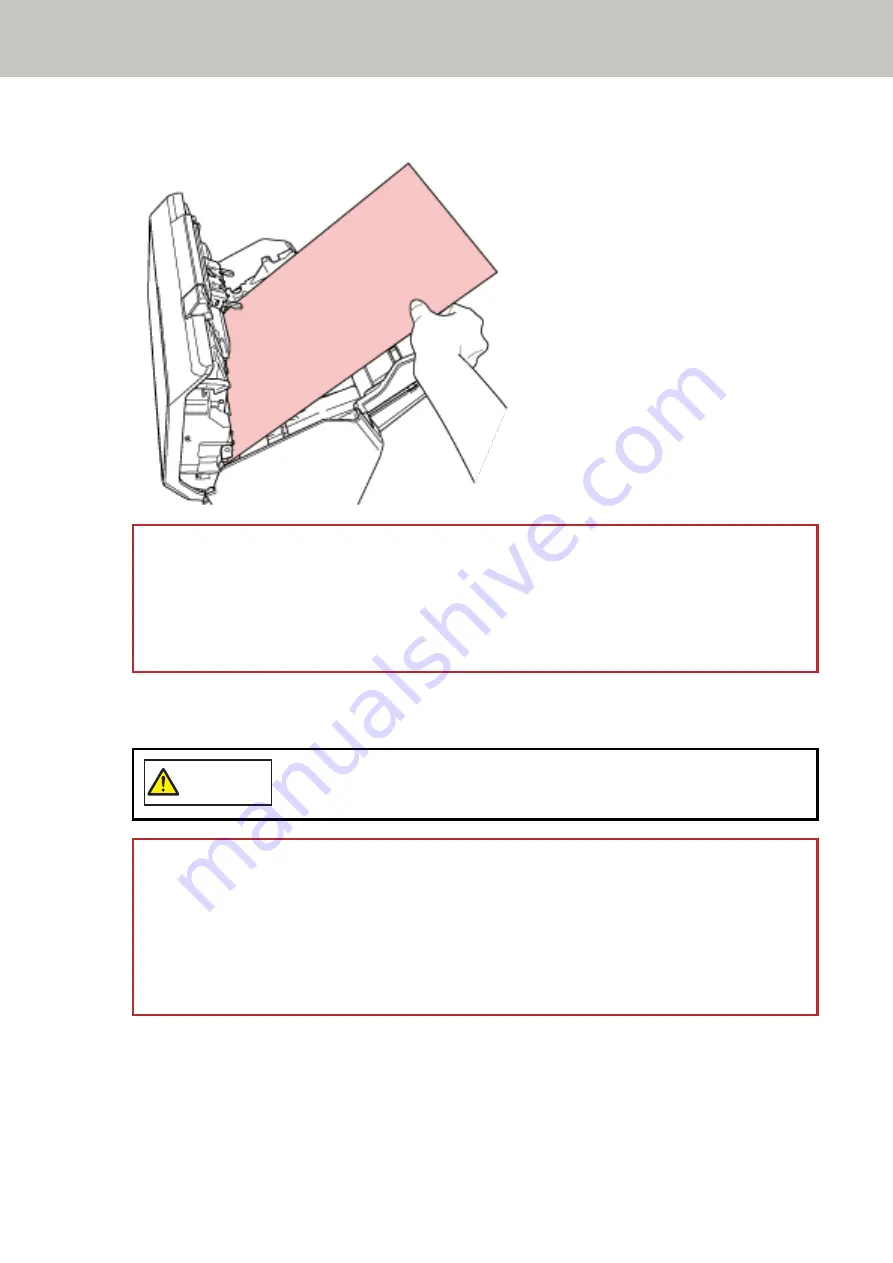
3
Remove the jammed document.
ATTENTION
●
Make sure to check the documents and the paper path thoroughly. Remove any metal objects such as
staples or paper clips to prevent paper jams.
●
Be careful not to damage the glass surface and the guides when removing documents with metal
objects such as staples or paper clips.
4
Close the ADF.
For details, refer to
How to Close the ADF (page 78)
CAUTION
Be careful not to get your fingers caught when closing the ADF.
ATTENTION
●
Confirm that the ADF is closed properly. Otherwise, documents may not be fed into the ADF.
●
Occasionally when scanning is complete or canceled, documents may remain in the ADF without any
error message displayed. In that case, follow steps
above to remove the documents.
●
To continue scanning, check which page you want to resume from, and load the document in the ADF
paper chute (feeder) again.
Troubleshooting
247
Summary of Contents for fi-8150
Page 36: ...Parts and Functions Common Parts for All Models Inside ADF Scanner Overview 36 ...
Page 80: ...How to Close the Document Cover 1 Gently close the document cover Basic Operations 80 ...
Page 218: ... For fi 8290 fi 8270 fi 8250 fi 8250U Daily Care 218 ...
Page 235: ...5 Attach the shaft Replacing the Consumables 235 ...
Page 239: ...a Open the sheet guide by lifting the tab Replacing the Consumables 239 ...
Page 342: ...4 Click the OK button The password is set Scanner Settings Software Operation Panel 342 ...
Page 344: ...The password is cleared Scanner Settings Software Operation Panel 344 ...
Page 346: ...4 Click the OK button The password is set Scanner Settings Software Operation Panel 346 ...
Page 426: ...Outer Dimensions fi 8290 fi 8270 fi 8250 fi 8250U Unit mm in Appendix 426 ...






























