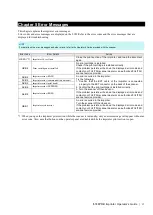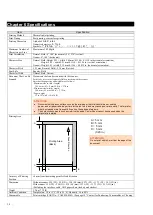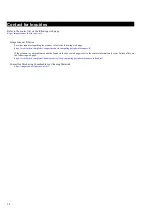|
18
Contact for Inquiries
Refer to the contact list on the following web page:
https://imagescanner.fujitsu.com/r/ctl/
Image Scanner fi Series
For other inquiries regarding the scanner, refer to the following web page:
https://www.fujitsu.com/global/support/products/computing/peripheral/scanners/fi/
If the solution to your problem cannot be found on the above web page, refer to the contact information for your Fujitsu office on
the following web page:
https://www.fujitsu.com/global/about/resources/shop/computing/peripheral/scanners/index.html
Contact for Purchasing Consumables or Cleaning Materials
https://imagescanner.fujitsu.com/r/ctl/