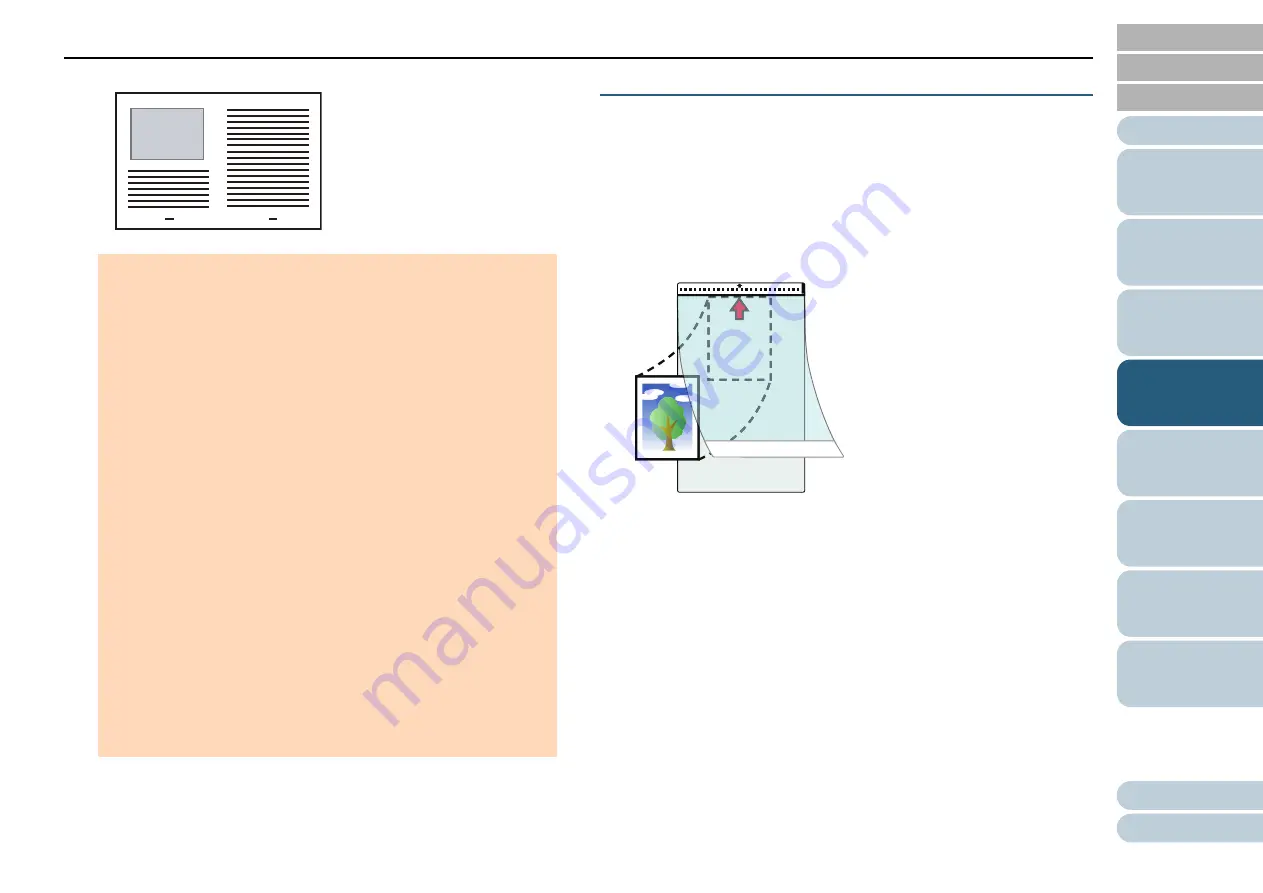
Chapter 4 Various Ways to Scan
53
The images of the front and back are merged into a single image.
Scanning Photographs and Clippings
Using the Carrier Sheet allows you to scan documents that
can be damaged quite easily such as photographs, or
documents that are difficult to load directly such as newspaper
clippings.
1
Place the document inside the Carrier Sheet.
Place it against the top center of the Carrier Sheet.
ATTENTION
A line or a gap may appear between the front and back side
images.
Also when you scan thick papers, images on both left and right
may skew towards each other from the top.
These symptoms may be improved when you perform the
following:
- Fold the document firmly
- Align the edges of the document neatly with the edges of the
Carrier Sheet
- Turn over the Carrier Sheet to the other (reverse) side
When [Automatic] is specified for [Paper Size], the closest
standard size (A3, B4 or Double Letter) is selected from the
same drop-down list. Note that the size of the image may
become smaller than the original document depending on the
document scanned.
Example: When you scan an A3 size document whose content
is printed to fit A4 size in the center
The image is output in B4 size.
To output the scanned image in the actual size of the document,
specify the document size for [Paper size].
Part of the image around where the document is folded may
appear missing. In that case, place the document so its edge is
about 1 mm inside from the edge of the Carrier Sheet.
When [Black & White] is specified for [Image Mode], a shadow
may appear on the edges around the document that is
scanned.















































