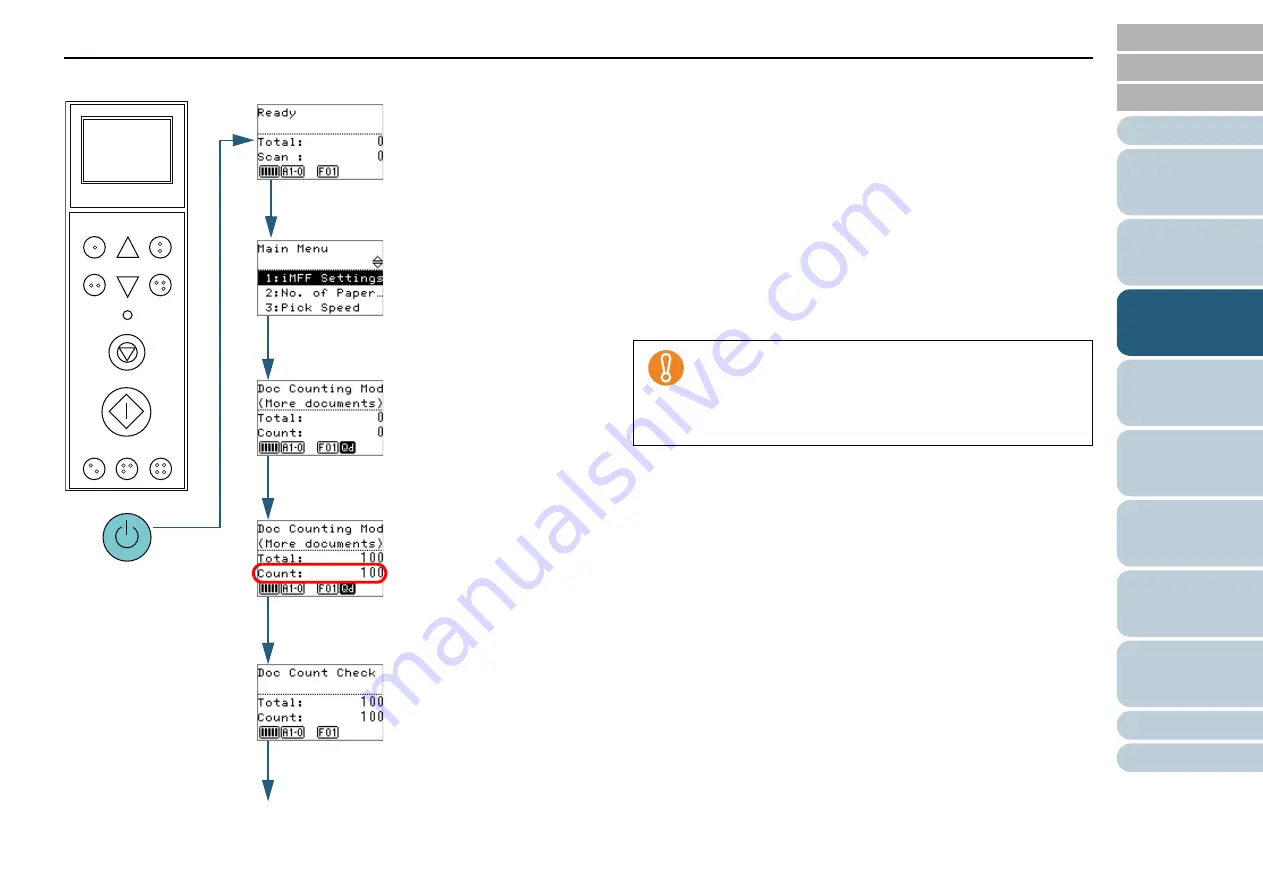
Chapter 3 How to Use the Operator Panel
55
■
Checking the number of sheets scanned
1
Press the power button on the front of the scanner.
[Ready] is displayed on the LCD.
2
Press the [Menu] button.
[Main Menu] is displayed on the LCD.
3
Press the [
] or [
] button and select [25: Doc Counting
Mode], then press the [Function/Enter] button to confirm.
[Doc Counting Mode (More documents)] is displayed on the LCD.
4
Load the documents on the hopper and press the [Scan]
button.
100 sheets will be loaded as an example here.
Scanning starts and [Count] will display "100".
5
Press the [Function/Enter] button to confirm.
[Doc Count Check Mode] is displayed on the LCD.
Function
/Enter
Check
Menu
Scan
Stop
Eject
Counter
Reset
iMFF
Send to
/Pause
Clear
/Back
Power Button
[Menu] Button
[
] / [
] Button
[Function/Enter] Button
[Scan] Button
Scan
[Function/Enter] Button
Documents may not be counted correctly if a multifeed
occurs during scanning.
You can switch whether to enable multifeed detection by
pressing the [Eject] button. For more details, refer to






























