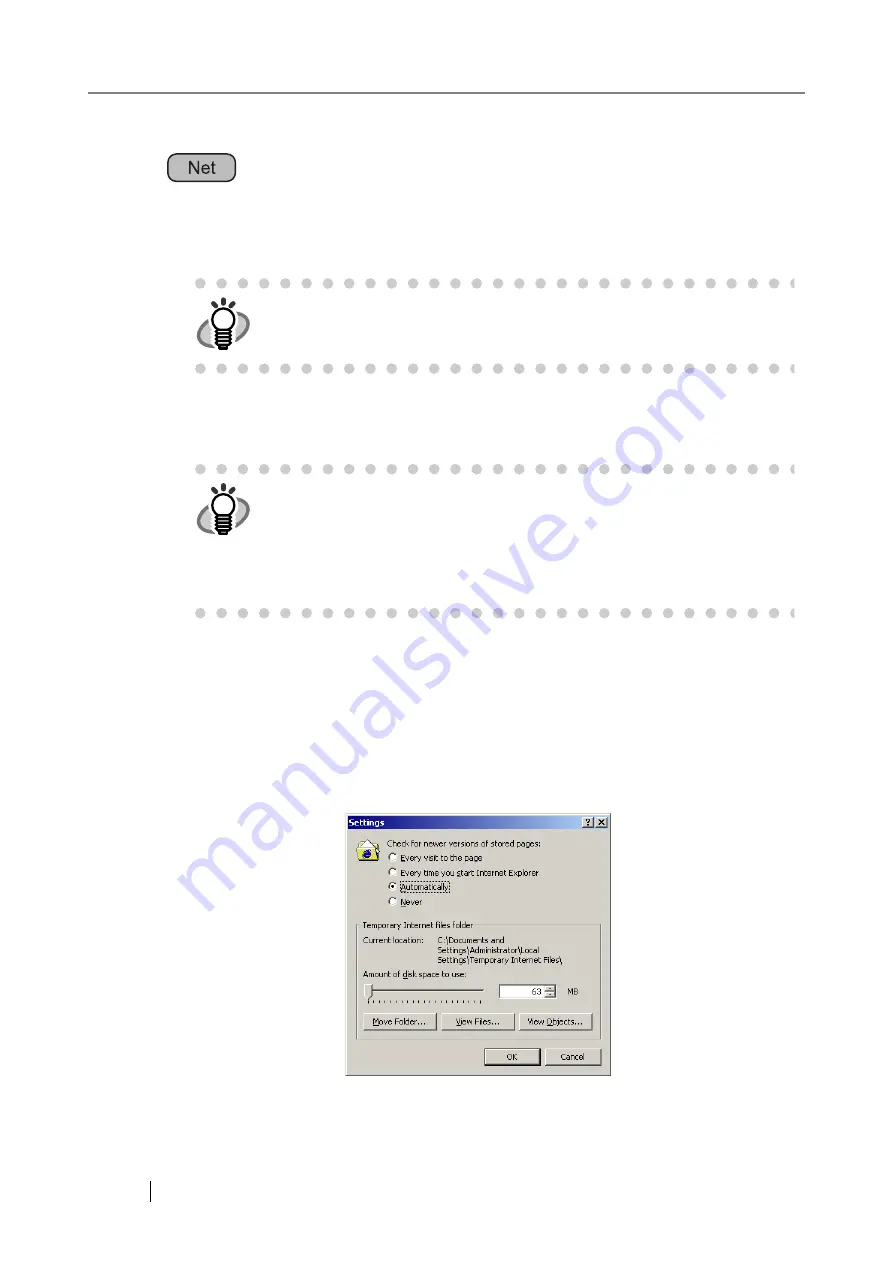
34
3.4
Administrator Login: via the Network Interface
The network scanner admin tool can be set up to manage the scanner via a personal computer.
3.4.1 Setting up for Administrator Access via the Network Interface
Check that the Internet Explorer cache settings.
1. From the Internet Explorer [Tools] menu, select [Internet Options].
⇒
The "Internet Options" dialog box appears.
2. On the [General] tab, press the [Settings] button on the "Temporary Internet Files".
⇒
The "Settings" dialog box appears.
3. For "Check for newer versions of stored pages", select "Automatically".
HINT
For details about setting up to manage the scanner via a personal com-
puter, refer to
"1.5.1 Administrator Requirements for Login via the Network
HINT
The following are required for administrator login via the network interface:
•
"3.5.2 Setting the Scanner Name" (page 48)
•
"3.5.6 Changing the Admin Password" (page 61)
•
"3.6.1 Giving the Scanner an IP Address" (page 70)
•
"3.6.2 Setting the DNS Server" (page 73)
•
Summary of Contents for FI-6000NS
Page 1: ...P3PC 1852 06ENZ0 ...
Page 2: ......
Page 10: ...x ...
Page 28: ...xxviii ...
Page 70: ...42 3 Press the Connect button The Login screen appears ...
Page 78: ...50 5 Press the Now button The system is restarted ...
Page 122: ...94 4 Press the Add button The screen for adding a network printer is displayed ...
Page 202: ...174 ...
Page 296: ...268 ...
Page 316: ...288 6 Press the OK button The Maintenance screen is shown again ...
Page 348: ...320 ...
Page 358: ...330 ...
Page 362: ...334 ...
Page 426: ...398 ...
Page 427: ...Network Scanner fi 6000NS Operator s Guide 399 D Appendix D Glossary ...
Page 432: ...404 ...






























