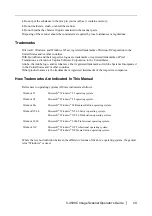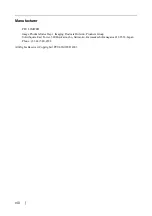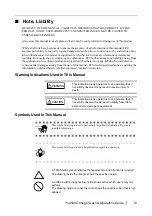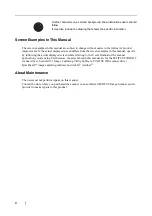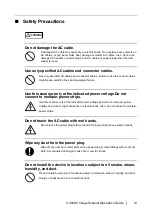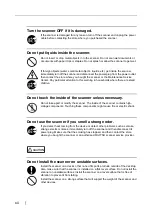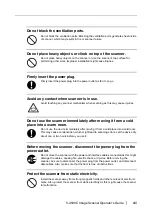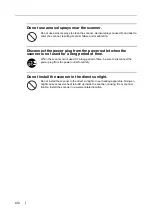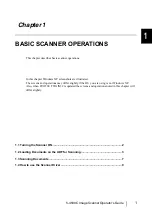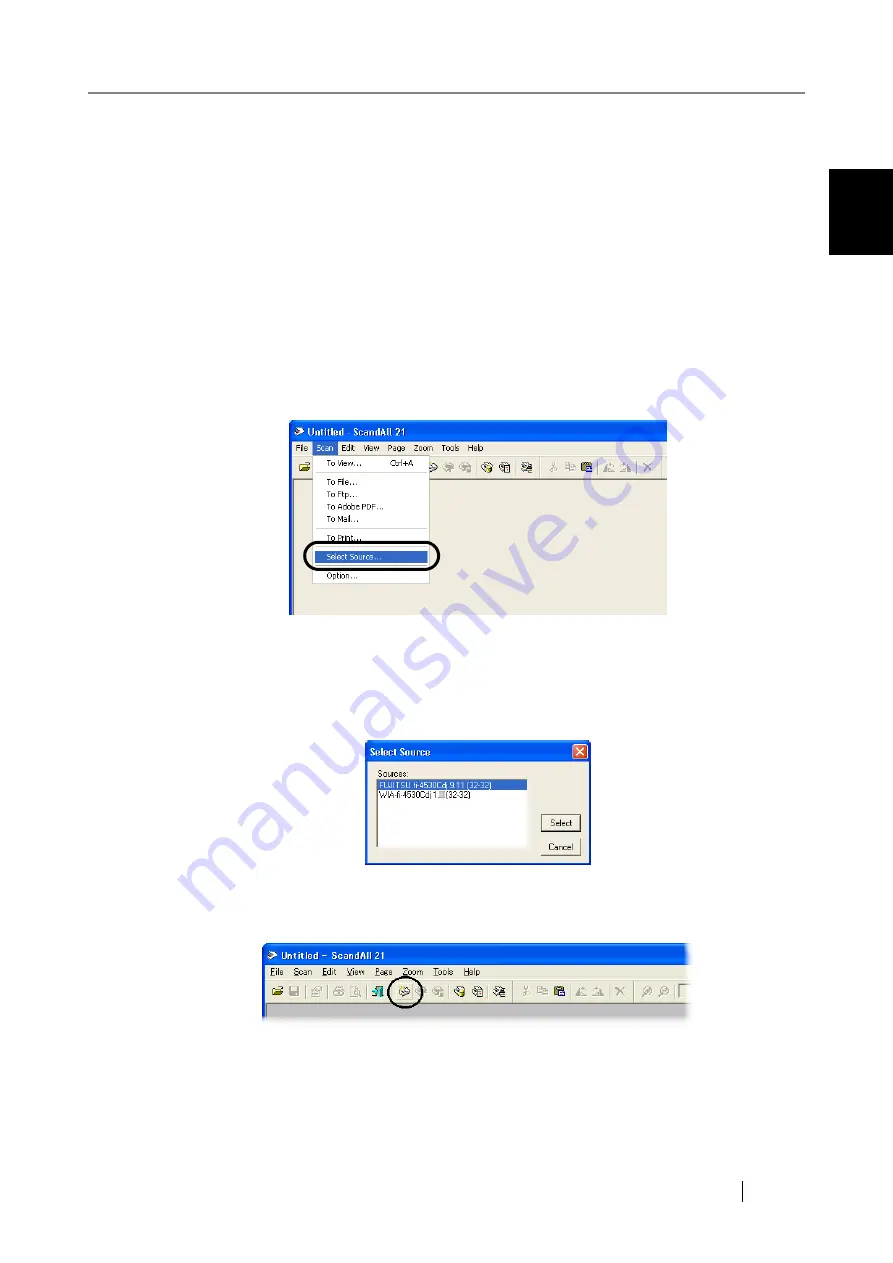
1.3 Scanning Documents
fi-4530C Image Scanner Operator’s Guide
7
BASIC SCANNER OPERATIONS
1
1.3
Scanning Documents
1. Load documents on the scanner's ADF paper chute.
For details about loading documents, refer to "1.2 Loading Documents on the ADF for Scan-
ning" on page 3.
2. Start up ScandAll 21.
Select [Start] - [Program] - [Scanner Utility for Microsoft Windows] - [ScandAll 21].
⇒
This starts up ScandAll 21.
3. Select the scanner to use.
Select [Select Source] from the [Scan] menu.
⇒
The [Select Source] dialog box appears.
Select "FUJITSU fi-4530Cdj" (for Windows 95 and WindowsNT 4.0, select “FUJITSU
TWAIN 32”) and click the [Select] button.
4. Click the [Scan To View] button on the tool bar.
⇒
The [TWAIN Driver] dialog box (for setting the scan conditions) appears.
Summary of Contents for fi-4530C
Page 1: ...Operator s Guide fi 4530C Image Scanner P3PC E577 01EN ...
Page 5: ...iv ...
Page 39: ...24 ...
Page 57: ...42 6 Click OK 7 Enter a file name and click the Save button on the Save PDF File As dialogbox ...
Page 75: ...60 ...
Page 125: ...110 ...
Page 131: ...116 ...
Page 139: ...AP 8 ...
Page 143: ......