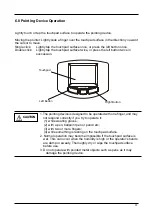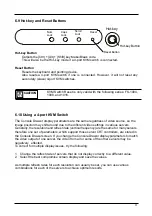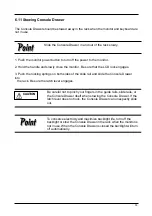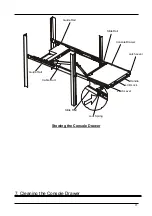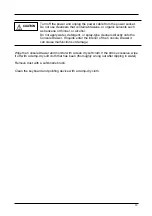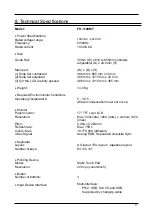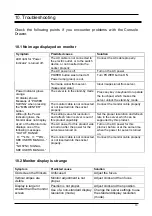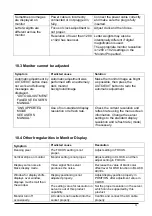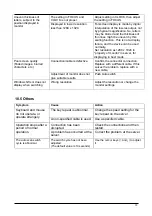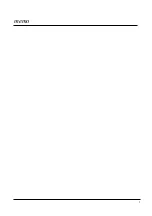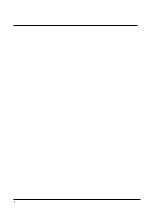Summary of Contents for FD-1100MT
Page 1: ...Preliminary Ver 0 50 SERVISTM Drawer 17inch FD 1100MT NC14010 B452 xx User s Manual ...
Page 25: ...Fig Japanese Keyboard Example of usage Help Fn Esc 21 ...
Page 32: ... Standard FCC Class A VCCI Class A cTUVus CE ICES 003 28 ...
Page 37: ...memo 1 ...
Page 38: ...2 ...
Page 40: ...NC14010 L525 01 051005 This manual is made with recycled paper ...