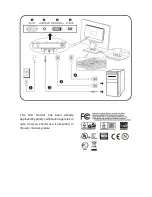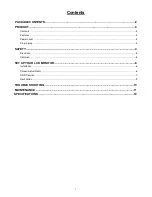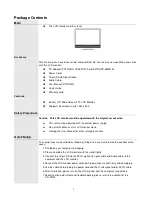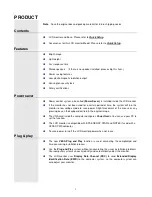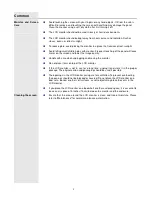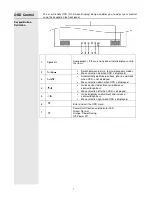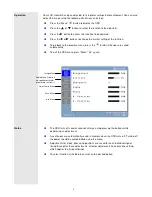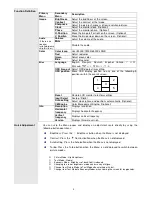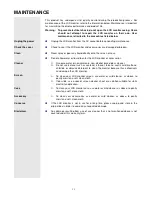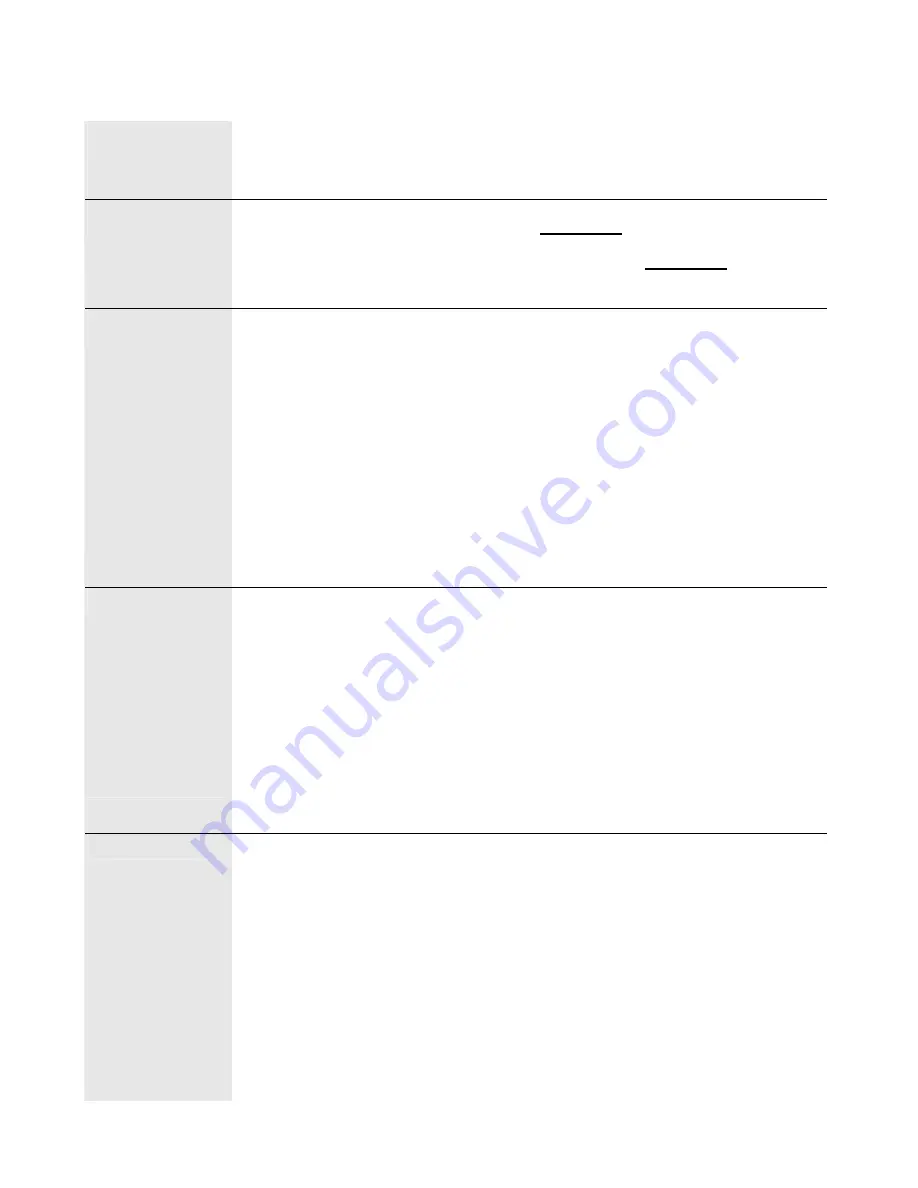
3
PRODUCT
Note
:
Save the original box and packing material for future shipping needs.
Contents
LCD monitor and Base. Please refer to
Quick Setup
.
Accessories for this LCD monitor Model. Please refer to
Quick Setup
.
Features
Bright image
Lightweight
Fast response time
Stereo speakers (If there is no speaker installed, please skip this item.)
Power saving features
Low electromagnetic radiation output
Kensington security lock
Safety certifications
Power saver
Power control system, also called
(Power Saver)
, is installed inside the LCD monitor.
If the monitor has not been used for a certain period of time, the system will turn the
monitor to low voltage mode to save power. Slight movement of the mouse or any
pressing key on the keyboard will return the original image.
The VGA card inside the computer configures
Power Saver
. You can use your PC to
set the function.
The LCD monitor is compatible with EPA ENERGY STAR and NÜTEK if used with a
VESA DPMS computer.
To save power, turn off the LCD monitor power when not in use.
Plug & play
The new
VESA Plug and Play
function is used, eliminating the complicated and
time-consuming installation process.
Use the
Plug and Play
system without encountering the usual installation problems.
Your computer system can easily identify and automatically adjust the monitor.
The LCD monitor uses
Display Data Channel (DDC)
to send
Extended Display
Identification Data (EDID)
to the computer system, so the computer system can
auto adjust your monitor.
Summary of Contents for fa-19w1s-h2a
Page 16: ...15 ...