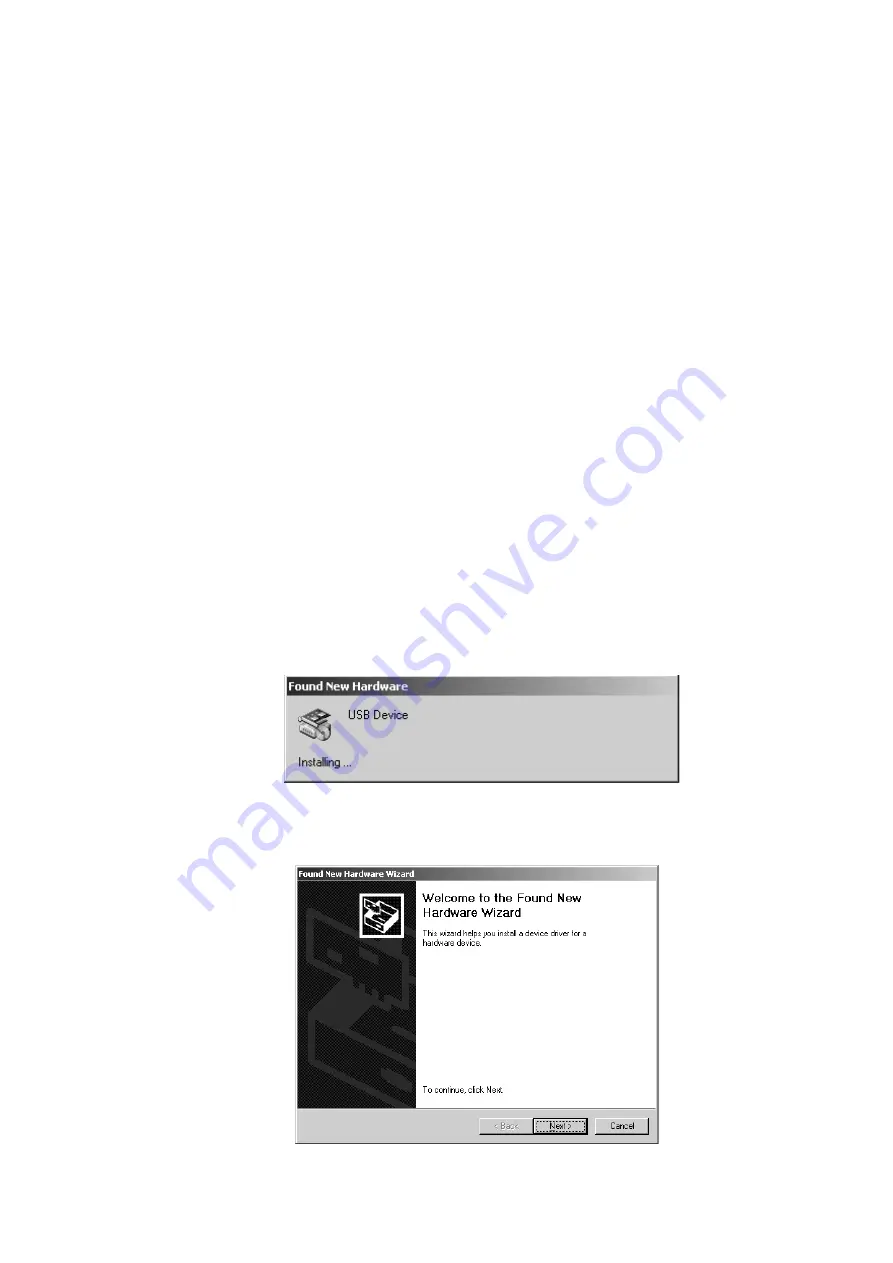
9
5. Software Setup
In the software setup procedure, you install and operate the software applications.
This chapter includes the installing and operating procedure for each software in order. Check the
contents and complete the software setup.
•
Installation of software
- Installing S
OFTUNE
- Installing USB driver
- Installing sample program
•
Operation of S
OFTUNE
- Starting S
OFTUNE
Workbench
- Starting Debugging
- Initializing MCU
- Running the program
- Aborting the program
- Ending Debugging
- Exiting S
OFTUNE
Workbench
5.1 Installation of software
This section describes how to install S
OFTUNE
and the USB driver in your host machine, as well as
how to install the sample program.
■
Installing
S
OFTUNE
Follow the instruction described in "F
2
MC-8L/8FX Family 8-bit Microcontroller S
OFTUNE
Work-
bench Installation Guide" to install S
OFTUNE
in your host machine.
■
Installing USB driver
Plug a USB cable connected to BGM Adapter into your host machine. After you connect the host
machine and the BGM Adapter, the [Found New Hardware Wizard] window appears. Follow the in-
struction below to install the USB driver.
In a few seconds after the above dialog is displayed, the [Welcome to the Found New Hardware Wiz-
ard] screen appears. Click [Next] to install the device driver.





























