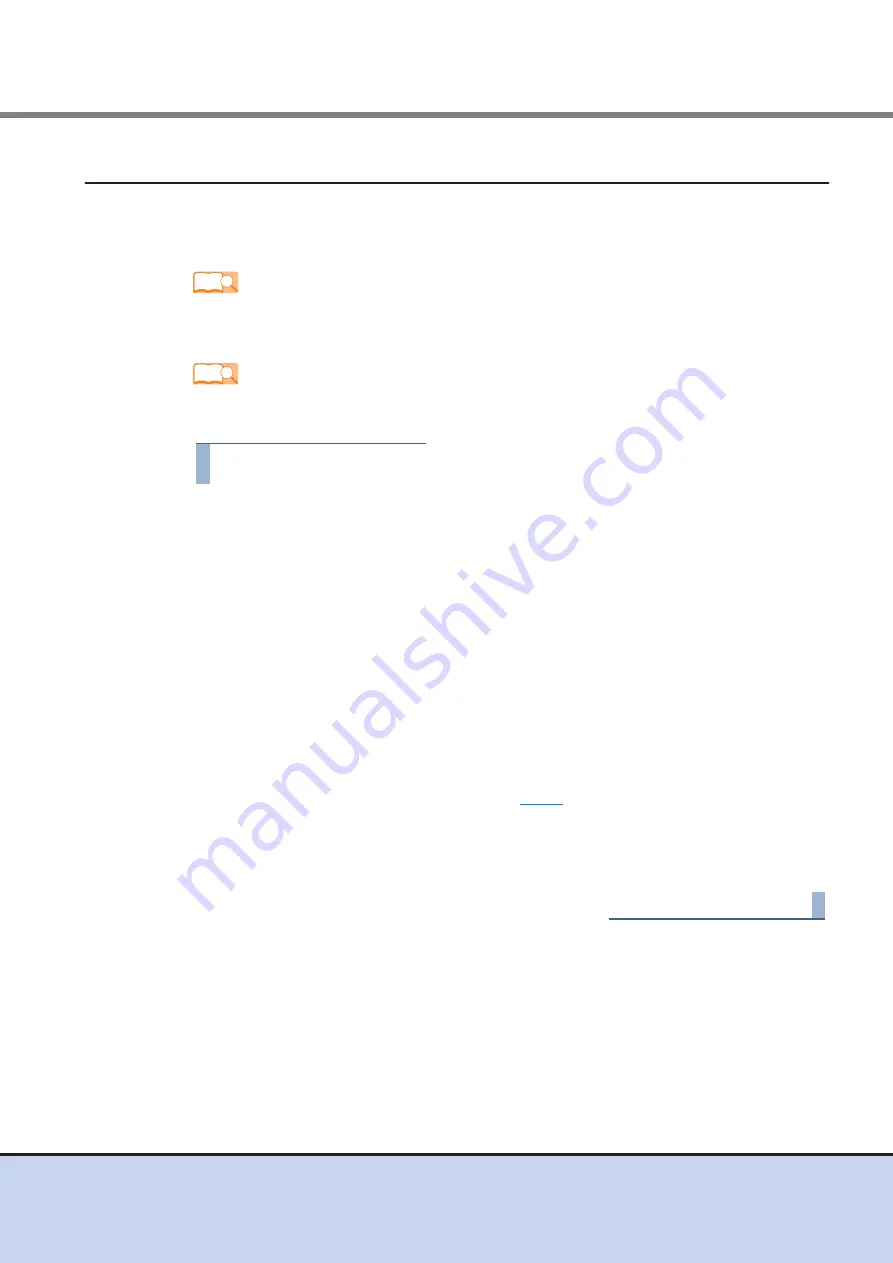
Chapter 9 Operation and Maintenance
9.4 Post Start-of-Operation Changes to the Configuration
ETERNUS DX60/DX80/DX90 Disk storage system User Guide
205
Copyright 2011 FUJITSU LIMITED
P3AM-3042-08ENZ0
9.4.1
Replacing Fibre Channel Cards
The following explains how to replace a failed Fibre Channel card.
Note that this is only an overview of the replacement procedure. Refer to the relevant manuals
for more details.
If ETERNUS SF Storage Cruiser is installed, refer to the ETERNUS SF Storage Cruiser manuals
and check necessary settings.
The procedure to replace a Fibre Channel card is as follows:
Procedure
1
Before performing this procedure, use the ETERNUS DX60/DX80/DX90's GUI
or CLI to check the WWN (World Wide Name) or host affinity of the Fibre
Channel card that is to be replaced, and record this setting for later replication.
2
Replace the server-side Fibre Channel card.
2-1
Turn off the server for which the Fibre Channel card is to be replaced.
2-2
Replace the Fibre Channel card.
For details of the replacement procedure, refer to the user guide attached with the
Fibre Channel card.
3
Adjust the settings as necessary, using the ETERNUS DX60/DX80/DX90's GUI
or CLI.
3-1
Delete the setting of WWN or host affinity set to the uninstalled Fibre Channel card.
3-2
Referring to the information recorded in
, register the information such as WWN
or host affinity of the new Fibre Channel card in the ETERNUS DX60/DX80/DX90.
4
When the setting is complete, confirm that the server can access the ETERNUS
DX60/DX80/DX90.
End of procedure
Refer
User guide for Fibre Channel card
"ETERNUS Disk storage systems User’s Guide -Server Connection-"
Refer
ETERNUS SF Storage Cruiser manuals






























