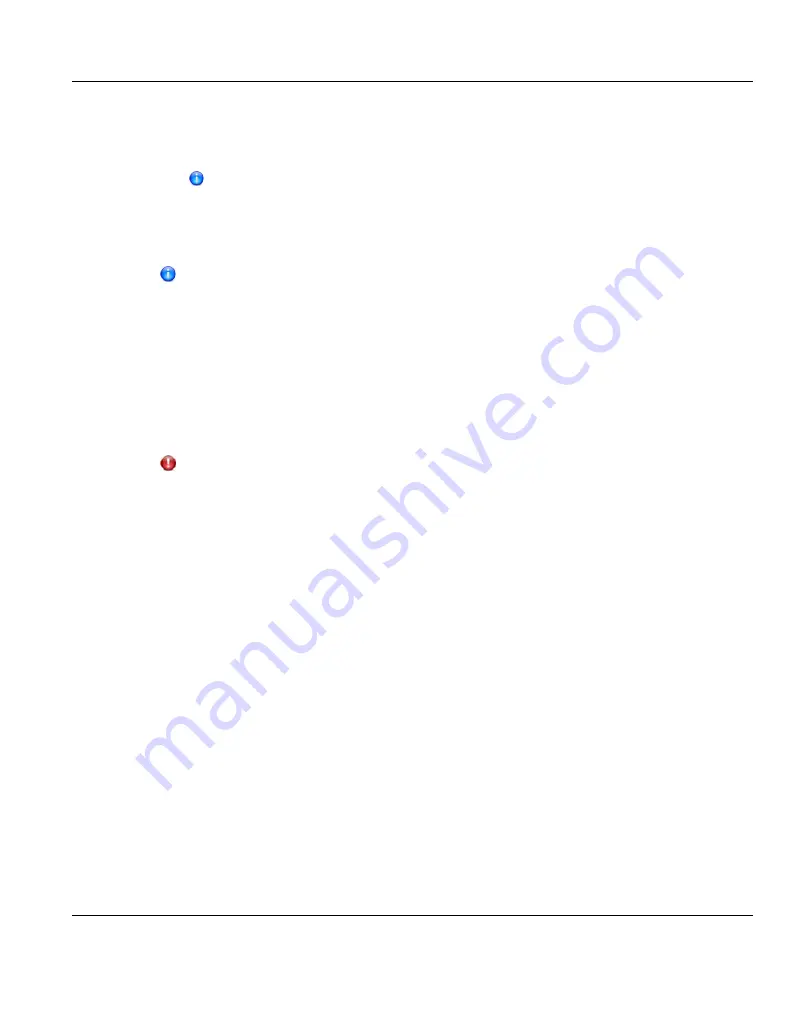
6. Select the check box for each replication target you want to replicate the share or
partition to. (You must select at least one target.) When the share or partition is
replicated, its data will be sent to all selected targets.
Directory/File or Cartridge Based Replication will be configured for all
selected targets. You cannot configure one share or partition for multiple
replication types.
7. Click
Apply
.
After you configure a share or partition for Directory/File or Cartridge Based
Replication, you should synchronize it to ensure it is in sync with the target share
or partition (see
"Synchronizing a Share or Partition" on page 377
).
Replicating a Share or Partition
Replicate a NAS share or VTL partition to send a snapshot of the share or partition to the
target systems. A snapshot is required to recover the data on the targets at a later time. If you
have not configured a replication schedule for a share or partition, replication only occurs
when you manually initiate it.
CAUTION!
Do not replicate a partition containing media in an
Exported
state.
To replicate a share or partition:
1. Select the share or partition to replicate.
If multiple targets are configured, click the arrow next to the share or partition to display
all targets, and then select the desired target.
2. Click
Replicate Now
.
The status of the replication job displays in the
Job Status
column.
To cancel the replication job, select the share or partition and click
Abort
.
Synchronizing a Share or Partition
Synchronize a NAS share or VTL partition to synchronize its contents with the corresponding
share or partition on the target systems. To synchronize a share or partition, it must be
configured for Directory/File or Cartridge Based Replication (see
or Cartridge Based Replication" on page 375
Synchronizing a share or partition ensures that the contents of the source share or partition
are the same as the target share or partition. The synchronization verifies that the same files
or cartridges exist in both locations, and that no additional files or cartridges exist in either
location.
You should perform a synchronization in any of the following situations:
ETERNUS CS800
377
11 Replication
Summary of Contents for ETERNUS CS800
Page 1: ...ETERNUS CS800 V3 2 User Guide English ...
Page 2: ......
Page 3: ...English ETERNUS CS800 User Guide V3 2 Edition October 2015 ...
Page 26: ...26 ...
Page 42: ...42 ...
Page 78: ...78 ...
Page 132: ...6 3 Running the Getting Started Wizard Figure 91 Confirm Page 132 ETERNUS CS800 ...
Page 143: ...Figure 97 Remote Management Pages Map ETERNUS CS800 143 7 Remote Management ...
Page 144: ...144 ...
Page 184: ...8 7 AIS Connect Figure 128 AISConnect Wizard Confirm 184 ETERNUS CS800 ...
Page 198: ...198 ...
Page 321: ...Figure 206 Network Configuration ETERNUS CS800 321 10 Configuration ...
Page 335: ...Figure 215 Date Time Page To set the system date and time ETERNUS CS800 335 10 Configuration ...
Page 339: ...Figure 216 Access Control Settings Page ETERNUS CS800 339 10 Configuration ...
Page 362: ...362 ...
Page 432: ...432 ...
Page 476: ...476 ...
Page 494: ...494 ...
Page 600: ...600 ...






























