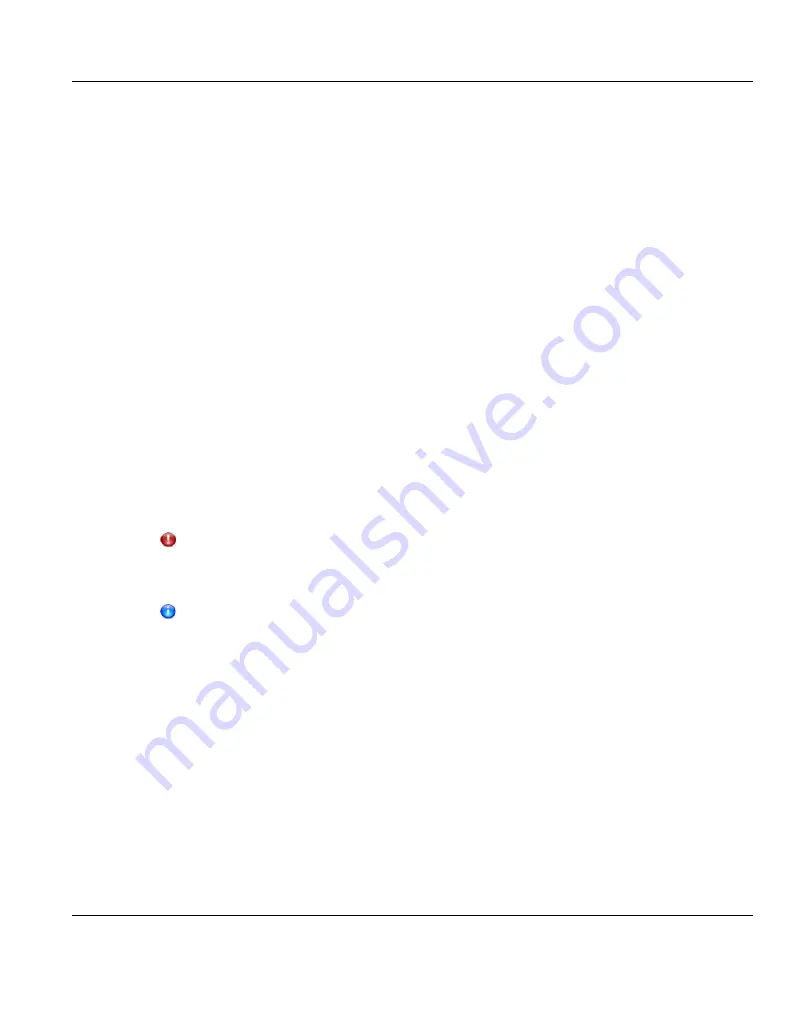
1. Perform the following steps on the target system:
a. Add the source system to the list of allowed replication sources (see
Replication Source" on page 278
b. Create a new share or partition with deduplication enabled (see
"Adding a VTL Partition" on page 219
c. Enable Directory/File or Cartridge Based Replication for the new share or partition
and specify the Sync ID (see or
"Configuring Directory/File or Cartridge Based
2. Perform the following steps on the source system:
a. Specify the target system that will receive replicated data (see
Replication Target" on page 272
b. Create a new share or partition with deduplication enabled (see
"Adding a VTL Partition" on page 219
c. Enable Directory/File or Cartridge Based Replication for the new share or partition
"Configuring Directory/File or Cartridge Based
A file is automatically replicated when it is closed or a period of time after it is modified. A
cartridge is automatically replicated after it is unmounted. After replication, the replicated files
or cartridges are immediately available on the target system. There is no need to recover the
share or partition to make the files or cartridges available.
CAUTION!
Cartridge barcodes for all source systems that are replicating to the same target must
be unique.
To limit the amount of network bandwidth used for replication, enable a constant
throttle (see
"Enabling System Throttling" on page 276
), or schedule replication
throttling (see
"Scheduling Replication Throttling" on page 291
).
Task Overview: Recovering a Replicated Share or Partition
If a NAS share or VTL partition is lost or damaged on the source system, you can recover it
on the target system using a received snapshot. When you recover a share or partition, it is
recreated on the target system just as it was at the point in time when the snapshot was
saved.
To recover a replicated share or partition.
1. On the target system, select a received snapshot and perform a recover operation (see
"Recovering a Share" on page 383
or
"Recovering a Partition" on page 394
). The share or
partition is now available on the target system.
ETERNUS CS800
369
11 Replication
Summary of Contents for ETERNUS CS800
Page 1: ...ETERNUS CS800 V3 2 User Guide English ...
Page 2: ......
Page 3: ...English ETERNUS CS800 User Guide V3 2 Edition October 2015 ...
Page 26: ...26 ...
Page 42: ...42 ...
Page 78: ...78 ...
Page 132: ...6 3 Running the Getting Started Wizard Figure 91 Confirm Page 132 ETERNUS CS800 ...
Page 143: ...Figure 97 Remote Management Pages Map ETERNUS CS800 143 7 Remote Management ...
Page 144: ...144 ...
Page 184: ...8 7 AIS Connect Figure 128 AISConnect Wizard Confirm 184 ETERNUS CS800 ...
Page 198: ...198 ...
Page 321: ...Figure 206 Network Configuration ETERNUS CS800 321 10 Configuration ...
Page 335: ...Figure 215 Date Time Page To set the system date and time ETERNUS CS800 335 10 Configuration ...
Page 339: ...Figure 216 Access Control Settings Page ETERNUS CS800 339 10 Configuration ...
Page 362: ...362 ...
Page 432: ...432 ...
Page 476: ...476 ...
Page 494: ...494 ...
Page 600: ...600 ...
















































