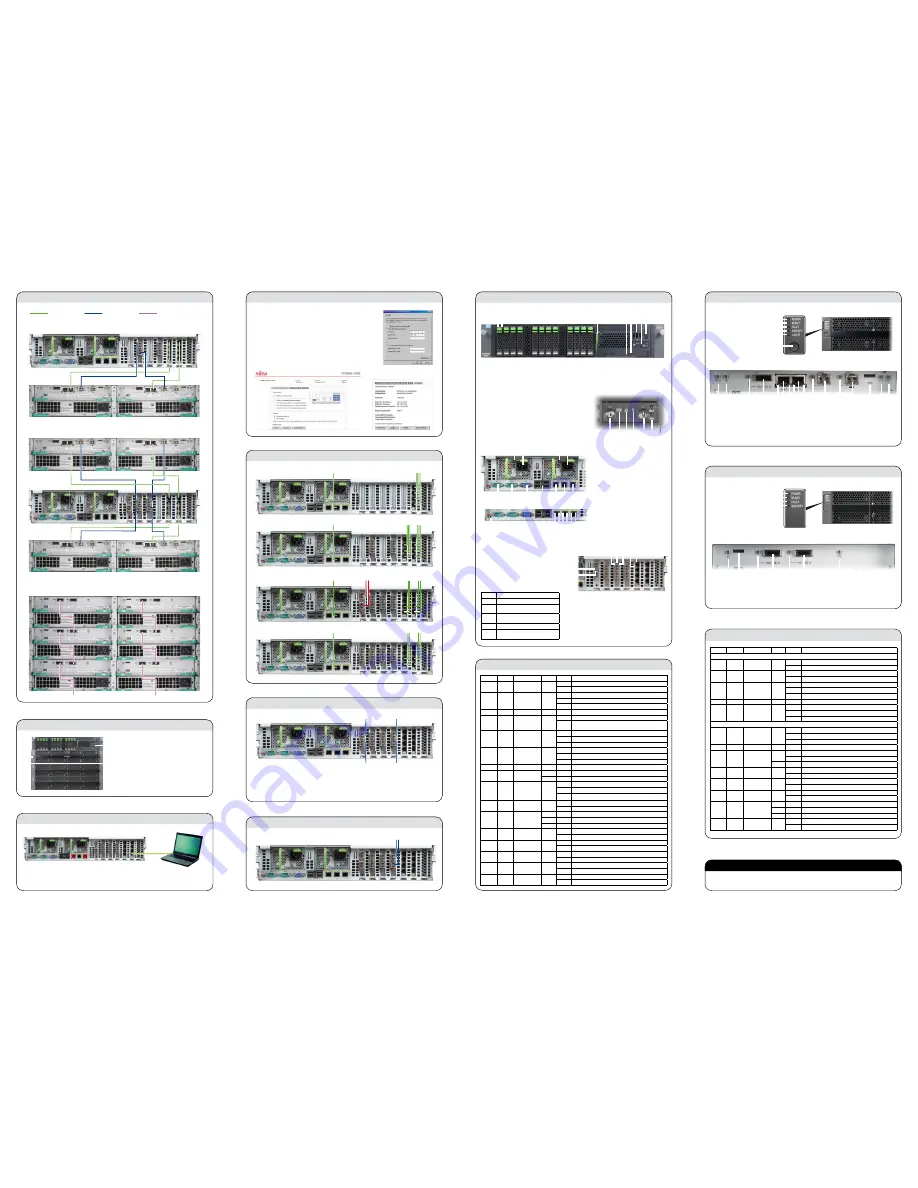
The Fujitsu ETERNUS team wishes you every success with your new ETERNUS CS800 S2 system.
All the best!
Server indicators
Front side
Rear
Indicator
Color
Status
Meaning
a
HDD BUSY
green
on
HDD in active phase
off
HDD inactive
b
HDD FAULT
orange
off
No HDD error
on
HDD Faulty or Rebuild stopped
flashing
HDD Rebuild, HDD Identity
d
Optical drive activity
green
on
Access to optical drive
i
j
ID
blue
off
Server not selected
on
Server selected (ID button has been pressed or ServerView button
activated)
j
j
CSS
yellow
off
System OK
on
Prefailure event detected (for CSS component)
flashing
Error detected (for CSS component)
k
j
Global Error
orange
off
No critical event
on
Prefailure event detected
flashing
Error detected
l
Hard disk activity
green
flashing
Access to internal drive
m
Power-on
green
on
Server on
orange
on
Standby mode (server switched off, mains voltage OK)
k
m
d
LAN
activity
green
on
LAN connection
off
No LAN connection
flashing
LAN transfer
l
LAN transfer rate
green
off
LAN transfer rate 10 Mbit/s
on
LAN transfer rate 100 Mbit/s
n
e
LAN transfer rate
yellow
on
LAN transfer rate 1 Gbit/s
green
on
LAN transfer rate 100 Mbit/s
off
LAN transfer rate 10 Mbit/s
a
Link/activity
yellow
on
8 Gbit/s LAN connection
flashing
LAN transfer activity with 8 Gbit/s
b
Link/activity
green
on
4 Gbit/s LAN connection
flashing
LAN transfer activity with 4 Gbit/s
c
Link/activity
amber
on
1 Gbit/s LAN connection
flashing
LAN transfer activity with 1 Gbit/s
f
LAN activity
green
off
No LAN transfer activity
flashing
LAN transfer activity
g
Link
green
on
LAN connection
off
No LAN connection
DX80 indicators
Base
Expansion
Indicator
Color
Status
Meaning
Front Side
a
a
Power
green
on
Power is turned on
off
No power
b
b
Ready
green
on
Device is available for use
off
Device is not available for use
c
c
Fault
orange
off
No error
on
Internal device part abnormality detected
flashing
Internal device part needs preventive replacement
d
d
Identify
blue
–
Not used
e
Cache
green
off
No data in the device cache
on
Data is in the device cache
flashing
Cache data is beeing saved to flash memory after power failure
Rear
a
SCU status
green
off
No power
on
Normal behaviour of the SCU (System Capacitor Unit)
flashing
SCU is beeing charged
b
a
ID (Identify)
blue
–
Not used
c
c
SAS link
green
on
Link established
off
Link not established
orange
flashing
Preventive replacement is ongoing
e
e
Activity
green
off
Data transfer in progress
on
No data transfer
g
Ready
green
on
Device is available for use
off
Device is not available for use
h
FC link
green
on
FC link established
off
FC link not established
k
g
Status
yellow
on
Fault detected or initialization procedure ongoing
green
on
Normal operation
off
No power
l
MST (Master)
green
on
This controller module (of the two within the DX80) is the master
off
This controller module is not the master
Server: Controls and indicators
DX80 base: Controls and indicators
f
d
a b
e
c
f
f g
g
e
h
i
h
SCU Status indicator
a
ID (Identify) indicator
b
SAS (DE) link indicator
c
SAS (OUT) port
d
Activity indicator
e
RMT port (left), MNT port (right)
f
Link indicator
g
FC Linkindicator
h
Host FC port
i
PWC port (not used)
j
STS (Status; Unit Ready/Fault) LED
k
MST (Master) indicator
l
Power indicator
a
Ready indicator
b
Fault indicator
c
Identify indicator
d
Cache indicator
e
Power on button
f
Front side
Rear
f
DX80 expansion: Controls and indicators
d
a
b
c
c
a
b
e
d
c
ID (Identify) indicator
a
Not used with CS800
b
SAS linkup indicator
c
SAS (OUT) port
d
SAS (IN) port
e
STS (status) indicator
f
Power indicator
a
Ready indicator
b
Fault indicator
c
Identify indicator
d
Front side
Rear
d
a
b
e
c
i
j
k l
Front side
HDD BUSY indicator
a
HDD FAULT indicator
b
ID card
c
Optical drive activity indicator
d
Open/close optical drive
e
3 x USB connectors
f
Control panel
g
Video connector (not used)
h
i
ID indicator / ID button
j
CSS indicator
k
Global Error indicator
l
Hard disk activity indicator
m
Power-on indicator /
On/Off button
n
NMI button
o
Reset button
Control panel
Serial port COM 2
a
Serial port COM 1
b
Monitor port VGA
c
USB ports
d
LAN port (100 Mbit/s) for iRMC service
e
LAN customer port (1 Gbit/s)
f
LAN service port (1 Gbit/s) for field engineer
g
Power supply indicator
h
Power supply connector
i
Global Error/CSS/ID indicator
j
LAN activity indicator
k
LAN transfer rate indicator
l
LAN activity indicator
m
LAN transfer rate indicator
n
Rear
i
j k l
m
n
o
k
m
m
l
j
n
n
Link/activity indicator
a
Link/activity indicator
b
Link/activity indicator
c
LAN activity indicator
d
LAN ransfer rate indicator
e
LAN activity indicator
f
Link indicator
g
a b c
e
d
f
g
PCI cards for
NAS Performance
2 x 10 Gb Eth.
2 x 8 Gb FC
4 x 1 Gb Eth.
RAID Controller
4 x 1 Gb Eth.
2 x 8 Gb FC
2 x 8 Gb FC
b
d
c
a
e
f
g
h
h
i
i
7
6
5
4
3
2
1
a b
c
d e f g h
Slot
Usage
1
RAID controller
2, 3
Ethernet ports for connections with LAN and
DX80 base(s)
4
FC ports for PTT (VTL variant: and/or for VTL)
(NAS Basic/Performance variant: optional)
5, 6
FC ports for connections with the DX80 base(s)
7
Ethernet ports for connections with LAN
(VTL: FC ports for VTL connections)
Slot numbers:
2 x 8 Gb/s FC
NAS Basic/Performance: PTT cabling (optional)
The usage of the two lower FC ports has been configured in the factory as ordered.
In case VTL and PTT has been chosen, the two lower FC ports are used for PTT.
•
In case only VTL (without PTT) has been chosen, the two lower FC ports are used for VTL (as the upper two FC ports).
•
8 Gb/s FC
8 Gb/s FC
8 Gb/s FC
8 Gb/s FC
Connections to VTL target:
Connections for PTT (if configured) or to VTL target:
VTL variant: Connecting the FC cables
4 x 1 Gb/s Eth.
1 Gb/s Eth.
6 x 1 Gb/s Eth.
1 Gb/s Eth.
VTL
NAS Entry
NAS Basic
4 x 1 Gb/s Eth.
1 Gb/s Eth.
4 x 1 Gb/s Eth.
1 Gb/s Eth.
2 x 10 Gb/s Eth.
NAS Performance
Connecting the system with the LAN
Initial configuration with the notebook
Setup the network connection
1.
a
.
Open a Web browser, type 10.1.1.1 in the address box, and press <Enter>.
2.
Login on the CS800 Web GUI. Login type: Administrator, Password: spcc
3.
Accept the license conditions. The Setup Wizard starts.
4.
Setup the network configuration (
5.
b
,
c
).
Set date and time.
6.
For details, please refer to the „User’s Guide“ on the documentation CD.
a
b
c
The VTL variant is identical except for an 2 x 8 GbFC PCI card
on slot 7. The variants NAS Entry and NAS Basic use the same
PCI cards at the same positions or have empty slots.
�
� �
Using an Ethernet cable, connect the Ethernet port on the notebook to a free 1 Gb Ethernet port on slot
b
or
c
on the back
of the server. You can also use the 1 Gb Ethernet port at
a
.
Connecting the server with a notebook
Press the ON/OFF button of the storage base(s)
1.
(
a
). NAS Basic variant: 1 storage base,
VTL and NAS Performance: 2 storage bases.
Wait until the READY LEDs of all storage
2.
modules have switched to green.
Press the ON/OFF button of the server (
3.
b
).
Wait about 15 minutes before starting any
4.
further actions.
b
a
Turning on the system
Connecting storage module(s) and server
Connecting a storage base module and storage expansion modules
NAS Basic: Connecting the server and the storage base
VTL and NAS Performance: Connecting the server and the two storage bases
CE1
CE2
LAN cable
FC cable
SAS cable




















