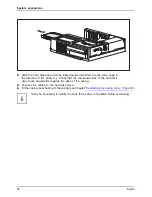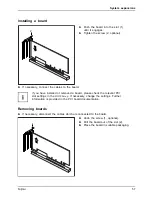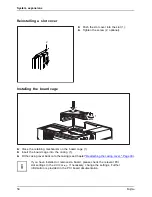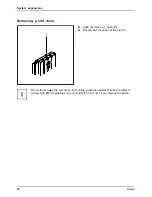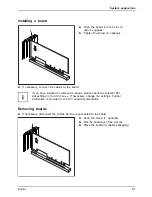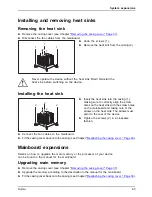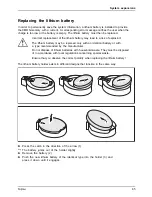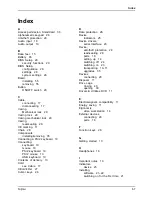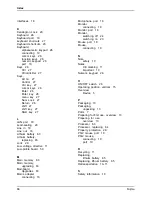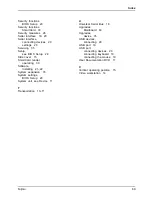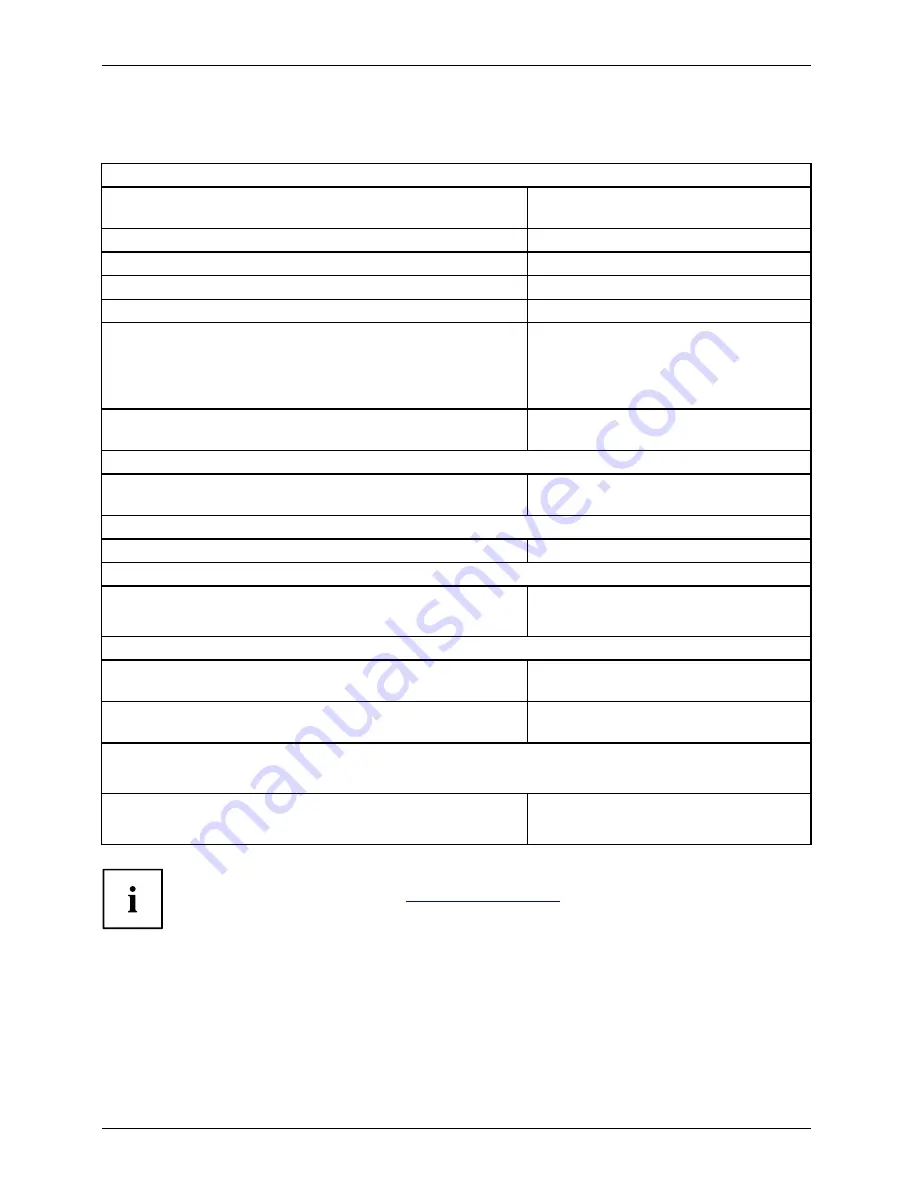
Technical speci
fi
cation
Technical speci
fi
cation
Electrical data
Safety standards complied with:
IEC 60950, EN 60950, UL 60950 CSA
22.2 No.60950-1
Protection class:
I
Rated voltage range:
100 V – 240 V
Rated frequency:
50 Hz – 60 Hz
Max. rated current:
Device with monitor socket:
of which Value for monitor socket:
100 V – 240 V
5.0 A – 2.5 A
100 V – 240 V
2.0 A – 1.0 A
Device without monitor socket:
100 V – 240 V
3.5 – 1.5 A
Dimensions
Width/depth/height:
340 mm / 383 mm / 98 mm /
13.39 in x 15.09 in x 3.86 in
Weight
In basic con
fi
guration:
approx. 8 kg / 17.64 lbs
Environmental conditions
Environment class (3K2):
Environment class (2K2):
DIN IEC 721 part 3-3
DIN IEC 721 part 3-2
Temperature:
Operating (3K2):
10 °C .... 35 °C /
50 °F ... 95 °F
Transportation (2K2):
–25 °C .... 60 °C /
–13 °F ... 140 °F
The formation of condensation is not permitted while the device is in operation !
Clearance required to ensure adequate ventilation:
Without air vents
With air vents
min. 10 mm / 0.39 in
min. 200 mm / 7.87 in
The data sheet for this device provides further technical data. The data sheet
can be found on our website
"http://fujitsu.com/fts/"
.
66
Fujitsu
Summary of Contents for Esprimo E5 Series
Page 1: ...System Operating Manual ESPRIMO E5xx E7xx E9xx ...
Page 3: ......