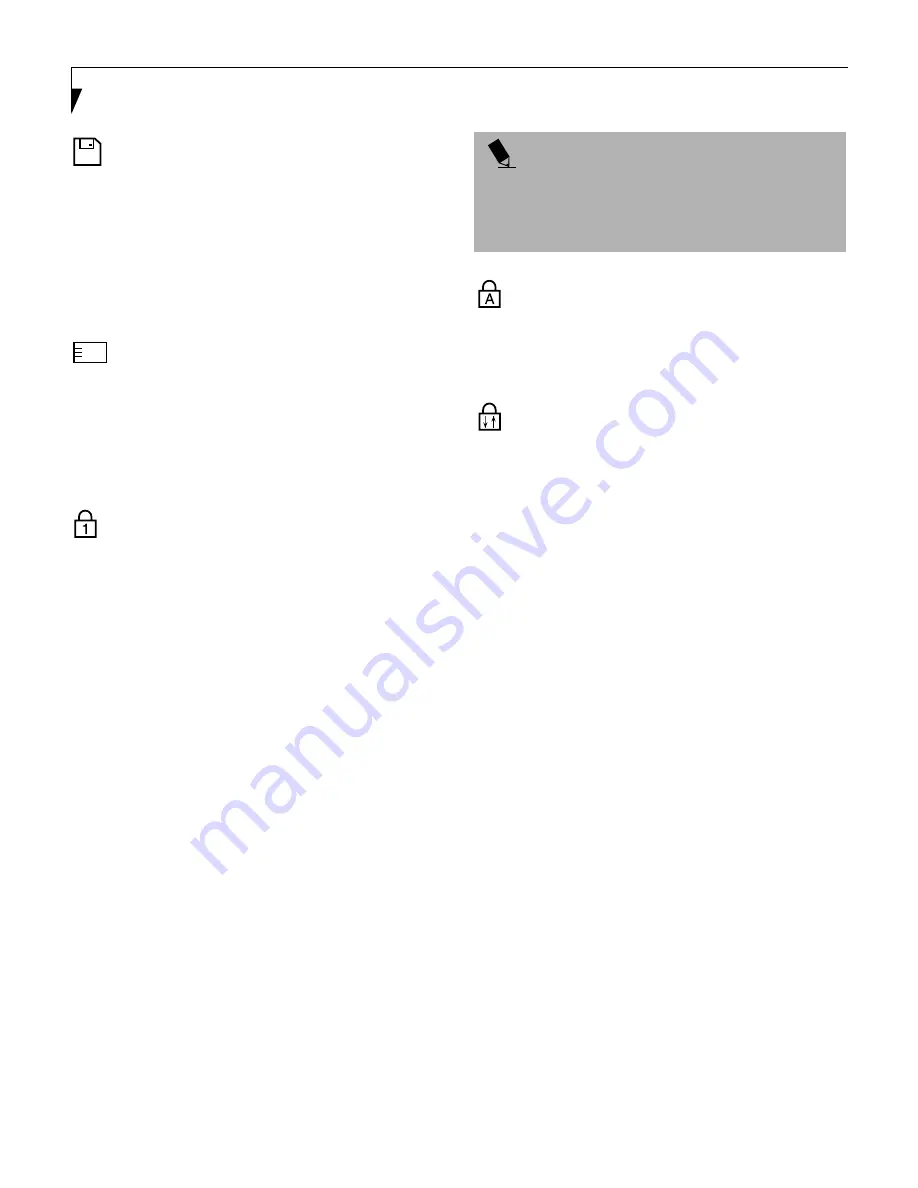
18
L i f e B o o k E S e r i e s – S e c t i o n T w o
FLOPPY DISK DRIVE
ACCESS INDICATOR
The Floppy Disk Drive Access indicator states whether
the floppy disk or SuperDisk drive is being accessed.
This indicator will flash if your software tries to access
a disk even if no floppy disk drive is installed. (See Super-
Disk™ 120 or Floppy Disk Drive on page 53 for more
information)
PC CARD ACCESS INDICATORS
The PC Card Access indicator(s) state whether or not
your notebook is accessing a PC Card(s). The indicator
will flash if your software tries to access a PC Card even
if there is no card installed. The number inside the indi-
cator refers to which PC Card slot is being accessed.
(See PC Cards on page 63 for more information)
NUMLK INDICATOR
The NumLk indicator states that the internal keyboard is
set in ten-key numeric keypad mode. (See Keyboard on
page 19 for more information)
CAPSLOCK INDICATOR
The CapsLock indicator states that your keyboard is set
to type in all capital letters. (See Keyboard on page 19 for
more information)
SCRLK INDICATOR
The ScrLk indicator states that your scroll lock is active.
(See Keyboard on page 19 for more information)
P O I N T
If you are using the optional external numerical keypad,
pressing the [NumLk] key will activate the external key-
pad. The indicator will come on, however it will not
change any of the functionality of your keyboard keys.
Summary of Contents for E Series
Page 1: ...S E R I E S E The Power And Choices You Demand User s Guide ...
Page 9: ...L i f e B o o k E S e r i e s ...
Page 11: ...2 L i f e B o o k E S e r i e s S e c t i o n O n e ...
Page 13: ...4 L i f e B o o k E S e r i e s S e c t i o n O n e ...
Page 45: ...36 L i f e B o o k E S e r i e s S e c t i o n T w o ...
Page 47: ...38 L i f e B o o k E S e r i e s S e c t i o n T h r e e ...
Page 57: ...48 L i f e B o o k E S e r i e s S e c t i o n T h r e e ...
Page 59: ...50 L i f e B o o k E S e r i e s S e c t i o n F o u r ...
Page 79: ...70 L i f e B o o k E S e r i e s S e c t i o n F o u r ...
Page 81: ...72 L i f e B o o k E S e r i e s S e c t i o n F i v e ...
Page 97: ...88 L i f e B o o k E S e r i e s S e c t i o n F i v e ...
Page 99: ...90 L i f e B o o k E S e r i e s S e c t i o n S i x ...
Page 103: ...94 L i f e B o o k E S e r i e s S e c t i o n S i x ...
Page 105: ...96 L i f e B o o k E S e r i e s S e c t i o n S e v e n ...
Page 109: ...100 L i f e B o o k E S e r i e s S e c t i o n S e v e n ...
Page 110: ...G l o s s a r y Section Eight Glossary ...
Page 111: ...L i f e B o o k E S e r i e s S e c t i o n E i g h t ...
Page 117: ...108 L i f e B o o k E S e r i e s S e c t i o n E i g h t ...






























