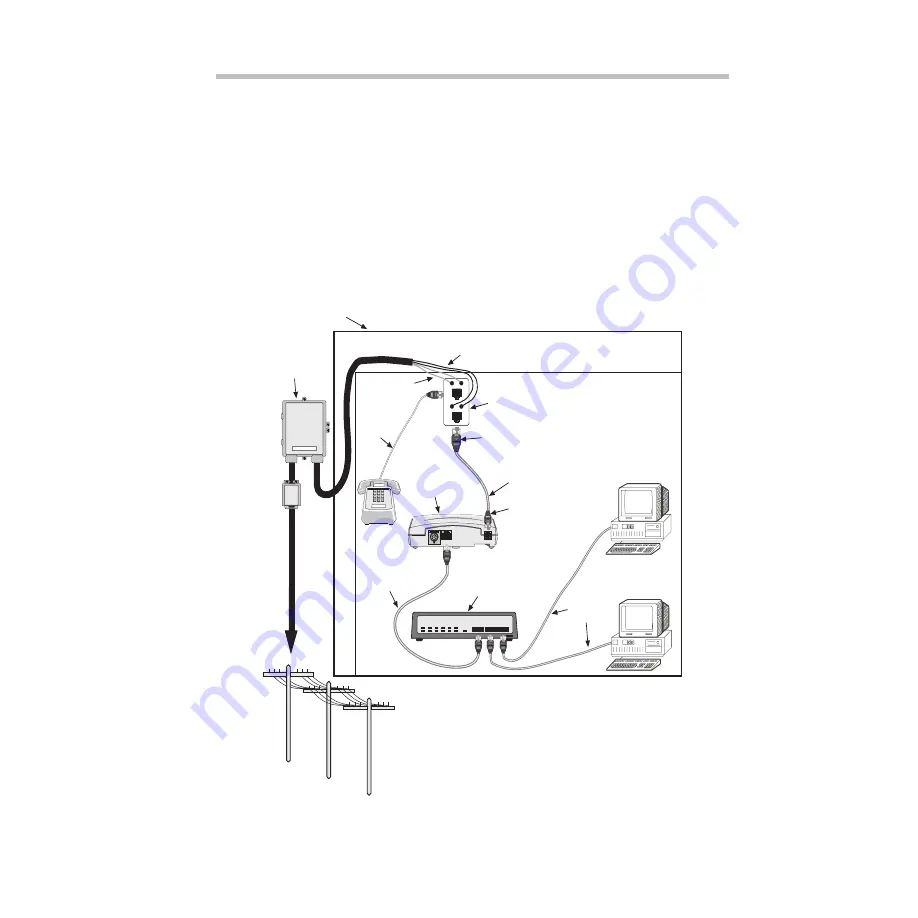
13
3.3 Multiple PCs Wiring Procedure
Figure 3-4 shows an example of a residential, small office/home office
(SOHO), or small business customer using the ADSL to achieve high-
speed access to the Internet. A multiport Ethernet hub is connected
to the DSL Modem. The hub allows multiple PCs to share bandwidth
to and from the DSL Modem. The Ethernet cable (straight) shown in
Figure 3-4 is not included in the DSL Modem package. The wiring
procedure for multiple PCs is similar to the procedure for Spare
Inside Wire and New Inside Wire.
Note:
An Ethernet cable (straight) must be used whenever connecting
the DSL Modem to a hubbing device.
Figure 3-4: Multi-User High-Speed Internet Access
m0493.4
Network Interface
Device (NID)
DSL Splitter Inside
Data Wire
Ethernet Cable
(Straight)
To
Telephone
Company
Voice
Wire
*Asterisk denotes item included in the DSL modem package.
Inside Wire (CAT 3)
RJ-11
Cable
ADSL Cable
(Straight)*
DSL Modem*
New Wall Plate
with RJ-11 and
RJ-45 Jacks
Multiple PC Application Using DSL Modem
RJ-45
Connector
RJ-11
Connector
Ethernet
Cables
(Straight)
LINE
LINE
DATA
DATA
G
R
G
R
Hub




































