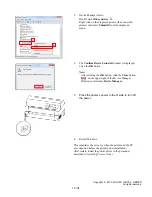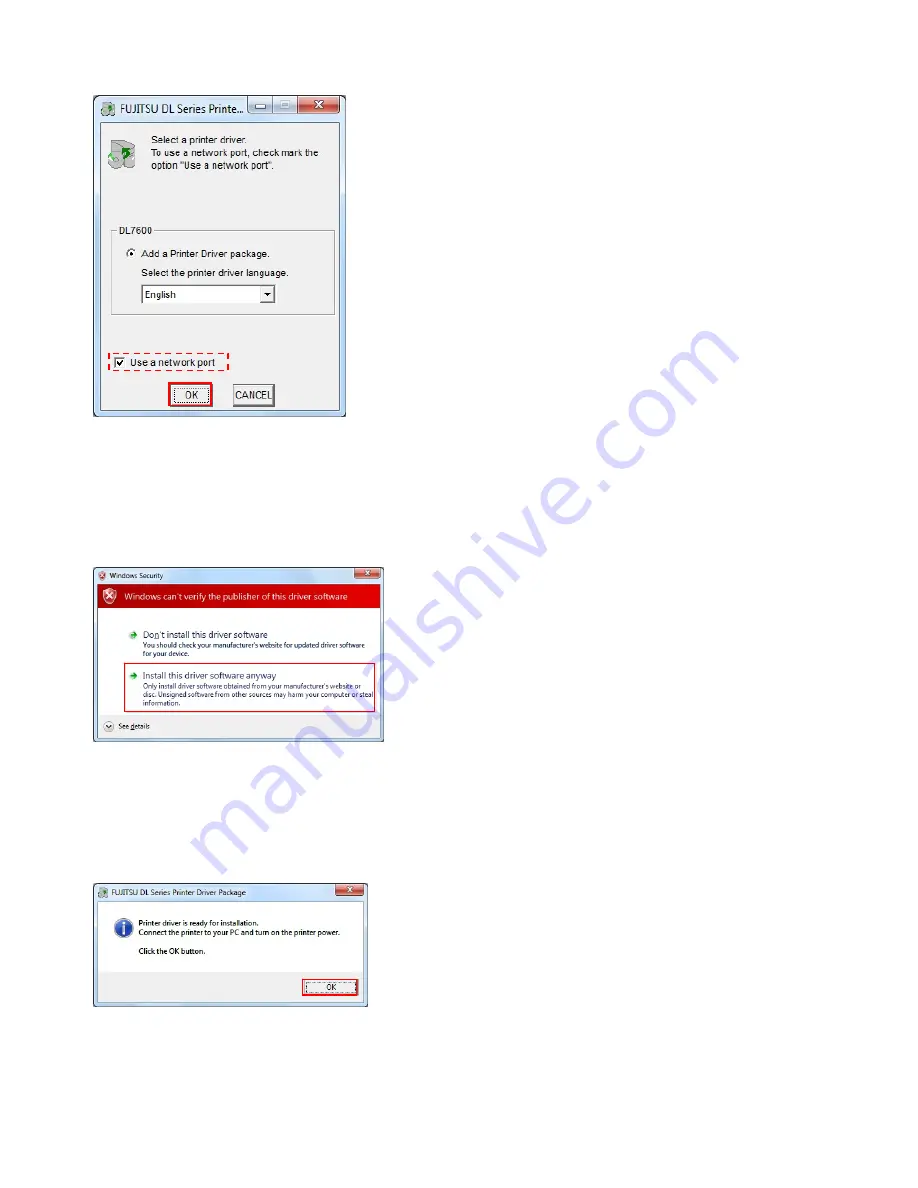
7.
Follow the display menu and select a printer driver
to install.
Then, click the
OK
button.
Note:
▪
If selecting
Use a network port
, go to step a.
▪
If you do not wish to install the printer driver,
select
Cancel
. When the procedure is ended
without any printer driver installation, double click
each executable program of FUJITSU DL Series
Software Setup or FUJITSU DL Series Printer
Driver Package again or install the printer driver
through
Setup method using Add a Printer Wizard
.
▪
About “Use a network port”…
(1) For creation or setup method of a network
port, read the manual or setup guide of an
optional LAN board or LAN adapter or see
the Help topic in Windows 7 or Windows
Server 2008 R2.
(2) When using a network port created through
an optional LAN board or LAN adapter or
using Windows Standard TCP/IP port, select
this item.
(3) Do not select this item when using a parallel
port or a USB port.
8.
In Windows Security dialog box the dialog,
Windows
can’t verify the publisher of this driver software
is
displayed.
Select
Install this driver software anyway
.
9.
A file copy starts.
Note:
Wait until the message
Printer driver is ready for
installation
.
Copyright © 2010 FUJITSU ISOTEC LIMITED
All rights reserved.
6 / 24
10. Once
the
message,
Printer driver is ready for
installation
, is displayed - Click the
OK
button.