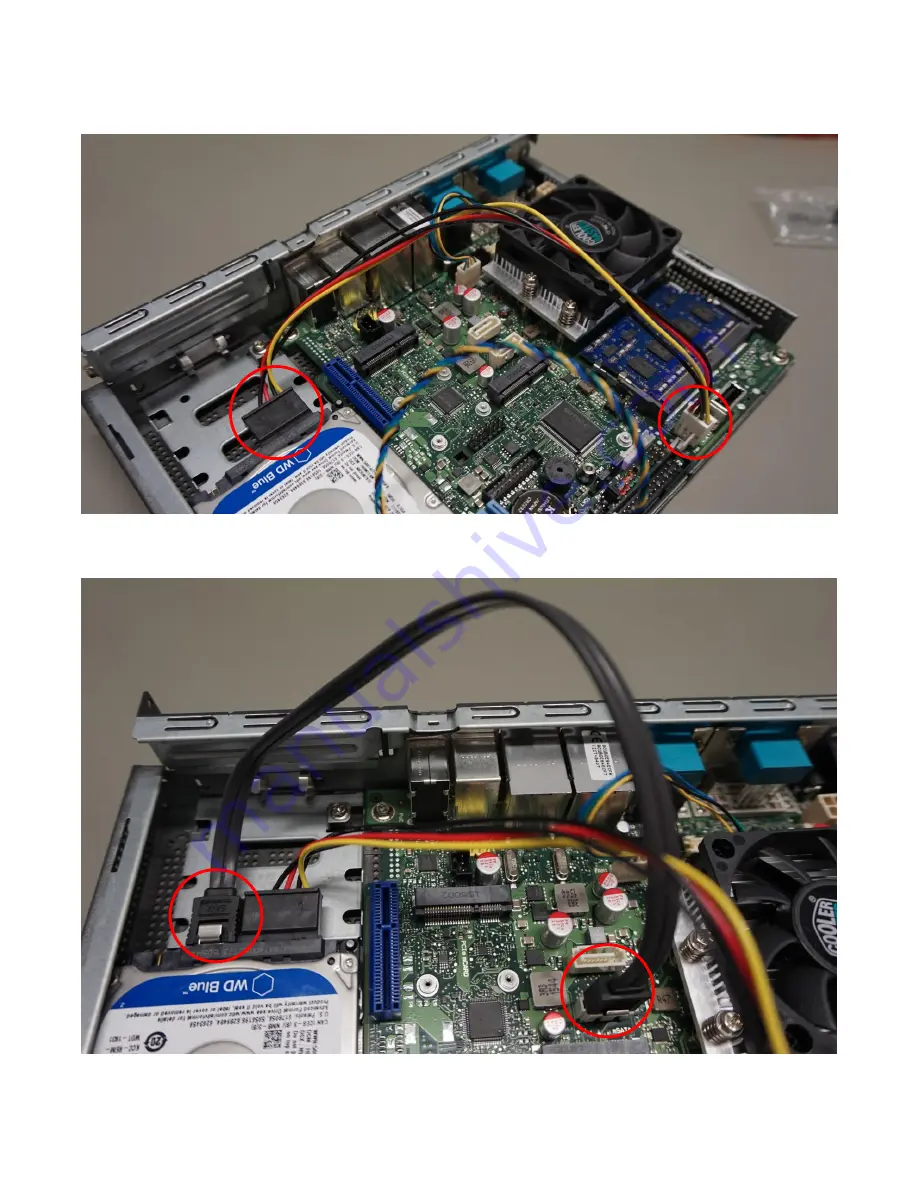
Assembly Instructions
D3313-S
__________________________________________________________________________________________________________________________________________________________
Page 9 of 15
www.fujitsu.com
Now plug in the power cable.
Connect the SATA cable.