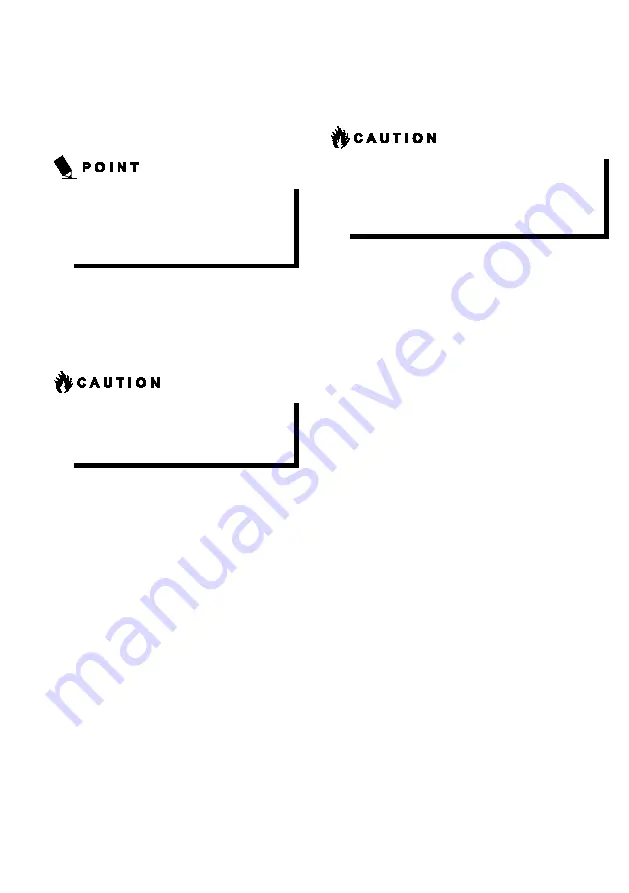
16
Power on
Power/Suspend/Resume button
You can use the Power/Suspend/Resume button to turn
on your notebook. Once you have connected an AC
adapter to the notebook or charged the battery, you
can power on your notebook.
When you turn on your notebook, be sure you
have a power source connected to it. This
means that at least battery is installed and
charged or that the AC adapter is connected
and has power.
You can press the Power/Suspend/Resume button to
turn off the notebook. After you have finished working
on the notebook, you can either leave it in Standby (i.e.
suspend) mode or turn it off.
Do not carry the notebook around when it is
still powered on. Do not subject the notebook
to shocks and vibrations. Failure to do so may
damage the notebook.
When you power on your notebook, it will perform a
Power On Self Test (POST) to check the internal parts
and configuration for normal functionality. If an error is
found, your notebook will emit an audio warning and/or
show an error message.
After satisfactory completion of the Power On Self Test
(POST), your notebook will load your operating system.
Power off
To power off the notebook, always shut down the
notebook properly using the Windows shutdown
procedure.
Remember to close all files, exit all applications and
shut down the operating system prior to turning off
the power using the power button. If documents are
opened when the notebook is turned off, data may be
lost and this may result in storage drive errors.
Remember to use the correct procedure to shut down
the notebook. The proper procedure is:
Windows 11
1. Click the Windows icon
2. Click the
Power
, and select
Shut down
from the
list.
Warranty Registering for Your CH
How do I register?
You can register your CH by going to our website:
https://www.fmworld.net/overseas/in/support/
















