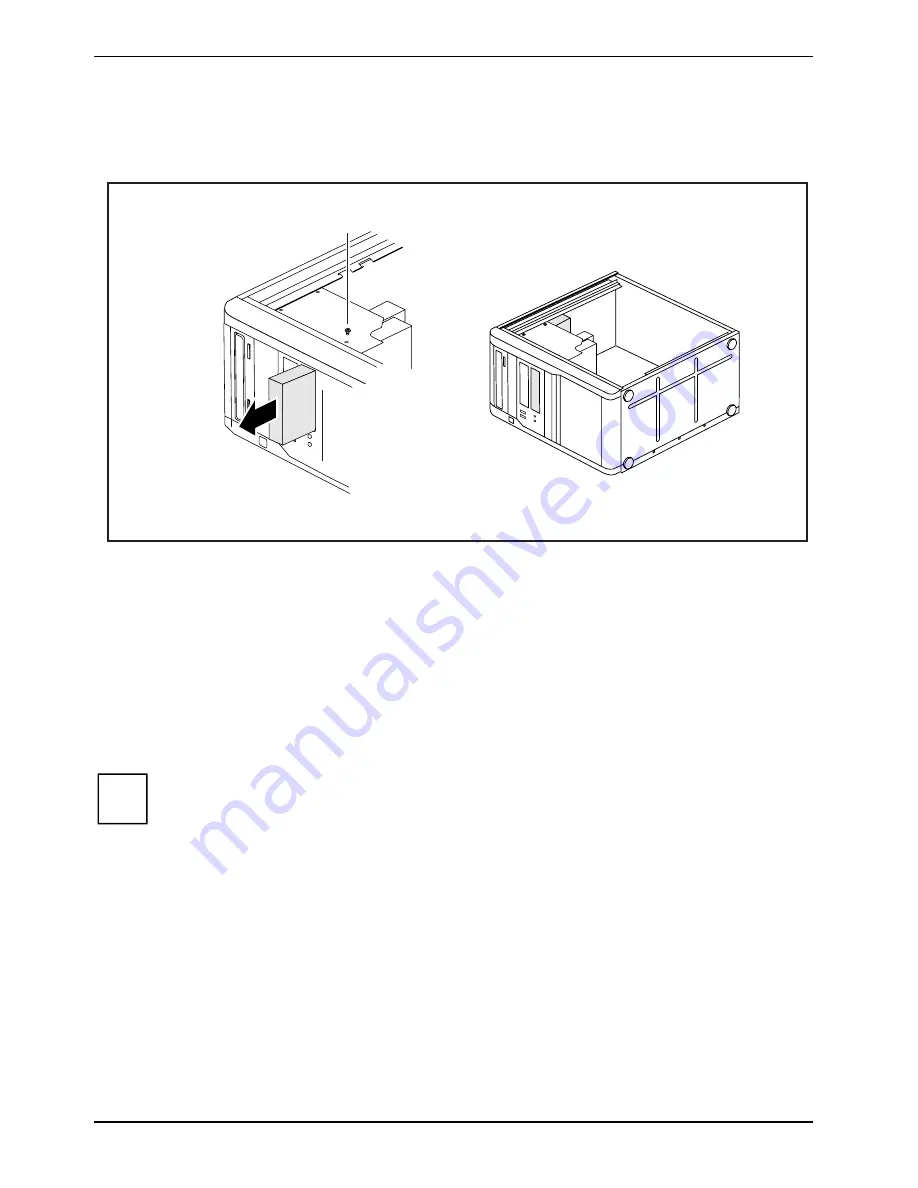
System upgrades
Installing and removing the floppy disk drive
►
Open the casing (see "Opening the casing").
2
1
►
Remove the data and power supply connectors from the floppy disk drive.
►
Remove the screws (1) on the right side of the floppy disk drive.
►
Slide the floppy disk drive out of the casing in the direction of the arrow (2).
►
Slide the new floppy disk drive into the case opposite the direction of the arrow (2).
►
Fasten the floppy disk drive with the screws (1).
►
Fit the data and power supply connectors to the floppy disk drive. Make sure the polarity is
correct.
►
Close the casing (see "Closing the casing").
It may be necessary to modify the entry for the drive in the
BIOS Setup
.
i
48
Fujitsu Technology Solutions
Summary of Contents for CELSIUS W380
Page 1: ...Operating Manual System CELSIUS W380 CELSIUS W480 ...
Page 3: ......
Page 22: ...Preparing for use 14 Fujitsu Technology Solutions ...
Page 30: ...Operation 22 Fujitsu Technology Solutions ...
Page 38: ...Troubleshooting and tips 30 Fujitsu Technology Solutions ...
Page 62: ...System upgrades 54 Fujitsu Technology Solutions ...
Page 64: ...Technical data 56 Fujitsu Technology Solutions ...


























