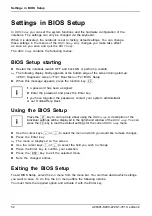Security functions
Cancelling supervisor and user password
To cancel a password (without setting a new password) proceed as follows:
►
Call up the
BIOS Setup
and select the
Security
menu.
►
Highlight the
Set Supervisor Password
or
Set User Password
fi
eld and press the Enter key.
You will be initially requested to enter the old password by the
Enter current Password
prompt.
You will then be requested to enter a new password by the
Enter new Password
prompt.
►
Press the Enter key three times.
►
From the
Exit
menu, choose the option
Exit Saving Changes
.
►
Press the Enter key and select
Yes
.
Your notebook will now restart and the password is cancelled.
Removing the supervisor password simultaneously deactivates the user password.
Password protection for starting the operating system
Passwordprotection:
With the supervisor password or the user password, which you have assigned
in the
BIOS Setup
(see also "Entering supervisor and user password" section),
you can also block booting of the operating system.
Activating system protection
►
Call up the
BIOS Setup
and select the
Security
menu.
►
If you have not yet assigned BIOS passwords, you can now specify the supervisor password
and the user password if required (refer to "Setting the supervisor and user password").
►
Highlight the
Password on Boot
fi
eld and press the Enter key.
►
Select the
Every Boot
option and press the Enter key.
You can exit the
BIOS Setup
once you have
fi
nished changing the settings.
►
From the
Exit
menu, choose the option
Exit Saving Changes
.
►
Press the Enter key and select
Yes
.
The notebook reboots and you are asked to enter your password (the
supervisor or user password).
Deactivating system protection
►
Call up the
BIOS Setup
and select the Security menu.
►
Highlight the
Password on Boot
fi
eld and press the Enter key.
►
Select
Disabled
and press the Enter key.
You can exit the
BIOS Setup
once you have
fi
nished changing the settings.
►
From the
Exit
menu, choose the option
Exit Saving Changes
.
►
Press the Enter key and select
Yes
.
The notebook reboots and there is no longer any password protection for the operating system.
A26391-K200-Z226-1-7619, edition 2
37
Summary of Contents for CELSIUS H250
Page 1: ...Notebook Operating Manual ...
Page 3: ......