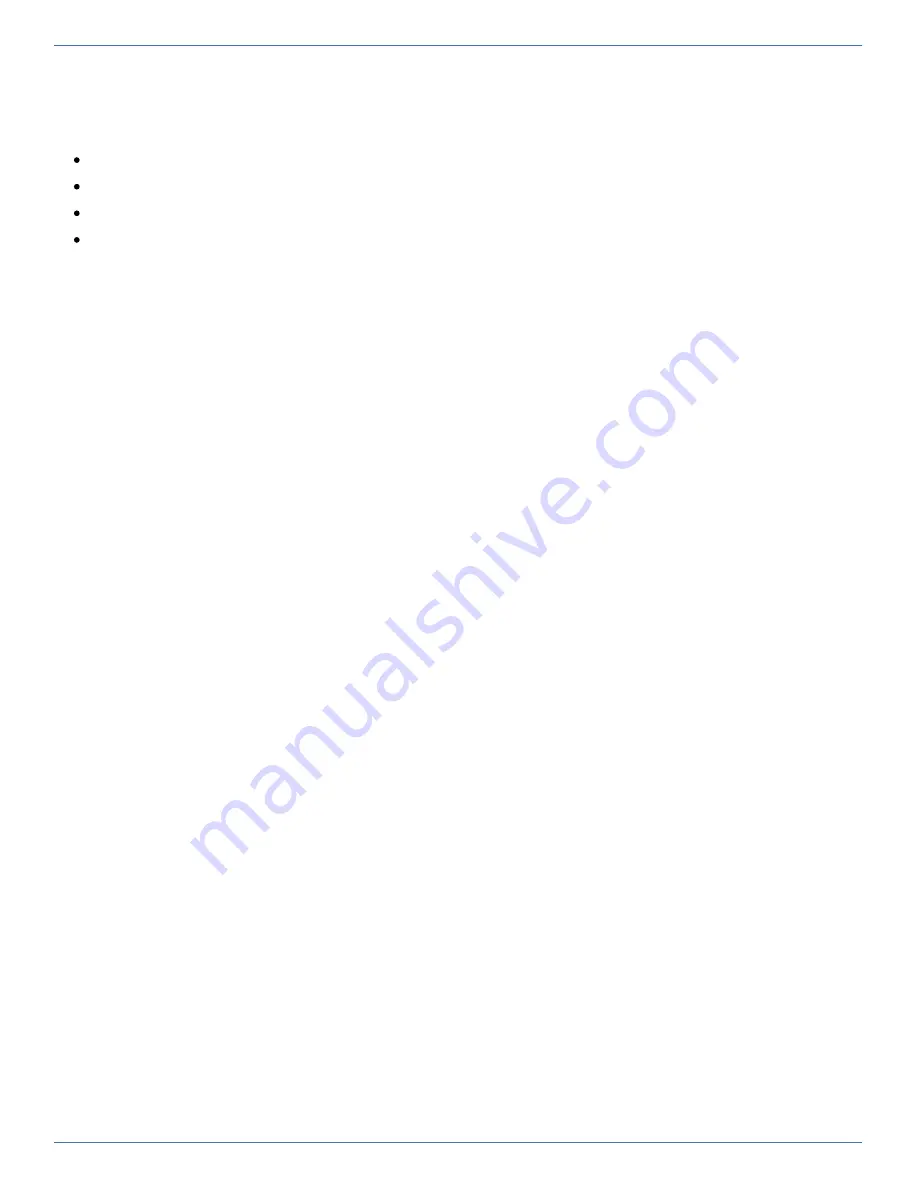
36
5 Working with AIS Connect (remote service)
This chapter covers the following topics:
How do I change the AIS Connect Service access?
How do I open a shadow terminal?
Summary of Contents for BS2000 SE Series
Page 4: ...4 Quick Guide ...
Page 17: ...17 ...








































