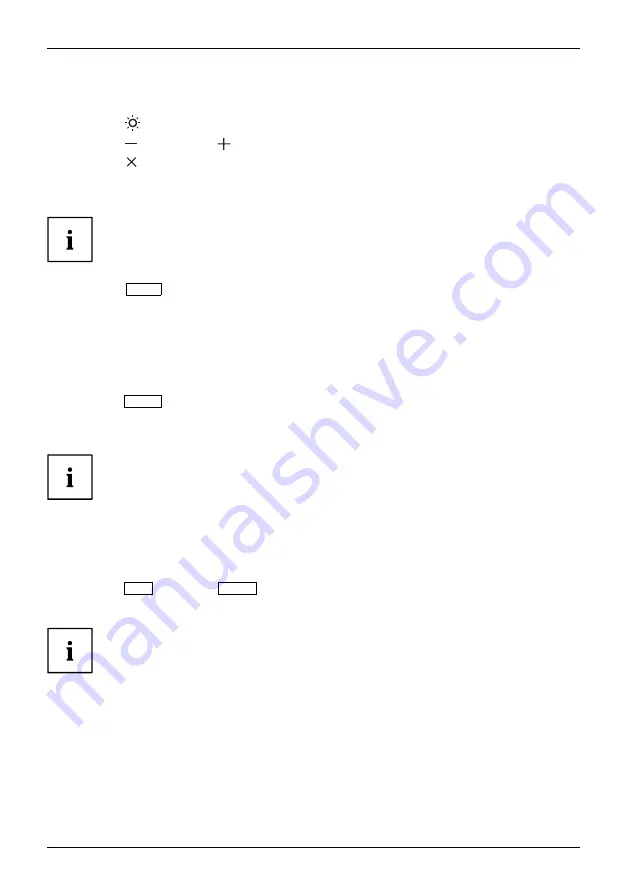
Operation
Adjusting the brightness
►
Press the
button to open the
Brightness
setting window.
►
Press the
button or the
button to set the desired brightness.
►
Press the
button to close the menu.
Performing auto-adjustment of the monitor
This function is only intended for analogue image transmission (VGA).
►
Press the
AUTO
button for about 1 second.
The
Auto Processing
message appears.
Picture quality and position are set to optimum values for your system.
Locking the OSD menu
The OSD menu can be locked to prevent accidental or unauthorised changes to the monitor settings.
►
Press the
MENU
button and keep it pressed for a few seconds while you switch the
monitor on using the ON/OFF button or the ON/OFF touch sensor.
The message
OSD locked / unlocked
is displayed.
Please proceed in the same manner to release the locked OSD menu again.
Locking the ON/OFF button or ON/OFF touch sensor
The ON/OFF button or ON/OFF touch sensor can be locked to prevent accidental
or unauthorised changes to the screen settings.
►
Press the
ECO
button and
INPUT
button at the same time for a few seconds.
The message
Power button locked / unlocked
is displayed.
In order to unlock the ON/OFF button or ON/OFF touch sensor, do the same again.
24
Fujitsu






























