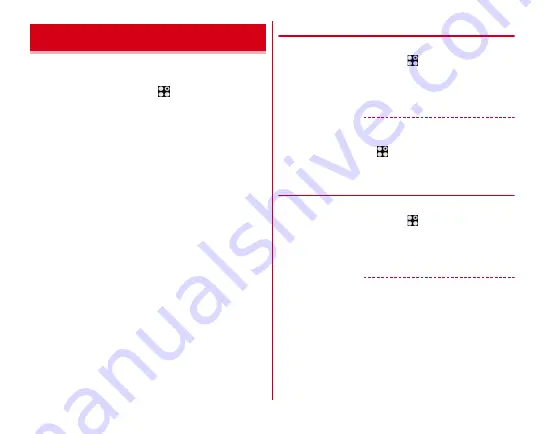
Settings
145
Change the language used for the terminal, font or character
size.
1
From the Home screen,
→
[Settings]
→
[Language/Text/Input]
2
Set required items
Language :
Setting steps
→
Spell checker :
Set whether to run the spell checker.
Font settings :
Setting steps
→
Font size :
Change font size.
Clear Font :
Set whether to display large and easy-to-read
characters.
Current Keyboard :
Setting steps
Google Keyboard :
Set up Google Keyboard settings.
Super ATOK ULTIAS :
Setting steps
→
Moji-Henshu :
Check details of
ドコモ文字編集設定
(docomo Moji-Hensyu setting) app.
Google voice typing :
Setting steps
Text-to-speech output :
Set up text-to-speech output.
Pointer speed :
Set pointer speed when a mouse or
trackpad is used.
◆
Switching to English display
Change the language to be used to English.
1
From the Home screen,
→
[Settings]
→
[Language/Text/Input]
→
[Language]
2
[English]
✔
INFORMATION
・
Some applications are not displayed in English.
・
To change to the Japanese display, operate as follows.
From the Home screen,
→
[Settings]
→
[Language/Text/
Input]
→
[Language]
→
[
日本語
(Japanese)]
◆
Font settings
Change display font type.
1
From the Home screen,
→
[Settings]
→
[Language/Text/Input]
→
[Font settings]
2
Select a font
→
[OK]
✔
INFORMATION
・
Depending on screen, turning the power OFF and ON reflects
font settings.
・
The font settings may not be reflected or set font may not be
displayed correctly on some applications or Web sites.
Language/Text/Input
















































