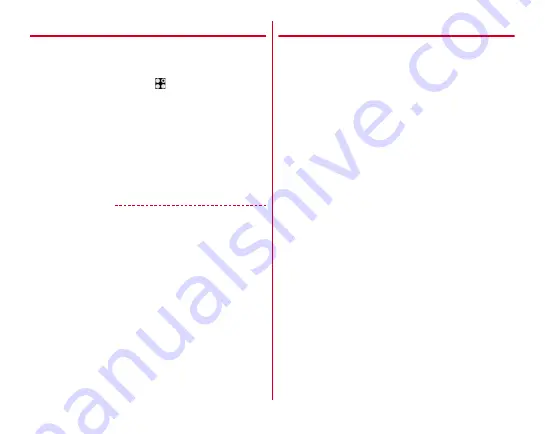
Applications
113
◆
Setting location data/GPS
Allow applications to use location data/GPS.
・
Items or displays may vary depending on the version of the
application.
1
From the Home screen,
→
[Settings]
→
[Useful
tools]
→
[Location data/GPS]
2
Tap the button in the upper right of the screen
to set [Location data/GPS] to ON
The user agreement screen appears.
3
[AGREE]
4
[Mode]
→
Select a mode
✔
INFORMATION
・
To measure highly accurate location information, use GPS in
a place with sky view.
・
Note that this function increases power consumption.
◆
Google Maps
The Google Maps
™
application lets you measure your current
location, find locations and calculate routes.
・
To use Google Maps, a network connection via LTE/3G/
GPRS network or Wi-Fi is required.
・
To measure your current location, turn [Location data/GPS]
ON in advance.
→
・
Google Maps do not cover all countries and cities.
1
From the Home screen, [Google]
→
[Maps]
・
For operations of Google Maps, flick right the left edge
of the screen to refer Help or Tips and Tricks.
・
When the confirmation screen for changing location
information settings and accuracy for measuring
current location, follow on-screen instructions.






























