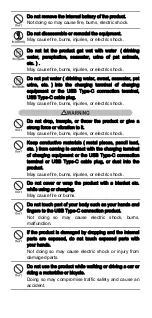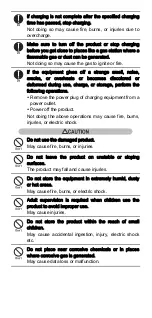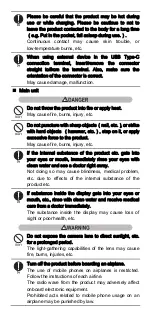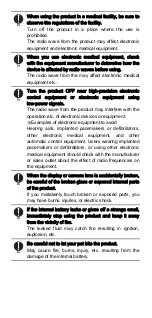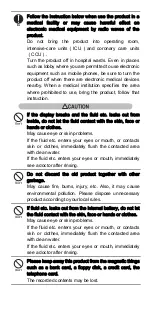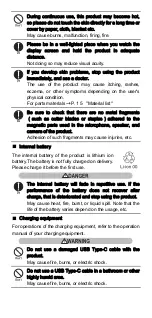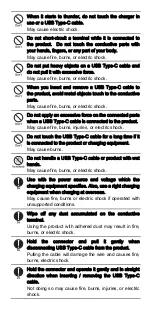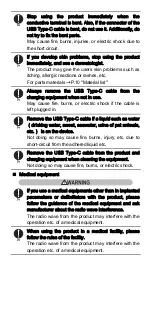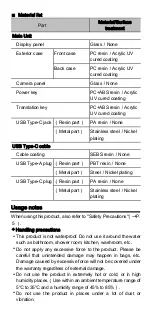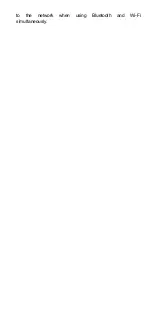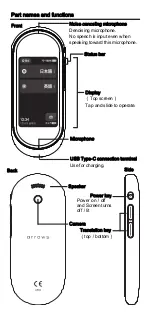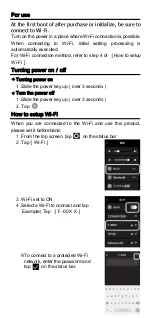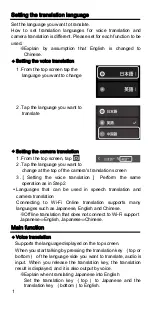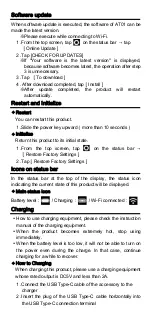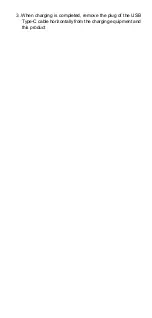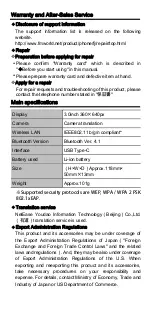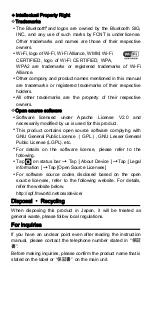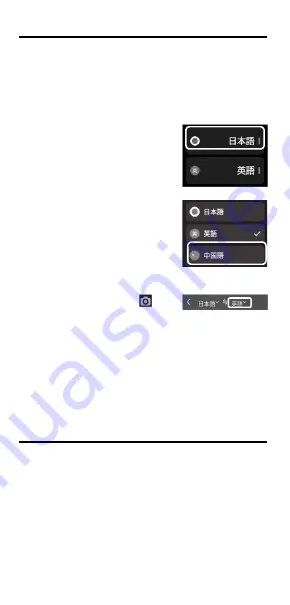
Setting the translation language
Set the language you want to translate.
How to set translation languages for voice translation and
camera translation is different. Please set for each function to be
used.
※
Explain by assumption that English is changed to
Chinese.
Setting the voice translation
From the top screen tap the
1.
language you want to change
Tap the language you want to
2.
translate
Setting the camera translation
From the top screen, tap
1.
Tap the language you want to
2.
change at the top of the camera's translation screen
[ Setting the voice translation ] Perform the same
3.
operation as in Step 2
Languages that can be used in speech translation and
camera translation
Connecting to Wi-Fi Online translation supports many
languages such as Japanese, English and Chinese.
※
Off line translation that does not connect to Wi-Fi support
Japanese⇔English, Japanese⇔Chinese.
Main function
Voice translation
Supports the language displayed on the top screen.
When you start talking by pressing the translation key (top or
bottom) of the language side you want to translate, audio is
input. When you release the translation key, the translation
result is displayed, and it is also output by voice.
※
Explain when translating Japanese into English
Set the translation key (top) to Japanese and the
translation key (bottom)to English.
1