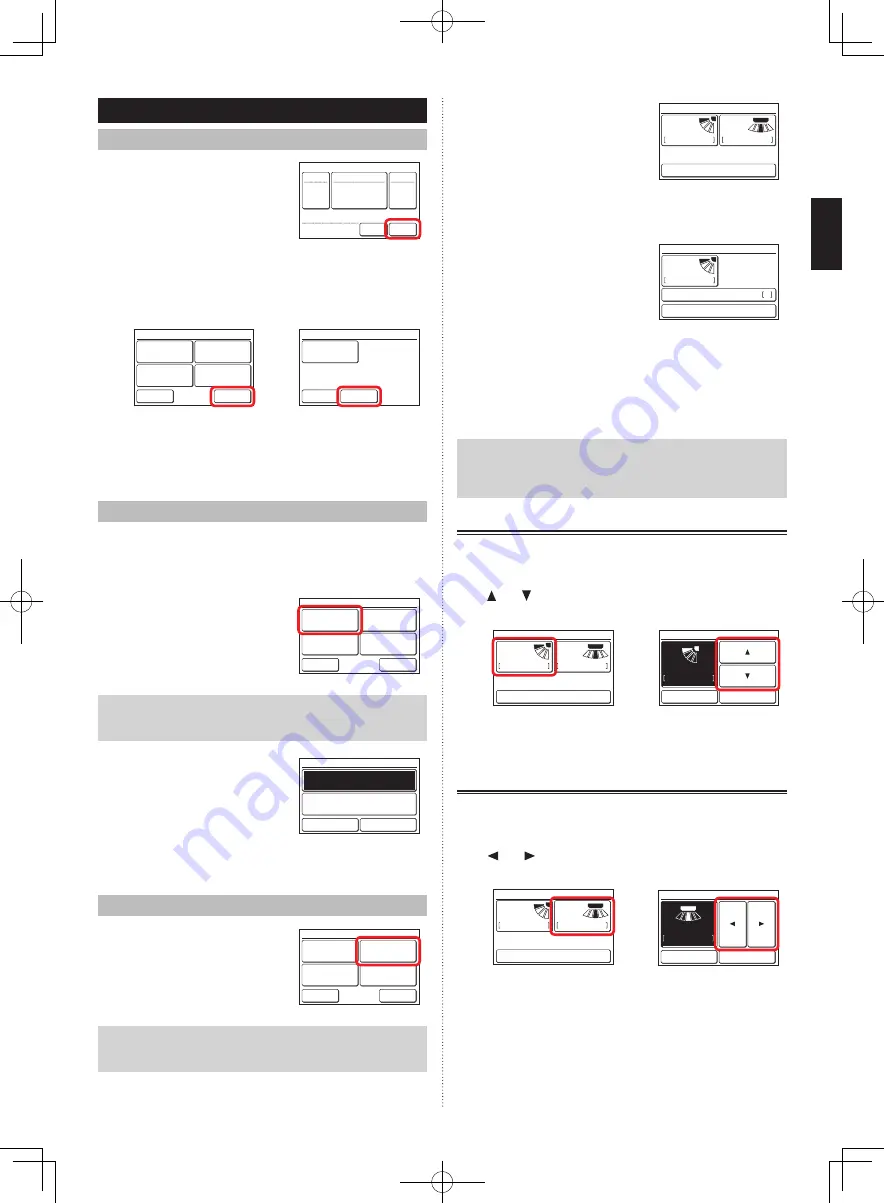
3 SETTING
3-1 Select the Setting Items
(1) Touch the [Menu] on the moni-
tor mode screen.
26.0
26.0
°C
°C
Cool
Auto
Set Temp.
Mode
Menu
Status
Fan
Fri 10:00AM
(2) “Main Menu” screen is displayed.
The screen has 3 pages which are switched by touching
the [Next Page] or [Previous Page].
(Items that indoor unit does not support are not dis-
played.)
Monitor
Next
Page
Page 1/ 3
Main Menu
Air Flow Direction
Setting
Weekly Timer
Setting
Timer Setting
Comfort
~
Monitor
Previous
Page
Page 3/ 3
Main Menu
Maintenance
When the item to be set is touched, each setting screen
is displayed. Refer to the description of each item for
details. When each setting is complete or canceled,
the display returns to this screen. When [Monitor] is
touched, the display returns to the monitor mode screen.
3-2 Comfort
Air
fl
ow direction (horizontal/vertical) is set to provide air
conditioning for the entire room.
In the comfortable air
fl
ow mode, the air
fl
ow direction cannot
be manually set because the air
fl
ow direction is
fi
xed.
(1) Touch the [Comfort] on the
“Main Menu” screen.
Monitor
Next
Page
Page 1/ 3
Main Menu
Air Flow Direction
Setting
Weekly Timer
Setting
Timer Setting
Comfort
Note
For the indoor units without comfort function, [Comfort] is
not displayed.
(2) “Comfort” screen is displayed.
Touch the [On] or [Off] on the
“Comfort” screen.
Comfort
Cancel
OK
On
Off
When you touch the [OK], the data is transmitted to the
indoor unit , and then the display returns to “Main Menu”
screen.
3-3 Air Flow Direction Setting
(1) Touch the [Air Flow Direction
Setting] on the “Main Menu”
screen.
Monitor
Next
Page
Page 1/ 3
Main Menu
Air Flow Direction
Setting
Weekly Timer
Setting
Timer Setting
Comfort
Note
For the indoor units without air
fl
ow direction adjustment
function, [Air Flow Direction Setting] is not displayed.
(2) “Air Flow Direction Setting”
screen is displayed. When the
[VT Setting] or [HZ Setting] is
touched, each setting screen
is displayed.
1
3
Air Flow Direction Setting
Back
VT
HZ
Setting
Setting
When the indoor unit does not have a horizontal air
fl
ow
direction adjustment function, [HZ Setting] is not dis-
played and the air
fl
ow direction cannot be set.
When this remote controller is
connected to the cassette type
indoor unit with individual air
fl
ow control function, [Individu-
al Hold] is displayed.
1
Air Flow Direction Setting
Back
Individual Hold
VT
Setting
For this operation, refer to “3-3-3 Individual Hold” in
the OPERATING MANUAL on the CD-ROM.
When the [OK] or [Cancel] is touched at each setting
screen, the display returns to this screen. When [Back]
is touched, the display returns to the “Main Menu”
screen.
Note
When using this unit together with a wireless remote
controller, the air
fl
ow direction of the indoor unit may not
match the direction indicated on this unit.
3-3-1 VT Air Flow Direction
(1) Touch the [VT Setting] on the “Air Flow Direction Set-
ting” screen.
(2) “VT Air Flow Direction Setting” screen is displayed. Touch
[ ] or [ ] and set the air
fl
ow direction or “Swing”.
(1)
(2)
1
3
Air Flow Direction Setting
Back
VT
HZ
Setting
Setting
1
1
4
VT Air Flow Direction Setting
Cancel
OK
(3) When the [OK] is touched after setting, the data is
transmitted to the indoor unit and the display returns to
the “Air Flow Direction Setting” screen.
3-3-2 HZ Air Flow Direction
(1) Touch the [HZ Setting] on the “Air Flow Direction Set-
ting” screen.
(2) “HZ Air Flow Direction Setting” screen is displayed. Touch
[
] or [
] and set the air
fl
ow direction or “Swing”.
(1)
(2)
1
3
Air Flow Direction Setting
Back
VT
HZ
Setting
Setting
1
3
5
HZ Air Flow Direction Setting
Cancel
OK
(3) When the [OK] is touched, after the data is transmitted
to the indoor unit, the display returns to the “Air Flow
Direction Setting” screen.
En-4
Summary of Contents for Airstage UTY-RNRYZ3
Page 9: ......









