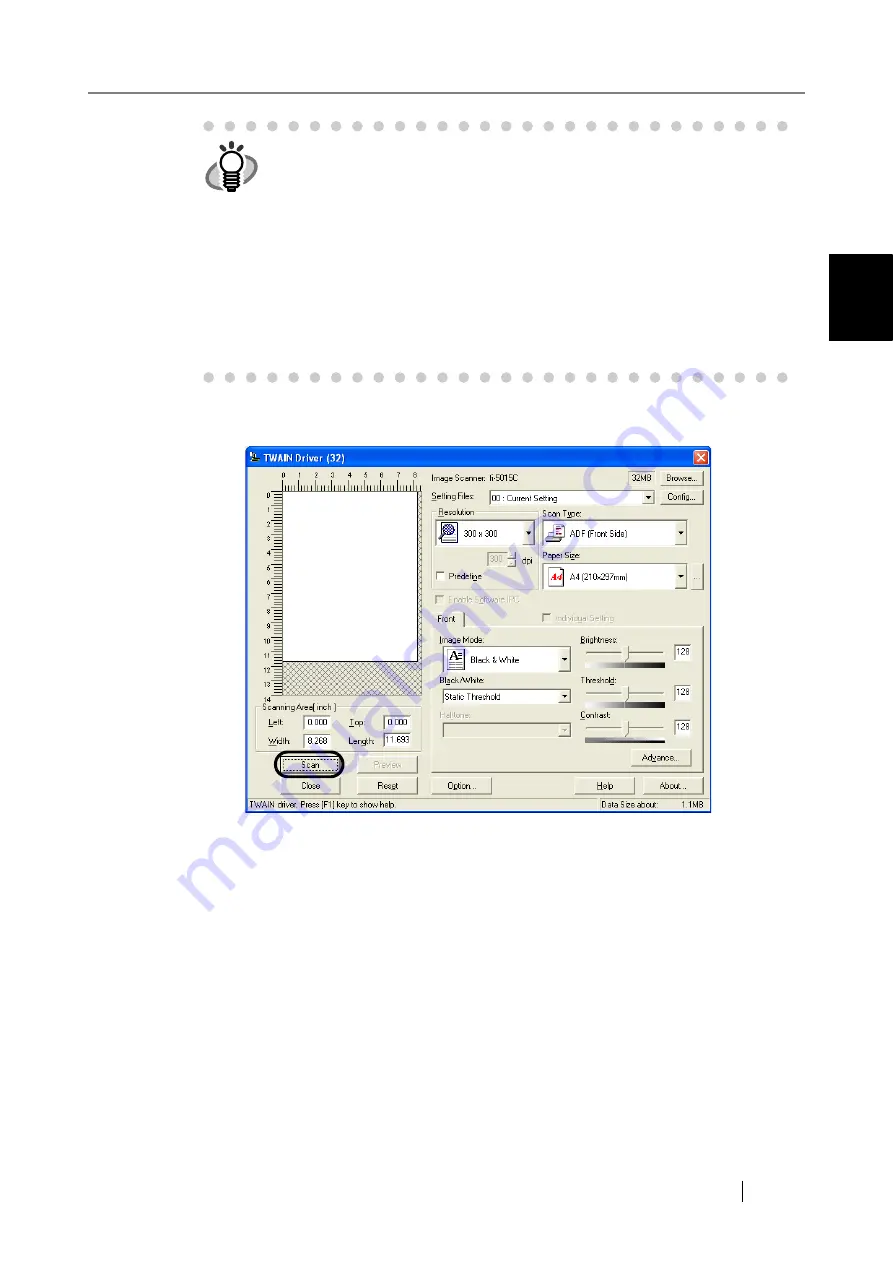
2.5 How to use the Scanner Driver
fi-5015C Image Scanner Operator’s Guide
21
BASIC SCANNER OPERA
T
IONS
2
6) Configure settings for scanning and click the [Scan] button.
For details about the settings on this window, refer to "Setting Window for FUJITSU
TWAIN32 Scanner Driver" on page 23.
HINT
ScandAll 21 provides the following scanning methods:
•
[To View...] :Displays scanned images on the display screen.
•
[To File...:] :Saves scanned images as files (*.BMP, *.TIF, *.JPG).
•
[To FTP...:] :Transfers scanned images to a FTP server.
•
[To Adobe PDF...:] :Saves scanned images as PDF files.
(*Adobe Acrobat must be installed beforehand.)
•
[To Microsoft SharePoint Portal Server...] :Transfers scanned images to
Microsoft Share Point Portal Server.
•
[To Mail...] :Launches mailer software and attaches scanned images to e-
mail.
For details, refer to the [Help] menu.
Summary of Contents for 5015C - fi - Sheetfed Scanner
Page 1: ...Operator s Guide fi 5015C Image Scanner P3PC 1592 01ENZ0 ...
Page 2: ......
Page 14: ...xii ...
Page 20: ...6 ...
Page 48: ...34 ...
Page 70: ...56 ...
Page 72: ...AP 2 Dimensions Unit millimeters 175 447 17 6 in 6 88 in 175 328 12 9 in 6 88 in ...
Page 76: ...AP 6 ...






























