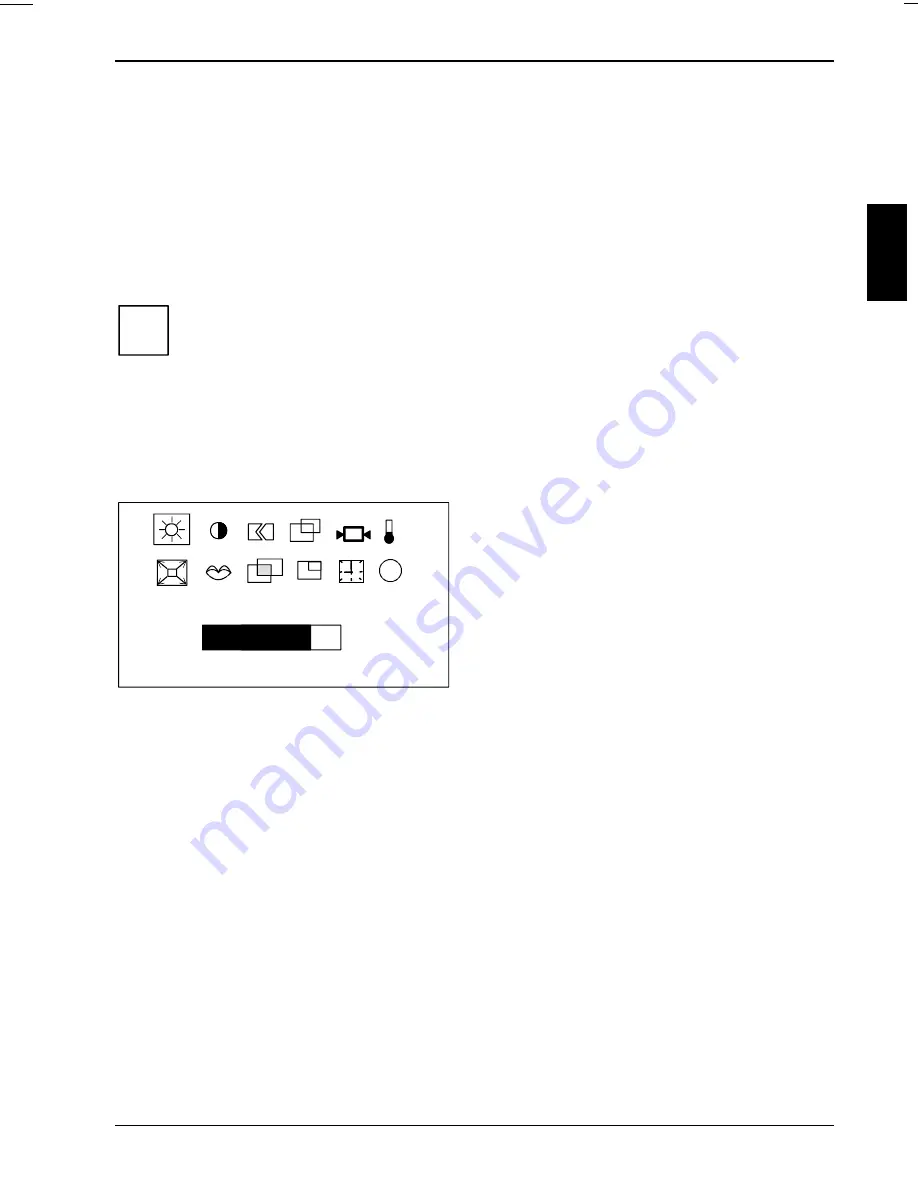
Colour monitor 4312 FA
S26361-K841-V150-1-5E19
English - 13
Carry out auto-adjustment of the monitor for the current resolution
With the AUTO button you can start the auto-adjustment for the current resolution. During the auto-
adjustment the display
Auto adjustment
is shown.
During auto-adjustment the functions
Fine
,
Coarse
and
Position
are carried out (see
Image Lock
,
Horizontal
and
Vertical
adjustment window). For this purpose a screen display must be present
which has a few light dots in the first and last column and in the first line. The Windows desktop
usually fulfills this condition.
When changing the monitor controller to a mode (resolution and refresh rate) in which the monitor
has not been operated up until then, the monitor automatically executes the
Auto adjustment
function.
i
Should you be dissatisfied with the results of the auto adjust function, then set the basic
setting of the monitor with the floppy disk provided.
Monitor settings using the OSD menu
To set the OSD menu, perform the following steps:
Ê
Press the MENU button to activate the OSD menu.
The main menu appears on the screen with icons for the setting functions.
Brightness
i
K
80
The last icon set
is marked (in this case
Brightness
). At the same time, the corresponding
setting window appears.
Ê
If necessary, use the - or + button to mark
another icon, e.g.
Contrast
.
The displayed setting window changes when
changing from one symbol to another.
Ê
Press the MENU button to activate the
highlighted icon.
Ê
Use the buttons - or + (in accordance with
the displays in the menu) to make
changes.
Summary of Contents for 4312 FA
Page 1: ...4312 FA LCD Bildschirm Monitor Betriebsanleitung OPERATING MANUAL ...
Page 3: ......
Page 8: ......









































