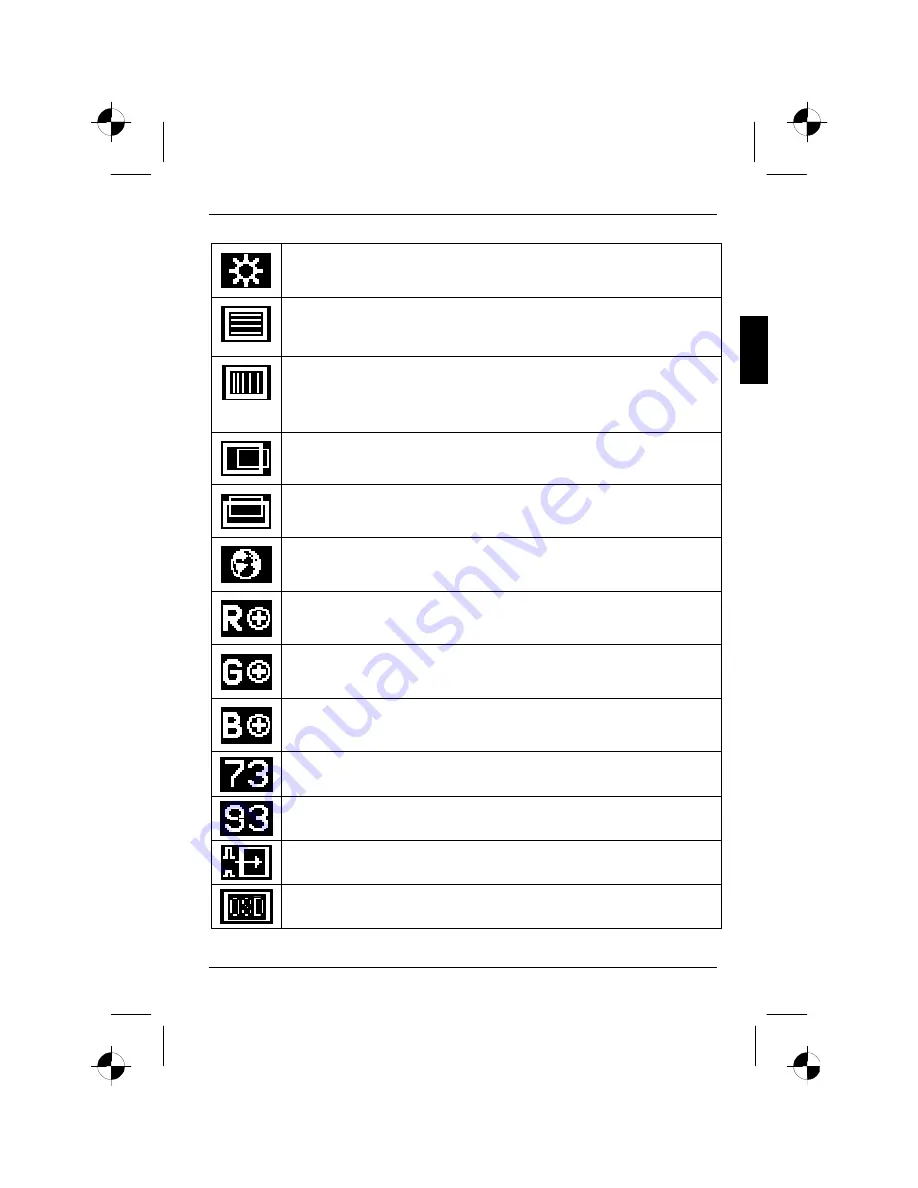
Colour monitor 38B2-M
A26361-K853-Z200-1-5E19
English - 13
Setting the brightness of the display (
Brightness
)
Setting the focus (picture definition) (
Focus
)
With this function you can eliminate a possible picture noise and improve the picture
definition.
Setting the clock (picture width) (
Clock
)
With this function you can eliminate vertical interference with local fuzziness
(synchronisation with the graphic card signals).
There is only one proper setting per resolution and refresh rate for these parameters.
Adjusting the horizontal position (
H. Position
)
With this function you can move the picture to the left or to the right.
Adjusting the vertical position (
V. Position
)
With this function you can move the picture up or down.
Setting language for the OSD menu (
Language
)
You can choose from English (default setting), German, French, Spanish and Italian.
Changing the colour tone of the screen, setting the red ratio (
Red
)
Changing the colour tone of the screen, setting the green ratio (
Green
)
Changing the colour tone of the screen, setting the blue ratio (
Blue
)
Setting the colour tone of the screen to 7300 K (less blue)
Setting the colour tone of the screen to 9300 K (bluer)
Setting the contrast automatically to an optimal value ()
Setting position of the OSD menu (
OSD
)
Summary of Contents for 38B2-M
Page 2: ......







































