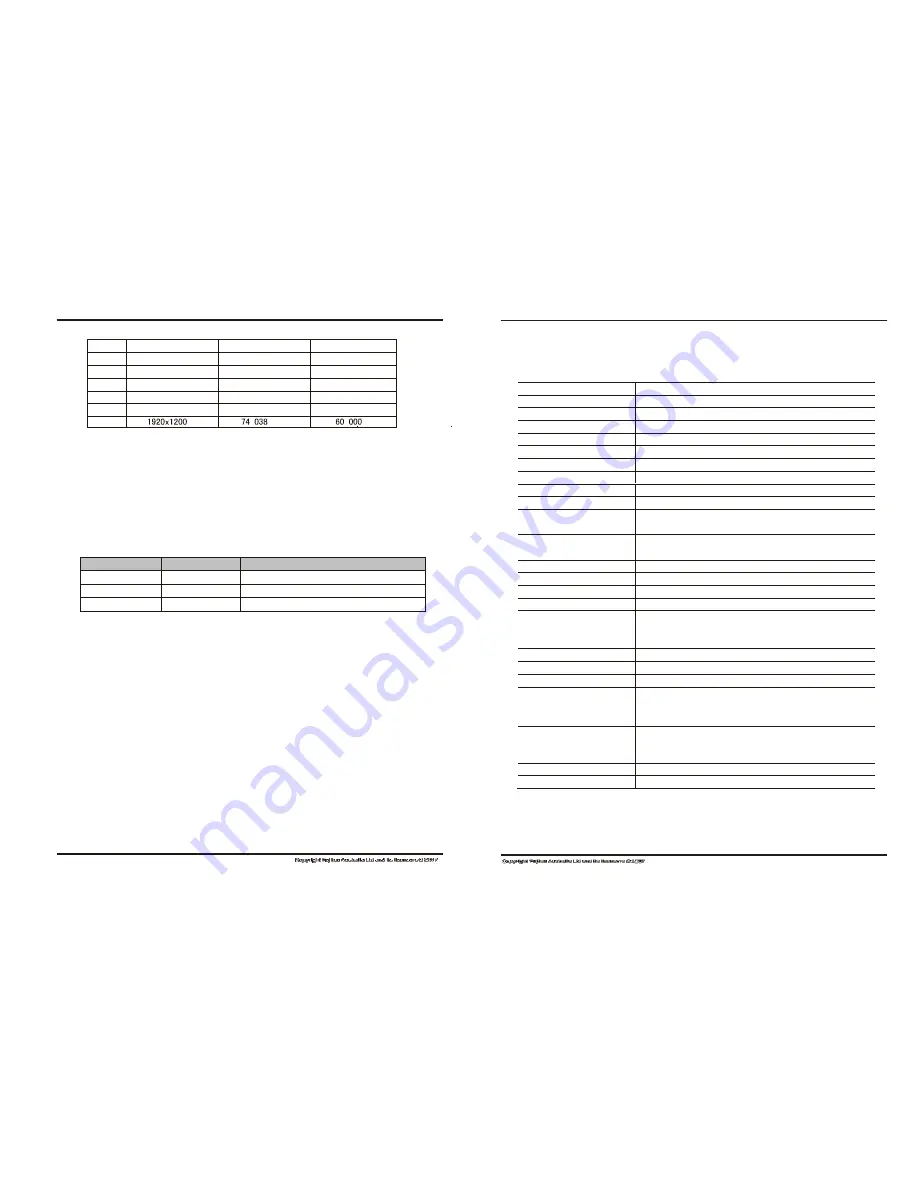
20
1280x1024
63.980
60.000
21
1280x1024
79.976
75.025
22
1440x900
55.935
60.000
23
1440x900
70.635
75.000
24
1680x1050
65.290
60.000
25
1600x1200
75.000
60.000
26
22"
Screen model
22" Active Matrix TFT LCD
Dot pitch (H x V )
0.27675x0.27675mm
Surface treatment
Anti-glare, 3H
Active display area (H x V)
464.94mm (H) x290.5875mm (V)
Max. Resolution
1680x1050
Contrast
1000 : 1 (Typ)
Brightness
300cd/m
2
(Typ)
Responsive time
5ms (Typ)
Display color
16.7M (6bits + Hi-FRC)
Visible angle left/right
up/down
+70°~ -70°or +80°~ -80°
+75°~ -75°or +85°~ -85°
Input signal
video signal
synchronization
RGB simulation 0.7V p-p
TTL positive or negative polarity
Display format
VGA, SVGA, XGA,WSXGA+
Audio input terminal
RCA terminal (x2) (option)
Signal connector
15 pin D-sub or DVI-D (Option)
Panel button
Power switch, LED indicator, OSD menu, +/- button, auto setting
OSD Function
Contrast, brightness, auto adjustment, image level, phase,
image h-position, image v-position, OSD h-position,
OSD v-position, color temperature, RGB, language
Adaptor AC input
100V~240V 50/60Hz
Adaptor DC output
12V 5A
Max. Power consumption
50W
Working environment
Temperature
Humidity
0
℃
~
℃
20%~80%
Storage environment
Temperature
Humidity
-20
℃
~
℃
20%~80%
Packing dimension (LxWxH)
585X200X502mm
Weight (Kg)
N.W: 5.5, G.W: 7.5
OPERATION
TECHNICAL SPECIFICATION
4.1
22
" "
TFT-LCD monitor specification
Note: 22" LCD Monitor is applied to items 1-25, recommended mode;
3.5 Power management system
This monitor complies with EPA Energy Star, and is compatible with VESA DPMS
standard; the saving mode is shown as below:
Mode
Power Indicator
Power Consumption 22"
Normal
Green or blue
≤
50W
Standby/Saving
Red or turn off
≤
5W
Power Off
Turn off
≤
3W
Note: all technical specifications in this manual and on the packing are subject to change
without prior notice!
page 13
page 14
Summary of Contents for 280X1024@75Hz
Page 1: ...22 inch Color LCD MONITOR ...




























