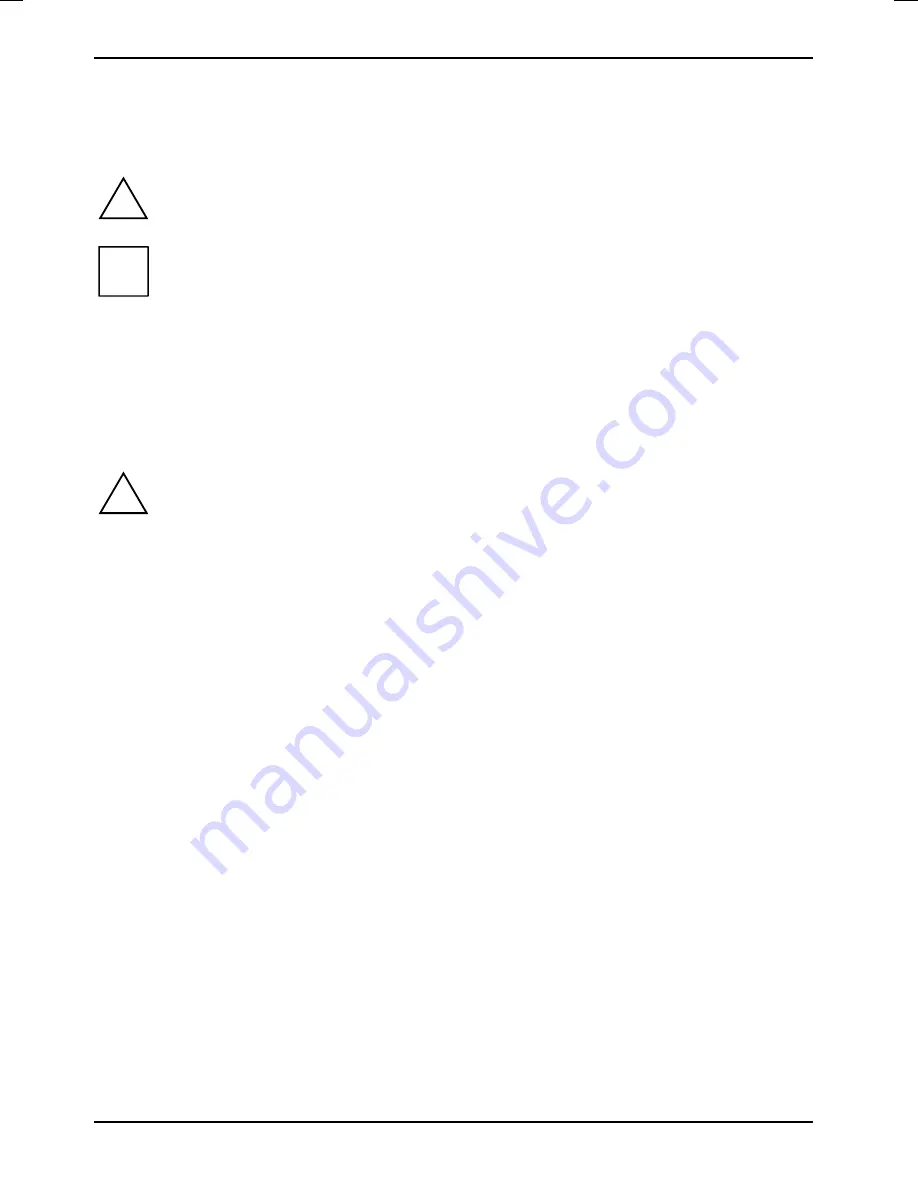
Colour Monitor
SCENICVIEW P17-1A
2 - English
A26361-K960-Z101-1-5E19
Notational conventions
The meanings of the symbols and fonts used in this manual are as follows:
!
Pay particular attention to text marked with this symbol. Failure to observe this warning
endangers your life, destroys the device, or may lead to loss of data.
i
Supplementary information, remarks, and tips follow this symbol.
►
Text which follows this symbol describes activities that must be performed in the order shown.
"Quotation marks" indicate names of chapters or terms.
Texts in italics
indicate filenames and menu items.
Important notes
!
In this chapter you will find information regarding safety which is essential to take note of
with your monitor.
Safety notes
This device complies with the relevant safety regulations for data processing equipment, including
electronic office machines for use in an office environment. If you have any questions, contact your
sales outlet or our help desk.
●
The display surface of the LCD monitor is sensitive to pressure and scratches. You should
therefore be careful with the display surface so as to avoid lasting damage (Newton rings,
scratches).
●
If the device is brought into the installation site from a cold environment, condensation can
form. Before operating the device, wait until it is absolutely dry and has reached approximately
the same temperature as the installation site.
●
During installation and before operating the device, please observe the instructions on
environmental conditions in the "Technical data" chapter as well as the instructions in the
"Installing an ergonomic video workstation" chapter.
●
To ensure sufficient ventilation, the intake and exhaust air openings of the monitor must never
be blocked.
●
The device automatically sets itself to the correct voltage within the range from 100 V to 240 V.
Ensure that the local mains voltage lies within these limits.
●
Ensure that the power socket on the device or the grounded mains outlet is freely accessible.
●
The ON/OFF switch does not disconnect the device from the mains voltage. To completely
disconnect the mains voltage, remove the power plug from the socket.
Summary of Contents for SCENICVIEW P17-1A
Page 1: ...Betriebsanleitung Operating Manual Monitor SCENICVIEW P17 1A Deutsch English answers2...
Page 3: ......
Page 8: ......











































