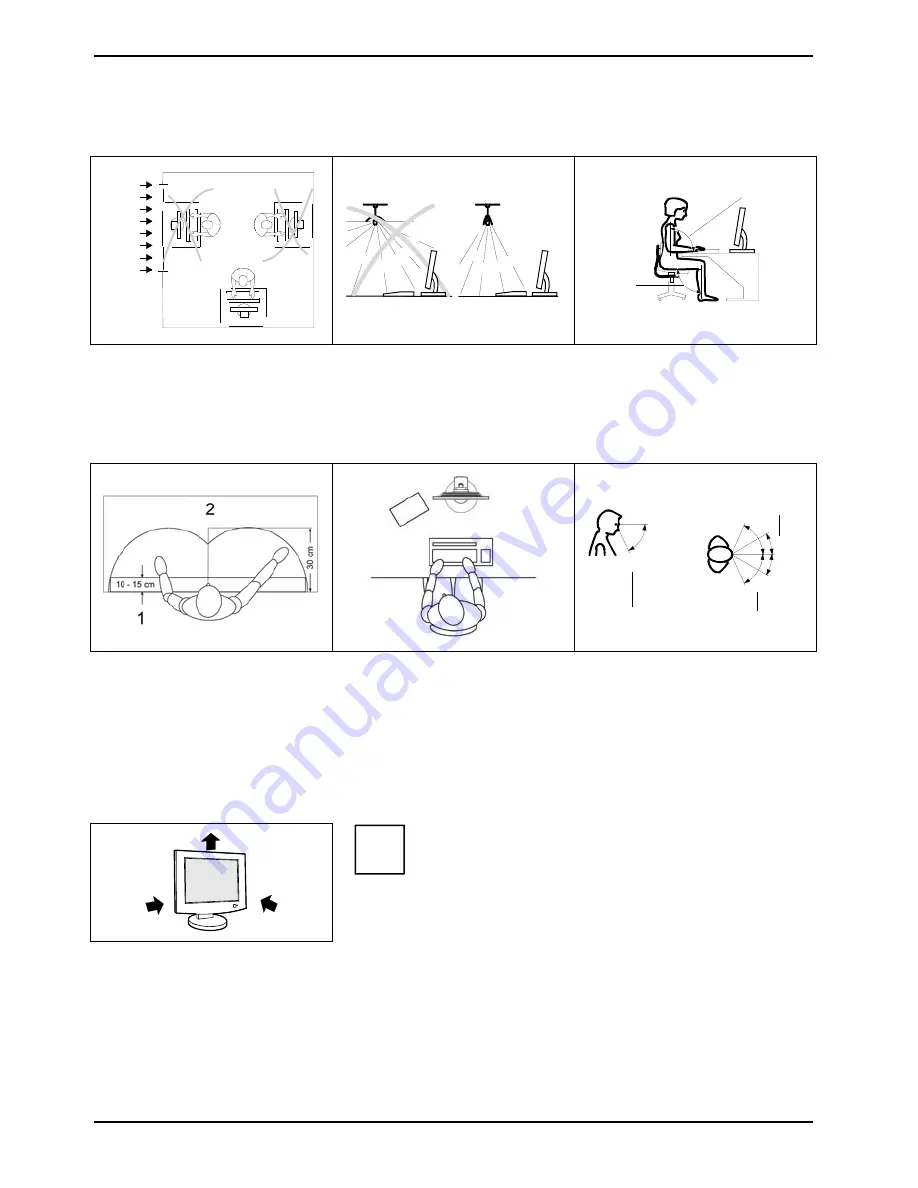
SCENICVIEW B17-3/B19-3/P19-3
Installing an ergonomic video workstation
1
1
2
1 = Windows
Avoid direct and reflected glare.
Avoid glare from electric
lighting.
1 = Edge of desk
2 = Permissible reaching
sector
Position the keyboard where it
is easiest to reach.
30°
30°
65°
65°
0°
60°
1
2
2
1 = Bearing surface for palms
of hands
2 = Reaching area for
frequently used equipment
Position the monitor for
optimum viewing. The viewing
distance to the monitor should
be approximately 50 cm.
Example layout of monitor,
keyboard and copy-holder
1 = Preferred viewing distance
2 = Permissible viewing
distance
Position the monitor for
optimum viewing. The viewing
distance to the monitor should
be approximately 50 cm.
Keep ventilated areas clear.
i
Depending on the situation, the use of a swivel arm or wall bracket (VESA FPMPMI), are available
from specialised dealers, may be advisable. For this purpose the monitor base must be removed
beforehand as described in the "Mounting and removing the monitor base" chapter.
8
A26361-K1143-Z120-1-7619, edition 3
















































