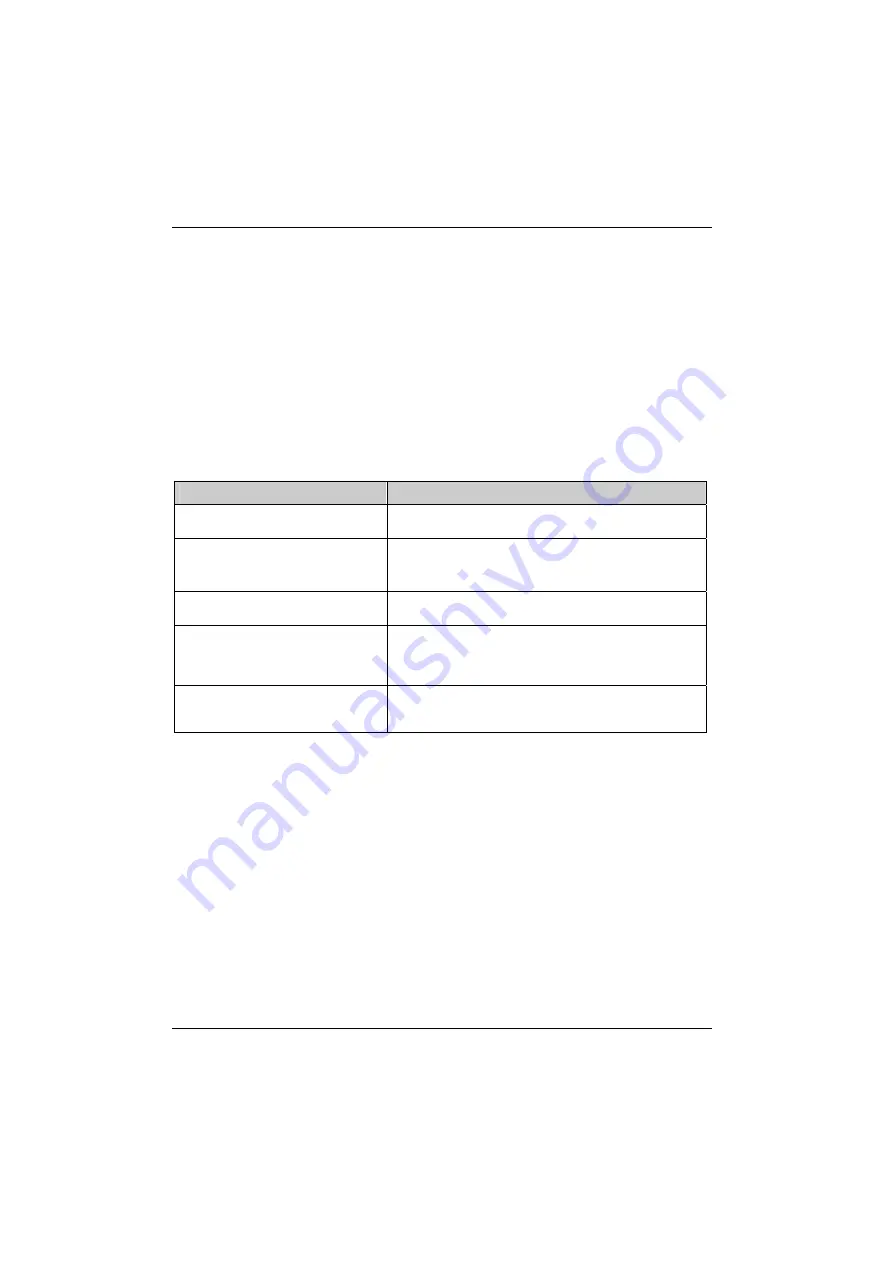
Equipment overview
Configuring the application buttons
You can also assign other applications or functions to the preselected application buttons.
►
Select
Start – Settings – Personal – Buttons
.
►
Touch the corresponding button in the selection list with the pen.
►
Assign an application or function to the button.
►
Confirm
with
OK
.
Using the on-screen keyboard
In some applications which allow text input you will see the symbol for the on-screen keyboard in the
footer.
You can use the on-screen keyboard in different ways:
Mode
Description
Symbols
Keyboard showing all available symbols and special
characters
Keyboard
Standard on-screen keyboard
Touch the keys on the keyboard shown on-screen to
enter text.
Letter recognizer
Write individual letters, numbers and punctuation marks –
they are then converted into typed text.
Block recognizer
Input text as a connected block of text to write letters,
numbers, symbols and punctuation marks which are then
converted into typed text. Use gestures to input the Enter
key and the Backspace key.
Transcriber
Write in cursive handwriting or individual letters – or in a
combination of the two – and convert the result into typed
text.
Displaying/hiding the on-screen keyboard
►
Touch the icon for the on-screen keyboard.
The on-screen keyboard is displayed on the screen.
►
Touch the icon for the on-screen keyboard again to close the keyboard.
16
A26391-K182-Z120-1-7619, edition 1
Summary of Contents for Packet LOOX T810
Page 1: ...Handheld EasyGuide English Pocket LOOX T Series ...
Page 3: ......
Page 5: ......
Page 6: ......
Page 44: ...Getting started 32 A26391 K182 Z120 1 7619 edition 1 ...
Page 80: ...Creating messages 68 A26391 K182 Z120 1 7619 edition 1 ...
Page 82: ...Using the Internet 70 A26391 K182 Z120 1 7619 edition 1 ...
Page 88: ...Using the camera functions optional 76 A26391 K182 Z120 1 7619 edition 1 ...
Page 92: ...Working with files 80 A26391 K182 Z120 1 7619 edition 1 ...
Page 96: ...Security functions 84 A26391 K182 Z120 1 7619 edition 1 ...
Page 102: ......
Page 108: ...Troubleshooting and tips 96 A26391 K182 Z120 1 7619 edition 1 ...
Page 112: ...Technical data 100 A26391 K182 Z120 1 7619 edition 1 ...









































