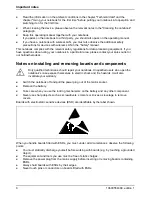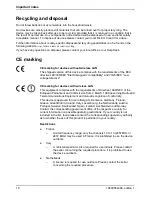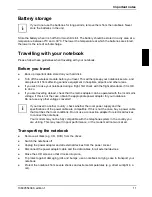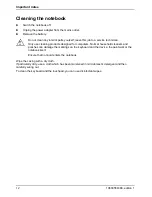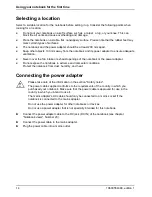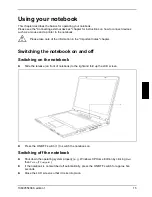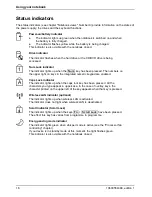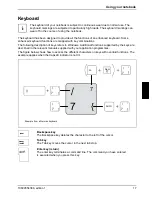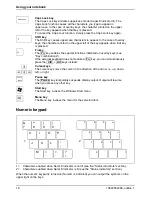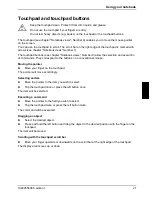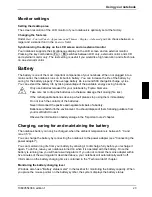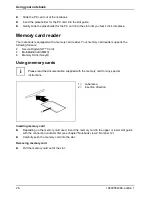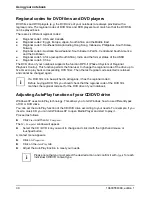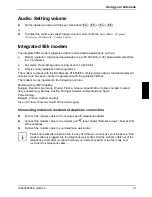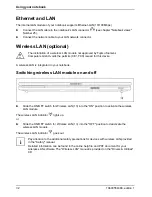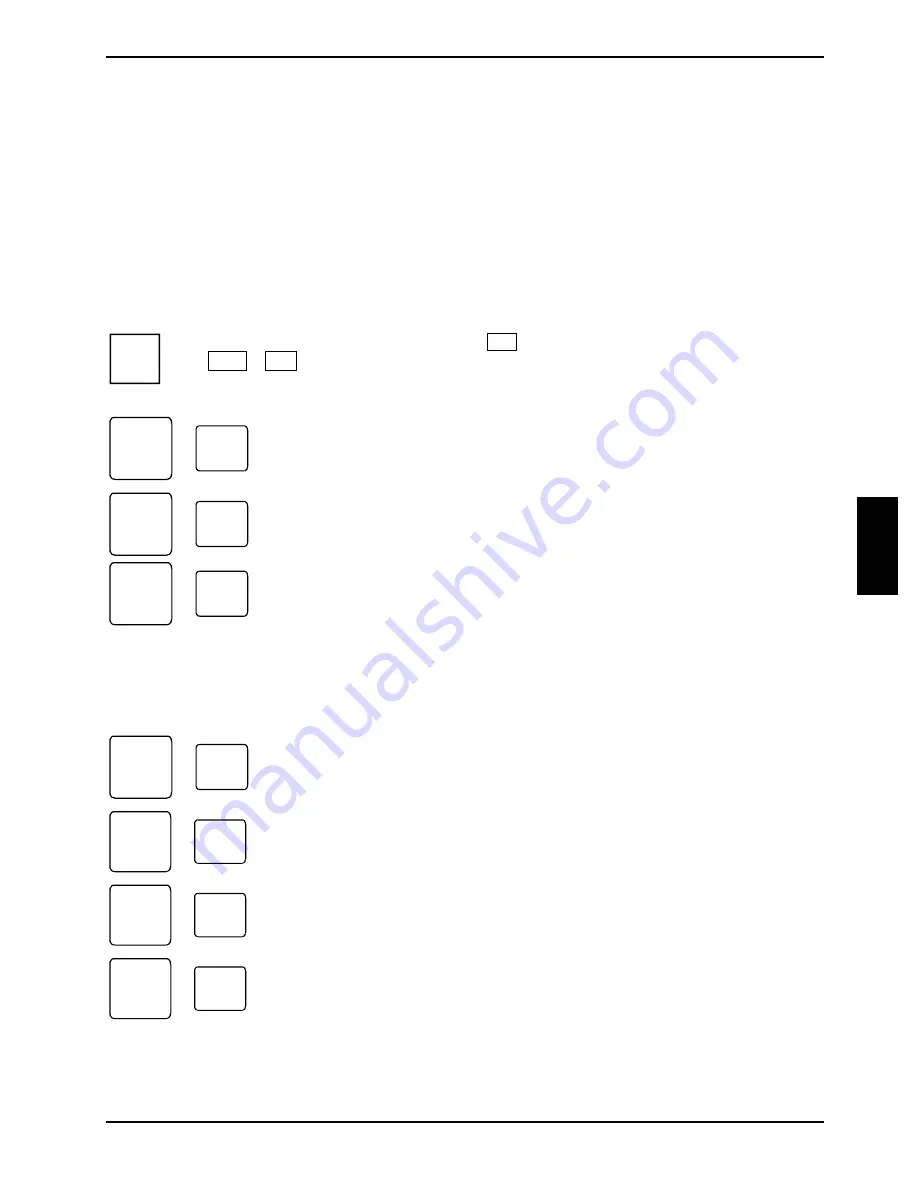
Using your notebook
10600554388, edition 1
19
Key combinations
The following description of key combinations refers to functions when using Microsoft Windows.
Some of the following key combinations may not function in other operating systems and with some
device drivers.
Other key combinations are described in the relevant manuals supplied with your application
programmes.
Key combinations are performed as follows:
►
Press and hold the first key in the combination.
►
While holding the first key down, press the other key or keys in the combination.
i
If the external keyboard does not feature a
Fn
key, you can simultaneously press
the
Ctrl
+
Alt
keys instead.
Fn
+
F1
Enabling Suspend mode
This key combination switches the notebook into the Suspend mode.
Fn
+
F3
Switching the loudspeakers on/off
This key combination switches your notebook's loudspeaker off and on.
F4
Fn
+
Switching between internal and external screen
If an external monitor is connected, the monitor on which the output is to be
displayed can be selected with this key combination.
You can opt to use:
●
just the notebook's LCD screen
●
just the external monitor
●
both the LCD screen and the external monitor.
Fn
+
F5
Increasing the volume
This key combination raises the volume of the integrated loudspeakers.
F6
Fn
+
Reducing the volume
This key combination reduces the volume of the integrated loudspeakers.
Fn
+
F7
Increasing screen brightness
This key combination increases screen brightness.
F8
Fn
+
Decreasing screen brightness
This key combination decreases screen brightness.
Summary of Contents for AMILO A1640
Page 1: ...EasyGuide AMILO Series English answers2...
Page 3: ......
Page 10: ......
Page 16: ......
Page 50: ......