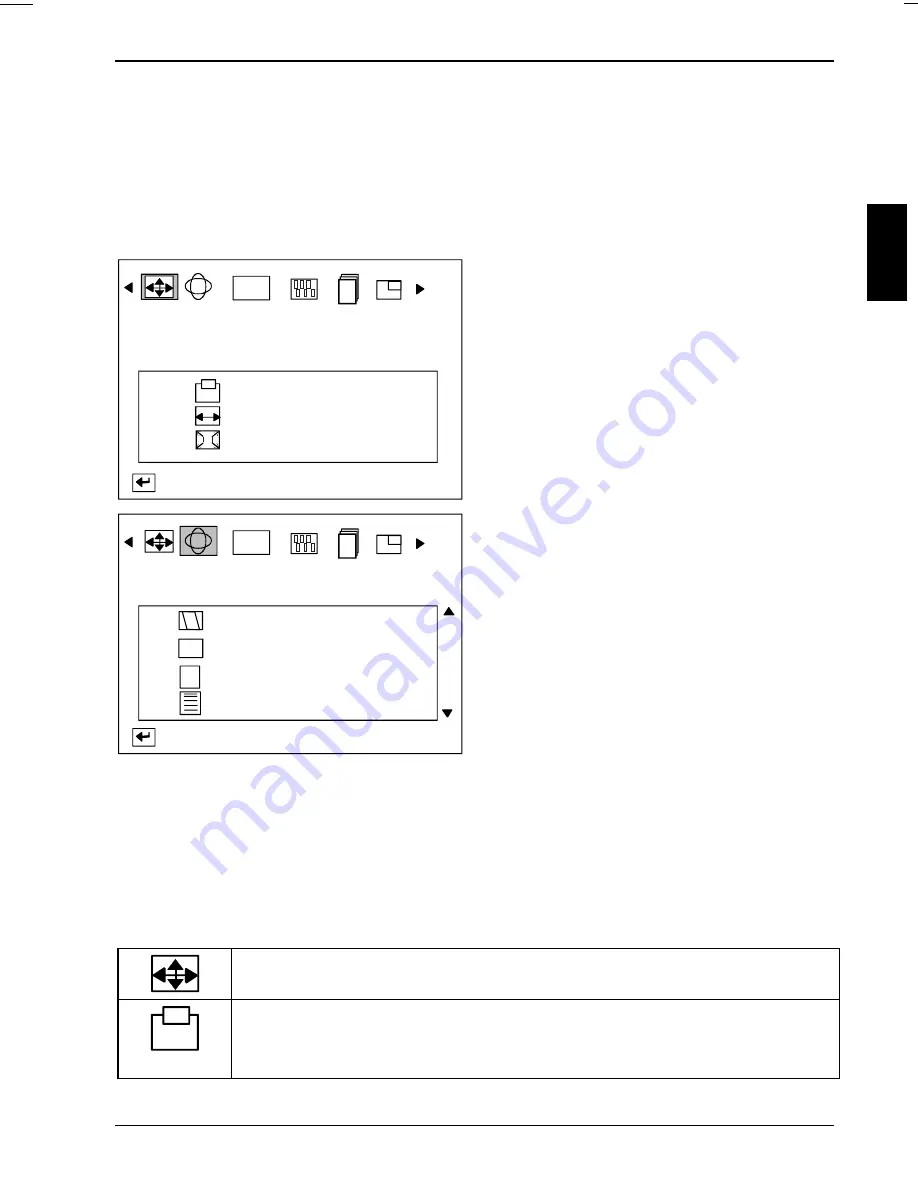
Colour monitor 19P2
A26361-K713-Z100-1-5E19
English - 13
Settings with the OSD menu
To set the OSD menu, perform the following steps:
Ê
Press the MENU button to activate the OSD menu.
The main menu appears on the screen with icons for the setting functions. The last icon set is
marked (in this case
Position/Size
). A setting window with selection options is displayed for the
highlighted icon (here:
Position
,
Size
,
Zoom
).
Position/Size
RGB
Position
Size
Zoom
: Access Function
Ê
If necessary, use the
!
or
"
button to
mark another icon, e. g.
Geometry
.
Ê
Press the MENU button to activate the
setting window.
Geometry
RGB
Parallel/Rotation
Pincushion/Trapezoid
Pinbalance
Linearity
: Access Function
((
) (
In the setting window the arrow keys (
$
,
#
,
!
and
"
) which you can use to make your
selection are now displayed.
Ê
Press the relevant arrow key to make define
your setting.
Ê
Press the MENU key to confirm your
setting.
All modifications are automatically stored if no button is pressed for several seconds. The power
indicator flashes once to indicate the storage.
The OSD menu disappears after a short time (e. g. 10 seconds). The time can be set in the OSD
menu (
Duration
).
The OSD menu can be hidden by pressing the EXIT button.
All possible adjustments of the monitor using the OSD menu are described in the following.
Adjusting size and position
Calling the
Position/Size
setting window
Adjusting picture position (
Position
)
! "
= Shifting the picture to the left or to the right
$ #
= Shifting the picture down or up























