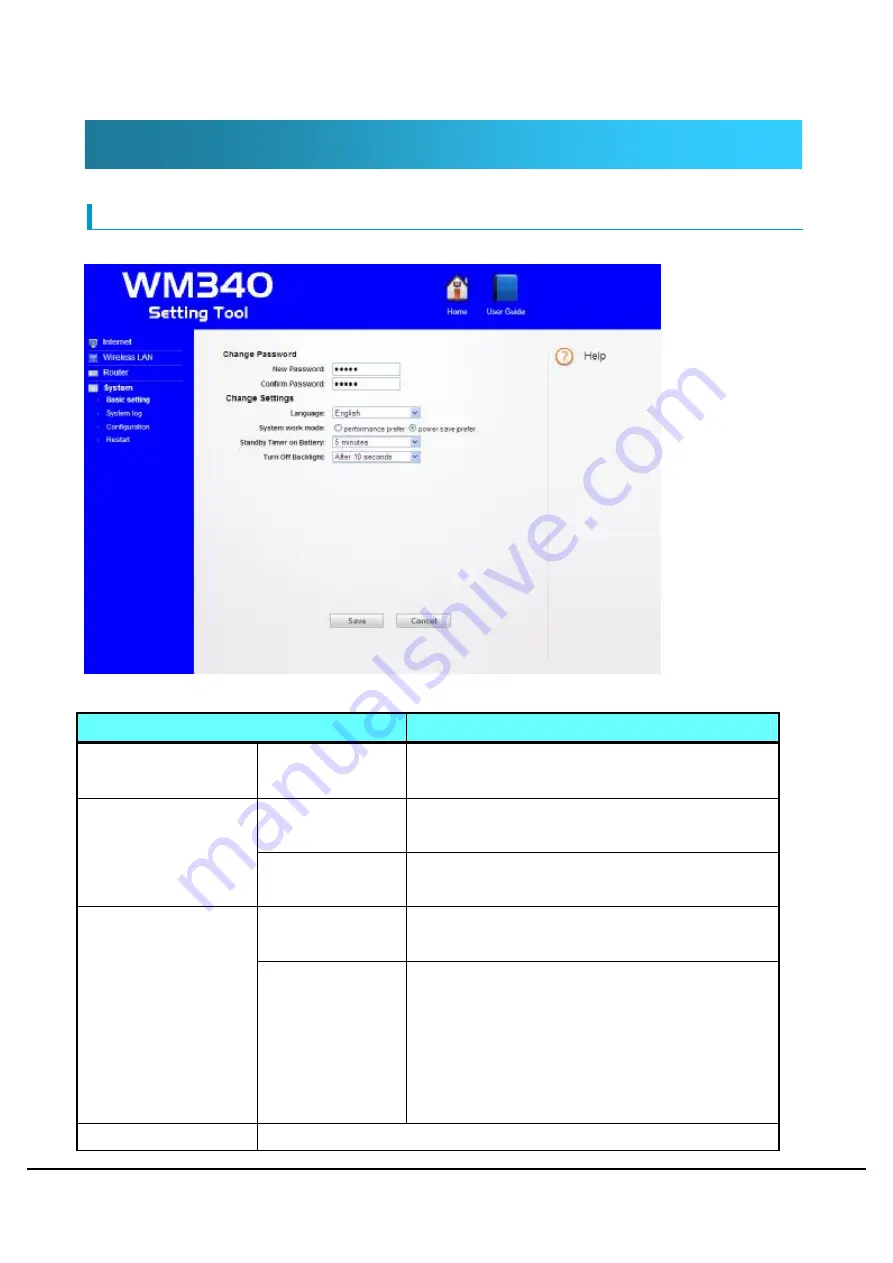
WM340 User Guide Version 0.2
Copyright
©
2011 FUJISOFT INCORPORATED, All rights reserved.
42
System
Basic setting
Sets the "login password", "language", "system work mode", "off time of backlight"
Setting Items
Description
Change Password
WEP key
(
initial value)
Change the login password.
Password at the time of purchase is "WEP key".
English
Sets to English the language of WM340 setting
tool.
Language
Japanese
Sets to Japanese the language of WM340 setting
tool.
performance
prefer
Power save mode will be disabled.
System work mode
power save mode Goes to sleep automatically when data
no-communication state and WAN, LAN is not
connected.
In power save mode, communication is not
possible.
*USB connection will not be in power save mode.
The standby timer of a Invalid









































