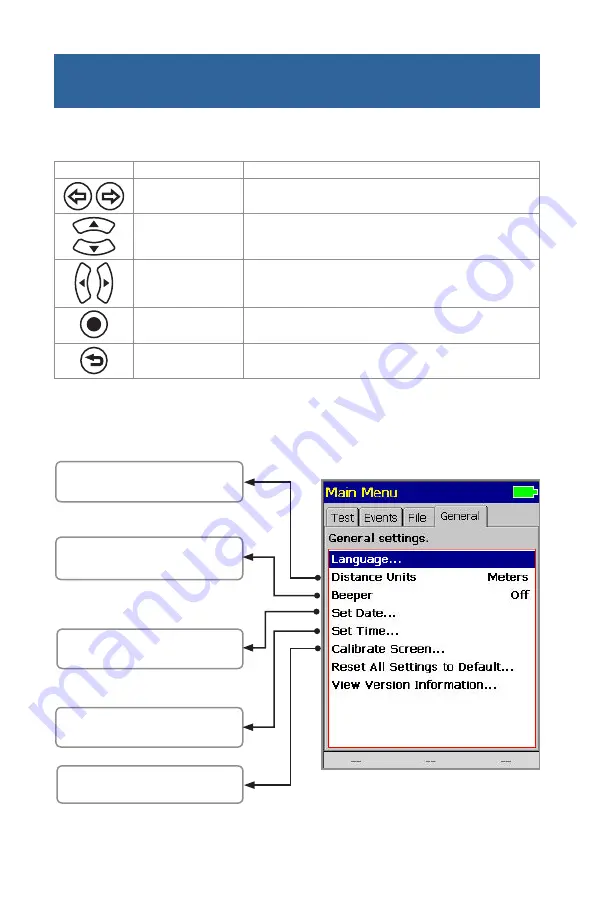
7
Keys used
Key Symbol
Key Name
Key Function
Left & Right Tab
Scroll through menu tabs to display [General]
Up & Down Arrows
Navigate up/down the list of parameters
Left & Right Arrows
Display available options
Select
Display a submenu or editor
Back
Return the previous menu
Press [Select] key to display
submenu, which allows setting Time
Press [Select] key to display Touch
Panel calibration screen
Press [Select] key to display
submenu, which allows setting Date
Press Left / Right arrow key to
select units of measure
Press
Left / Right arrow key
to
toggle the Beeper function
Set-up: General Settings








































