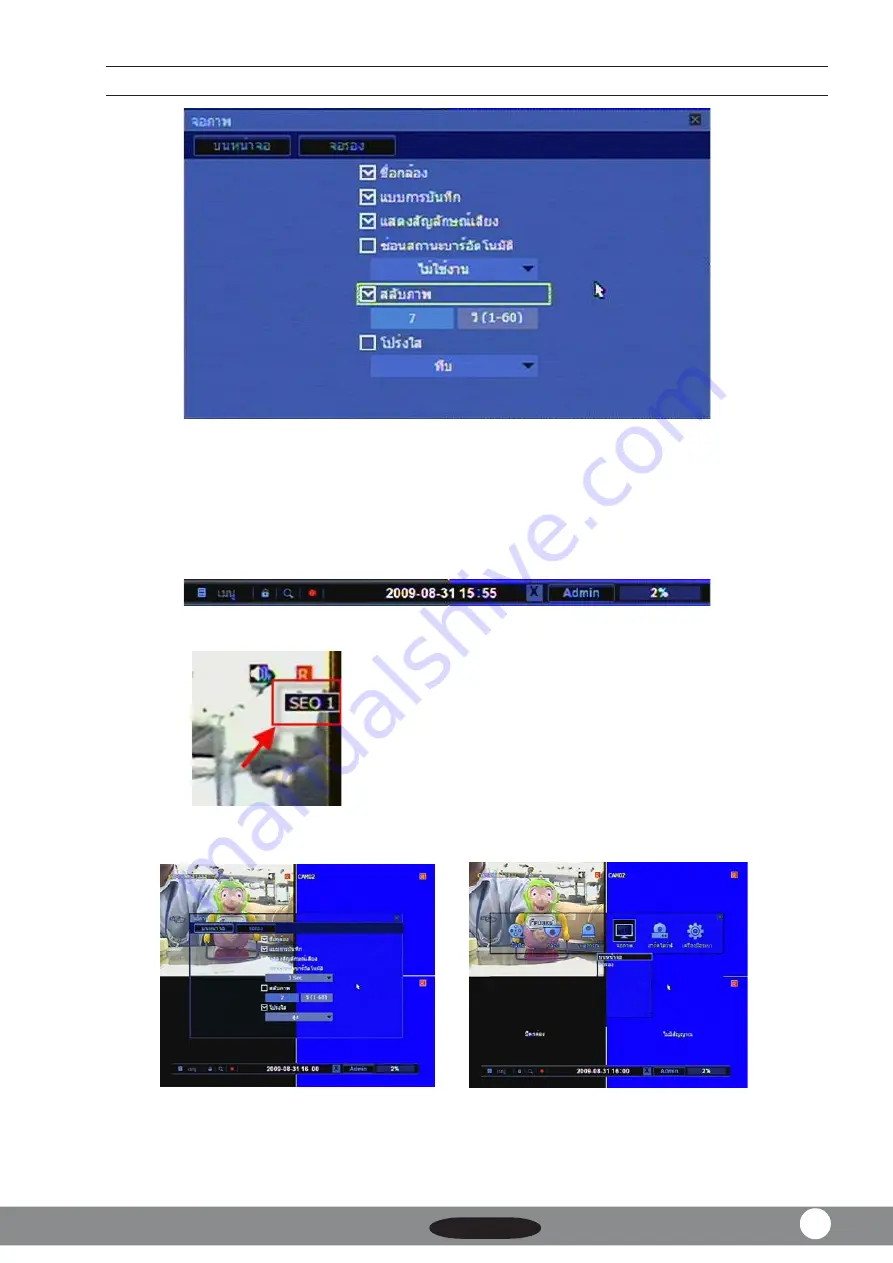
H.264 Compression
FujikoDVR Series9
23
3.1
บนหน้าจอ
ชื่อกล้อง
กำหนดให้แสดงชื่อกล้องที่จอหลัก
แบบการบันทึก
กำหนดให้ระบบแสดงสถานะการบันทึก
ที่จอหลัก
เช่น
[R]
บันทึก
[M]
ตรวจจับ
การเคลื่อนไหว
แสดงสัญลักษณ์เสียง
กำหนดแสดงระบบแสดงสถานะการบันทึกเสียง
ซ่อนสถานะบาร์อัตโนมัต
ิ
กำหนดให้ระบบซ่อนบาร์การทำงานอัตโนมัติ
1~10
วินาที
สลับภาพ
กำหนดเวลาการแสดงภาพแบบสลับ
โปร่งแสง
ทำเครื่องหมายถูกเพื่อให้ระบบแสดงเมนูการตั้งค่า
แบบโปร่งแสง
หรือทึบ
ตั้งค่าได้
3
ระดับ
ตัวอย่างเมนูโปร่งแสง















































