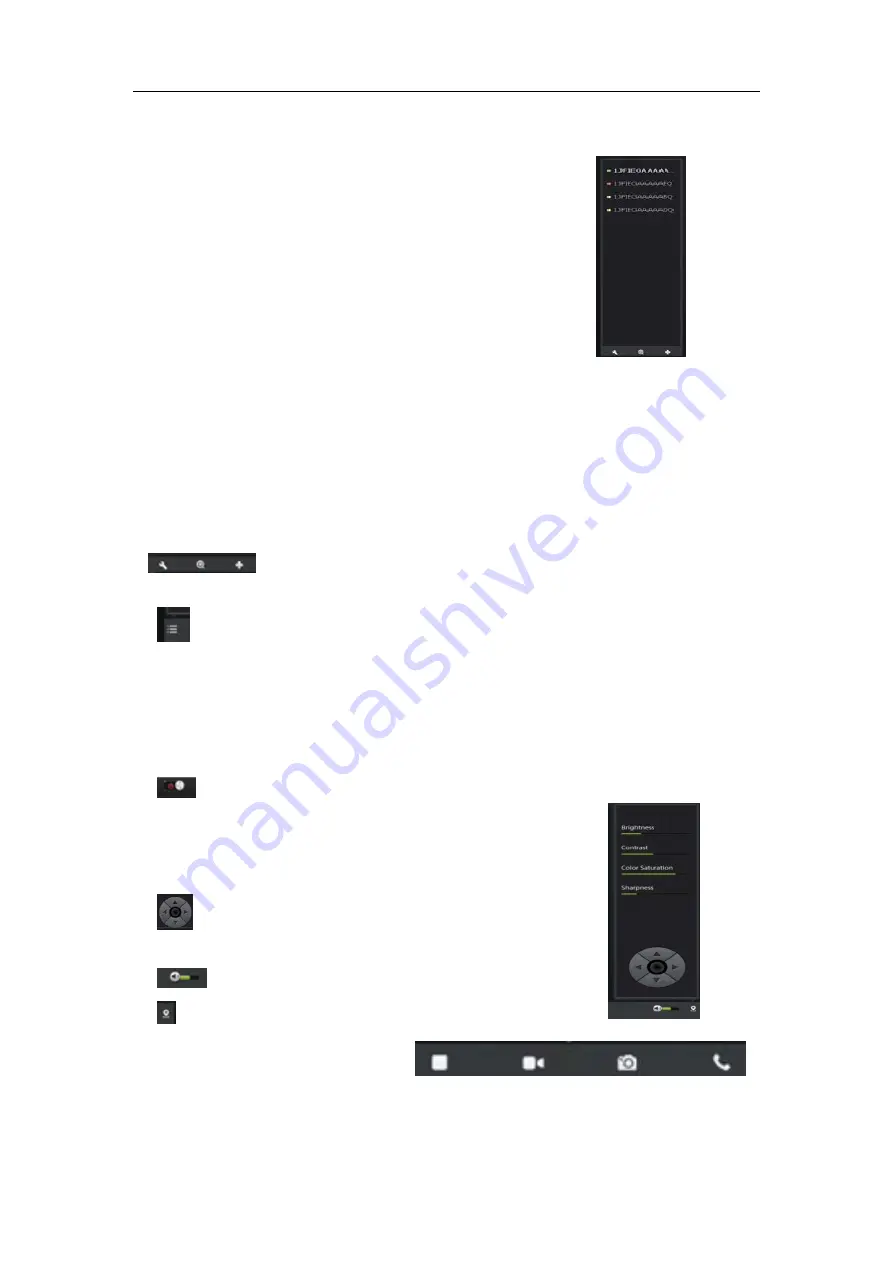
FI - 361 user manuals
13
1.
Here, you can see the online status of each camera. Online status for the
following categories:
•
Green means that your camera is online and ready.
•
Yellow means the camera online, but the camera
password has been changed. You need to enter a new
password in order to access the camera again.
•
Red indicates the camera is offline and not accessible
remotely.
If the camera is offline, try the following approaches:
• Check and make sure the camera's network connection is normal.
• Try restarting your network router.
• Check the camera cable connections to ensure they are secure connection.
• Check and confirm the camera STATE2 green light flashes flashing (every 3
seconds flashing 7 times ).If you still cannot access your camera, the camera is
rebooted.
2.
: Searchable the IPCAM within the local LAN, add the outer
IPCAM and manage the cameras have been added.
3.
: The status bar to show and hide icons.
Two.
Image
settings
and
PTZ
control
bar.
1.
: Exit the video interface.
2.Brightness: adjust the brightness level of the video screen.
3.Contrast: adjust the video screen contrast level.
4.Saturation: adjust the video screen color saturation level.
5.
: PTZ control IPCAM up / down / left / right
rotation.
6.
: Control the size of the computer voice
7.
: Status bar display and hide the icon.
Three.
Interface
buttons
:




























