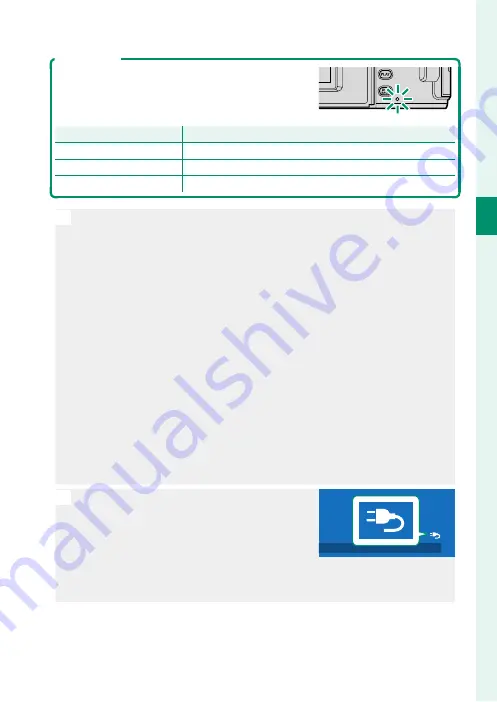
37
2
F
irst St
eps
Charging the Battery
Charge Status
The indicator lamp shows battery charge status
as follows:
Indicator lamp
Indicator lamp
Battery status
Battery status
On
Battery charging
Off Charging
complete
Blinks
Battery fault
O
•
Do not affi
x labels or other objects to the battery. Failure to observe
this precaution could make it impossible to remove the battery from
the camera.
•
Do not short the battery terminals. The battery could overheat.
•
Read the cautions in “The Battery and Power Supply”.
•
Use only genuine Fujifi lm rechargeable batteries designated for use
in this camera. Failure to observe this precaution could result in prod-
uct malfunction.
•
Do not remove the labels from the battery or attempt to split or peel
the outer casing.
•
The battery gradually loses its charge when not in use. Charge the
battery one or two days before use.
•
If the battery fails to hold a charge, it has reached the end of its
charging life and must be replaced.
•
Remove dirt from the battery terminals with a clean, dry cloth. Failure
to observe this precaution could prevent the battery from charging.
•
Note that charging times increase at low or high temperatures.
N
•
If the camera is turned on during charging,
charging will end and the USB connection
will instead be used to power the camera.
The battery level will begin to gradually
decline (
P
•
The camera will display an “external power source” icon when pow-
ered via USB.
Summary of Contents for X-Pro3
Page 1: ...Owner s Manual BL00005035 204 EN...
Page 21: ...1 Before You Begin...
Page 38: ...18 1 Before You Begin LCD Monitor Standard indicators No indicators Info display...
Page 47: ...27 First Steps...
Page 63: ...43 Basic Photography and Playback...
Page 69: ...49 Movie Recording and Playback...
Page 76: ...56 MEMO...
Page 77: ...57 Taking Photographs...
Page 117: ...97 The Shooting Menus...
Page 187: ...167 Playback and the Playback Menu...
Page 212: ...192 MEMO...
Page 213: ...193 The Setup Menus...
Page 258: ...238 MEMO...
Page 259: ...239 Shortcuts...
Page 271: ...251 Peripherals and Optional Accessories...
Page 288: ...268 MEMO...
Page 289: ...269 Connections...
Page 304: ...284 MEMO...
Page 305: ...285 Technical Notes...
Page 343: ...323 MEMO...
















































