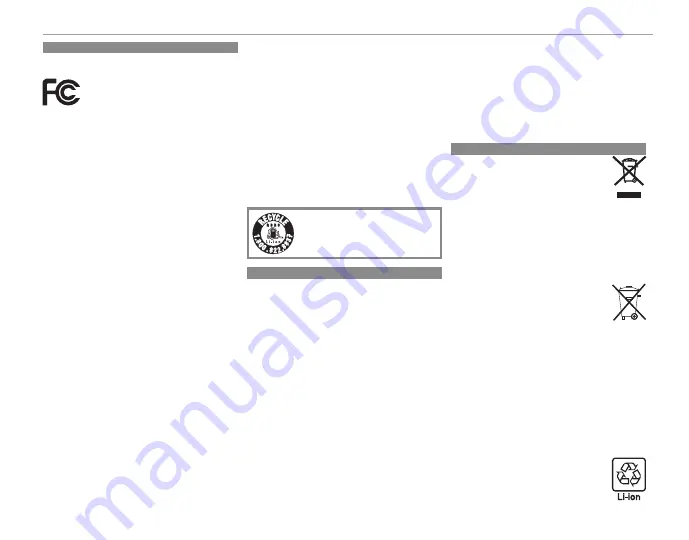
vii
For Your Safety
For Customers in the U. S. A.
For Customers in the U. S. A.
Tested To Comply With FCC Standards
FOR HOME OR OFFICE USE
Contains IC : 7736B-02100002
Contains FCC ID : W2Z-02100002
FCC Statement
: This device complies with Part 15 of the FCC
Rules. Operation is subject to the following two conditions:
(1) This device may not cause harmful interference, and
(2) this device must accept any interference received, includ-
ing interference that may cause undesired operation.
CAUTION
: This equipment has been tested and found to com-
ply with the limits for a Class B digital device, pursuant to
Part 15 of the FCC Rules. These limits are designed to pro-
vide reasonable protection against harmful interference in a
residential installation. This equipment generates, uses, and
can radiate radio frequency energy and, if not installed and
used in accordance with the instructions, may cause harmful
interference to radio communications. However, there is no
guarantee that interference will not occur in a particular in-
stallation. If this equipment does cause harmful interference
to radio or television reception, which can be determined by
turning the equipment off and on, the user is encouraged
to try to correct the interference by one or more of the fol-
lowing measures:
• Reorient or relocate the receiving antenna.
• Increase the separation between the equipment and receiver.
• Connect the equipment into an outlet on a circuit diff erent
from that to which the receiver is connected.
• Consult the dealer or an experienced radio/TV technician
for help.
FCC Caution
: Any changes or modifi cations not expressly ap-
proved by the party responsible for compliance could void
the user’s authority to operate this equipment.
This transmitter must not be co-located or operating in con-
junction with any other antenna or transmitter.
Radiation Exposure Statement
: This device meets the govern-
ment’s requirements for exposure to radio waves. This device is
designed and manufactured not to exceed the emission limits
for exposure to radio frequency (RF) energy set by the Federal
Communications Commission of the U.S. Government.
The exposure standard for wireless device employs a unit
of measurement known as the Specifi c Absorption Rate, or
SAR. The SAR limit set by the FCC is 1.6W/kg. *Tests for SAR
are conducted using standard operating positions accepted
by the FCC with the device transmitting at its highest certi-
fi ed power level in all tested frequency bands.
Notes on the Grant
: To comply with Part 15 of the FCC Rules,
this product must be used with a Fujifi lm-specifi ed ferrite-
core A/V cable, USB cable, and DC supply cord.
A lithium ion battery that is recyclable
powers the product you have purchased.
Please call 1-800-8-BATTERY for informa-
tion on how to recycle this battery.
For Customers in Canada
For Customers in Canada
CAN ICES-3 (B)/NMB-3(B)
CAUTION
: This Class B digital apparatus complies with Cana-
dian ICES-003.
Industry Canada statement
: This device complies with RSS-
210 of the Industry Canada Rules. Operation is subject to
the following two conditions: (1) This device may not cause
harmful interference, and (2) this device must accept any
interference received, including interference that may cause
undesired operation.
This device and its antenna(s) must not be co-located or op-
erating in conjunction with any other antenna or transmit-
ter, except tested built-in radios. The County Code Selection
feature is disabled for products marketed in the US/ Canada.
Radiation Exposure Statement
: The available scientifi
c
evidence does not show that any health problems are as-
sociated with using low power wireless devices. There is no
proof, however, that these low power wireless devices are
absolutely safe. Low power Wireless devices emit low levels
of radio frequency energy (RF) in the microwave range while
being used. Whereas high levels of RF can produce health
eff ects (by heating tissue), exposure of low-level RF that does
not produce heating eff ects causes no known adverse health
eff ects. Many studies of low-level RF exposures have not
found any biological eff ects. Some studies have suggested
that some biological eff ects might occur, but such fi ndings
have not been confi rmed by additional research. X-A10 has
been tested and found to comply with IC radiation exposure
limits set forth for an uncontrolled environment and meets
RSS-102 of the IC radio frequency (RF) Exposure rules.
Disposal of Electrical and Electronic Equipment in Private Households
Disposal of Electrical and Electronic Equipment in Private Households
In the European Union, Norway, Iceland and
Liechtenstein
: This symbol on the product, or in
the manual and in the warranty, and/or on its
packaging indicates that this product shall not
be treated as household waste. Instead it should
be taken to an applicable collection point for the
recycling of electrical and electronic equipment.
By ensuring this product is disposed of correctly, you will
help prevent potential negative consequences to the en-
vironment and human health, which could otherwise be
caused by inappropriate waste handling of this product.
This symbol on the batteries or accumulators in-
dicates that those batteries shall not be treated
as household waste.
If your equipment contains easy removable batteries or
accumulators please dispose these separately according to
your local requirements.
The recycling of materials will help to conserve natural resourc-
es. For more detailed information about recycling this product,
please contact your local city offi ce, your household waste
disposal service or the shop where you purchased the product.
In Countries Outside the European Union, Norway, Iceland and
Liechtenstein
: If you wish to discard this product, including
the batteries or accumulators, please contact your local au-
thorities and ask for the correct way of disposal.
In Japan
: This symbol on the batteries indicates
that they are to be disposed of separately.








































