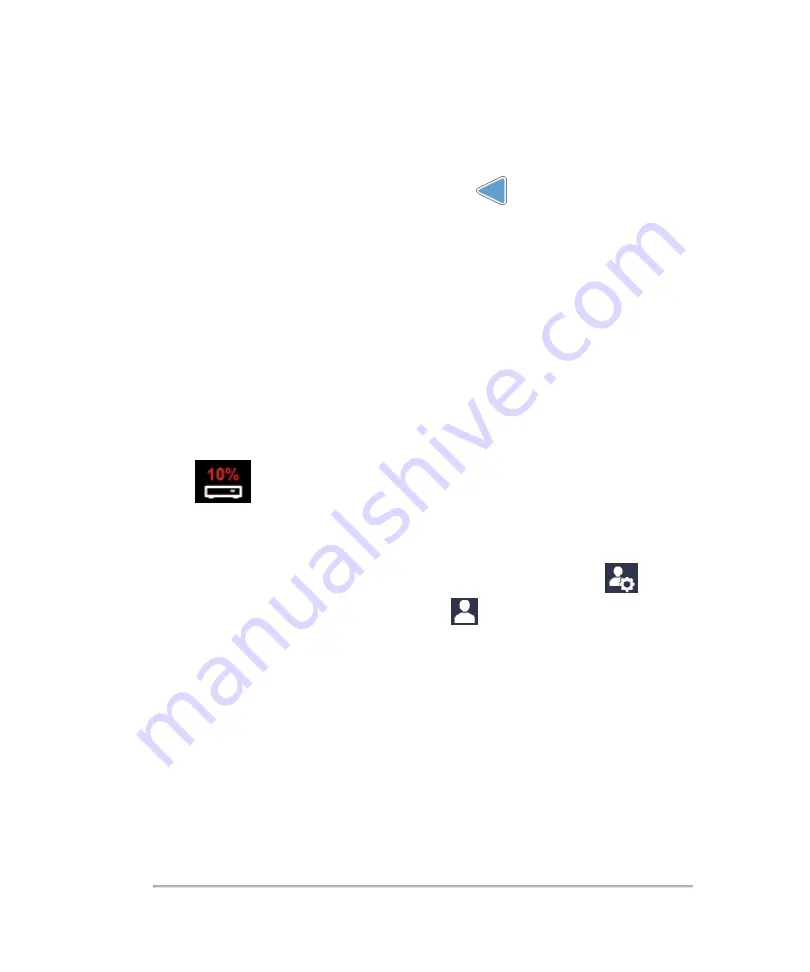
Focal zone indicator
When you acquire data, use the focal zone control
on the control panel to adjust
the configuration of the focal zone in order to optimize the image based on its depth;
drag the control up to decrease depth, and down to increase depth or tap on the scale
where you would like the focal zone to be.
Status bar
The following information is shown on the status bar:
l
A message confirmation when saving a frame or clip
l
Percentage of free space to store image data; indicates when you should back
up your image data to free up space on the system
l
Current user name
l
Current user icon. A user with administrative privileges will have
displayed, and a standard user will have
displayed
l
Current time
l
Various status updates when imaging parameters are changed and some image
processing progress information
Scanning
201
Summary of Contents for VisualSonics Vevo MD
Page 1: ......
Page 2: ......
Page 12: ...12 ...
Page 69: ...System settings 69 ...
Page 70: ...70 System settings ...
Page 77: ...3 Tap DICOM Setup Connectivity 77 ...
Page 146: ...2 Tap User Management in the list on the left 146 System settings ...
Page 168: ...Review images screen 1 Next and previous image 2 Scan 3 Export 4 Delete 168 Patient ...
Page 461: ...zoom while scanning 2D control 226 Color Doppler Mode control 265 Index 461 ...
Page 462: ...462 Index ...
Page 463: ...51370 01 1 0 51370 01 ...
















































