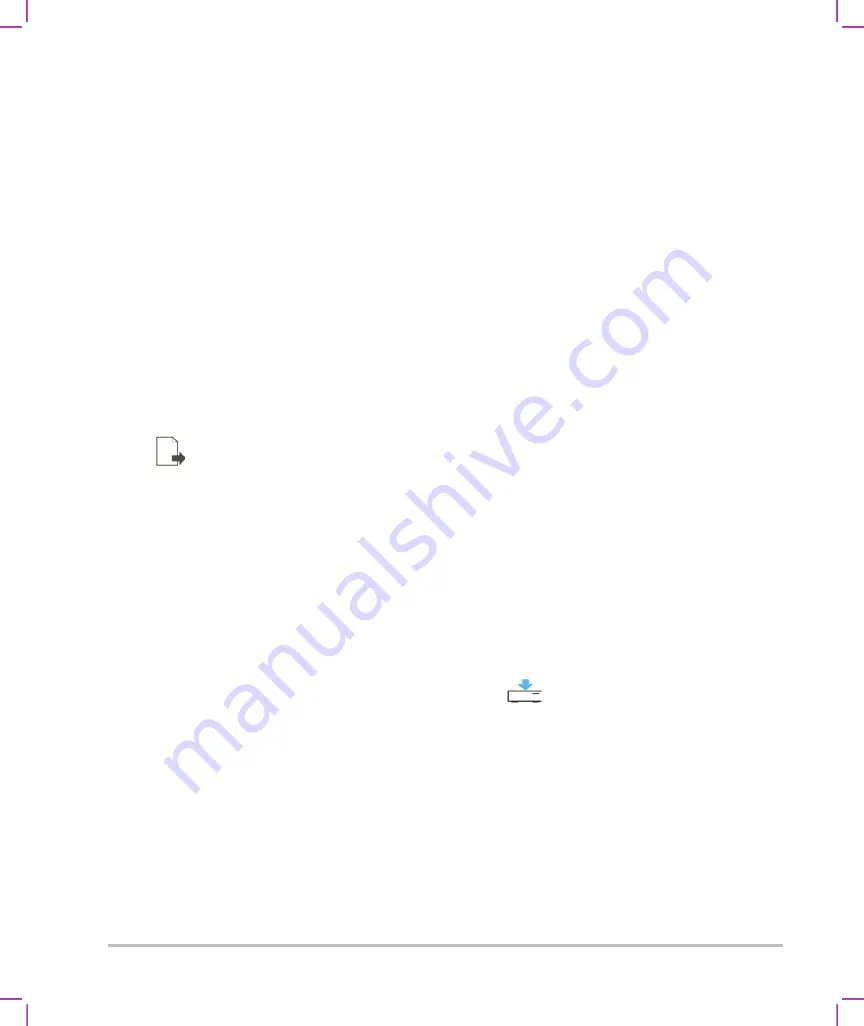
4-44
Imaging
To export patient exams manually to a USB memory stick
1
Specify the file format for exported images (see
2
Tap
REVIEW
.
3
Tap
Patient List
.
4
Connect a USB memory stick (see
“To connect a USB memory stick for importing or exporting”
5
In the patient list, select the check box next to one or more exams.
6
Tap
Export USB
. A list of USB devices appears.
7
Select the USB memory stick. If you want to hide patient information, deselect
Include patient
information on images and video clips
.
8
Tap
Export
.
The files are finished exporting approximately five seconds after the USB animation stops. Removing the
USB memory stick or turning off the system while exporting may cause exported files to be corrupted or
incomplete. To stop in-progress exporting, tap
Cancel
.
The
column of the patient list indicates whether the system has exported the exam.
To export patient exams automatically to a USB memory stick
1
Make sure that automatic export is enabled. See
2
Insert a USB memory stick into a USB port on the side of the system.
3
End the exam.
Saving images and video clips
You can save images and video clips to internal storage. The system plays a sound if Beep Alert is on (see
on page 3-6), and the Save in Progress icon
briefly appears on the clinical monitor.
The system limits the maximum number of images and video clips that you can save for an individual exam,
and warns you when this limit is reached.
You can also save a labeled frame from a video clip. See
To review saved images and video clips for the current patient, tap
REVIEW
. For patients whose exams have
ended, you must go to the Patient List by tapping
REVIEW
and then
Patient List
. See
page 4-38. For information on viewing the cine buffer, see
You can also save images from cine while the system is frozen.
Summary of Contents for SONOSITE X-PORTE
Page 1: ...USER GUIDE ...
Page 75: ...Setting up the system 3 39 ...
Page 76: ...3 40 Setting up the system ...
Page 128: ...4 52 Imaging ...
Page 186: ...5 58 Measurements and calculations ...
Page 210: ...6 24 Measurement references ...
Page 234: ...8 16 Cleaning and disinfecting ...
Page 262: ...9 28 Safety ...
Page 334: ...10 72 Acoustic output ...
Page 364: ...B 14 Index printing 5 56 zoom 4 23 ...
Page 365: ......
Page 366: ...P14645 05 P14645 05 ...






























