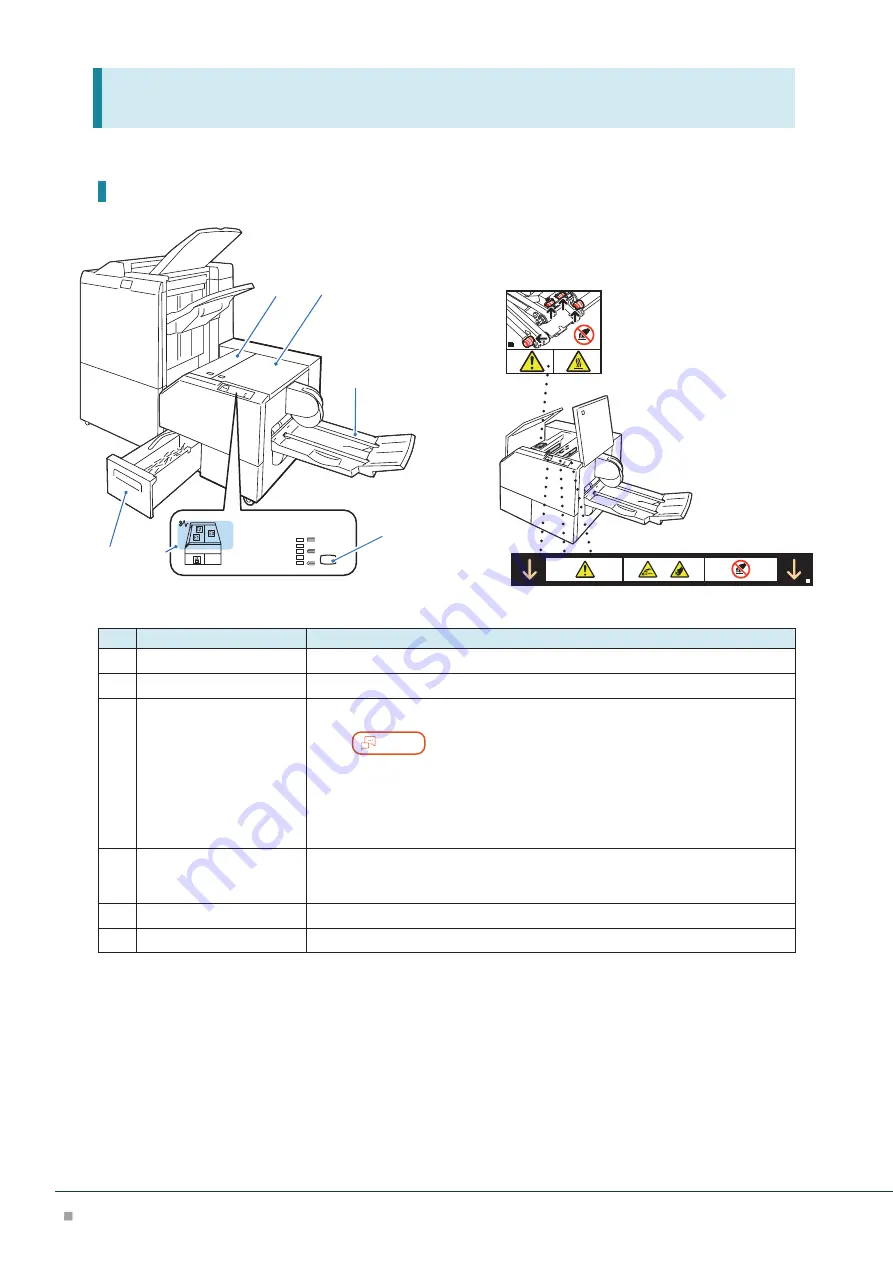
Optional Units
74
10
Square Back Fold Trimmer
Device Components / Caution Labels
1
2
3
4
5
6
No.
Component
Function
1
Left Cover
Open this cover to clear paper jams.
2
Right Cover
Open this cover to clear paper jams.
3
Booklet Tray
Outputs are delivered here.
Note
When Square Back is performed, a thin press mark parallel to the back is
made. If Fore Edge Trim is performed, a thin press mark parallel to the
fore edge may be made.
In either case, a press mark becomes outstanding as a booklet becomes
thicker.
4
Back Pressing Level Button Press this button to change the roundness of the back of a saddle stitched booklet.
The higher the indicator, the higher the pressing force. The lower the indicator, the
lower the pressing force.
5
Error Indicator
When paper jam occurs, the indicator is turned on.
6
Trimmer Waste Box
Cut pieces go in here.





































