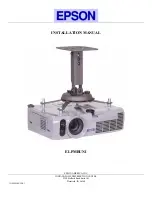62
EXPLANATION OF TERMS
DPOF:
Digital Print Order Format
DPOF is a format used for recording information on a storage media (image memory card, etc.) that allows you
to specify which of the frames shot using a digital camera are printed and how many prints are made of each
image.
EV:
A number that denotes exposure. The EV is determined by the brightness of the subject and sensitivity (speed)
of the film or CMOS. The number is larger for bright subjects and smaller for dark subjects. As the brightness of
the subject changes, a digital camera maintains the amount of light hitting the CMOS at a constant level by
adjusting the aperture and shutter speed. When the amount of light striking the CMOS doubles, the EV increases
by 1.
Likewise, when the light is halved, the EV decreases by 1.
JPEG:
Joint Photographics Experts Group
A file format used for compressing and saving color images. The compression ratio can be selected, but the
higher the compression ratio, the poorer the quality of the expanded image.
Motion JPEG:
A type of AVI (Audio Video Interleave) file format that handles images and sound as a single file. Images in the
file are recorded in JPEG format. Motion JPEG can be played back by QuickTime 3.0 or later.
PC Card:
A generic term for cards that meet the PC Card Standard.
PC Card Standard:
A standard for PC cards determined by the PCMCIA.
PCMCIA:
Personal Computer Memory Card International Association (US).
White Balance:
Whatever the kind of the light, the human eye adapts to it so that a white object still looks white. On the other
hand, devices such as digital cameras see a white subject as white by first adjusting the color balance to suit the
color of the ambient light around the subject. This adjustment is called matching the white balance. A function
that automatically matches the white balance is called an Automatic White Balance function.
Summary of Contents for Q1 DIGITAL
Page 1: ......
Page 11: ...11 ATTACHING THE STRAP ...