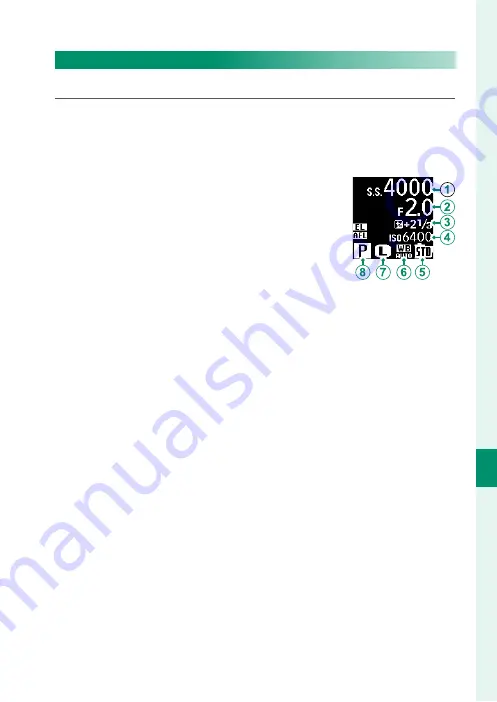
159
T
he S
etup M
enus
8
SCREEN SETTING
SUB MONITOR SETTING
Choose the items shown in the secondary LCD monitor.
1
Press
MENU/OK
and select
D
SCREEN SETTING
>
SUB MONI-
TOR SETTING
in the
D
(
SET UP
) tab.
2
Select
STILL MODE
or
MOVIE MODE
.
3
Highlight items for display in positions
A
to
H
and press
MENU/OK
to select or de-
select. Items not available when
MOVIE
MODE
is selected are indicated by aster-
isks (“*”).
•
Text (items
A
to
D
)
: SHUTTER SPEED, APERTURE, EXPO.
COMP, ISO, MOVIE MODE, FRAMES REM.
*
, REC. TIME, NONE
•
Icons (items
E
to
H
)
: FILM SIMULATION, WHITE BALANCE,
IMAGE SIZE
*
, SHOOTING MODE, PHOTOMETRY, DRIVE
MODE
*
, FOCUS MODE, IMAGE QUALITY
*
, BATTERY LEVEL,
CARD SLOT OPTIONS, SHUTTER TYPE
*
, DYNAMIC RANGE
*
,
MOVIE MODE
*
, NONE
4
Press
DISP/BACK
to save changes.
Summary of Contents for GFX 50s
Page 1: ...Owner s Manual BL00004880 203 EN ...
Page 19: ...1 Before You Begin ...
Page 32: ...14 1 Before You Begin The LCD Monitor GRIP 1 1 2017 12 00 AM ...
Page 41: ...23 First Steps ...
Page 57: ...39 Basic Photography and Playback ...
Page 63: ...45 Movie Recording and Playback ...
Page 69: ...51 Taking Photographs ...
Page 102: ...84 MEMO ...
Page 103: ...85 The Shooting Menus ...
Page 136: ...118 MEMO ...
Page 137: ...119 Playback and the Playback Menu ...
Page 162: ...144 MEMO ...
Page 163: ...145 The Setup Menus ...
Page 193: ...175 Shortcuts ...
Page 204: ...186 MEMO ...
Page 205: ...187 Peripherals and Optional Accessories ...
Page 225: ...207 Connections ...
Page 235: ...217 Technical Notes ...
Page 267: ...249 MEMO ...






























