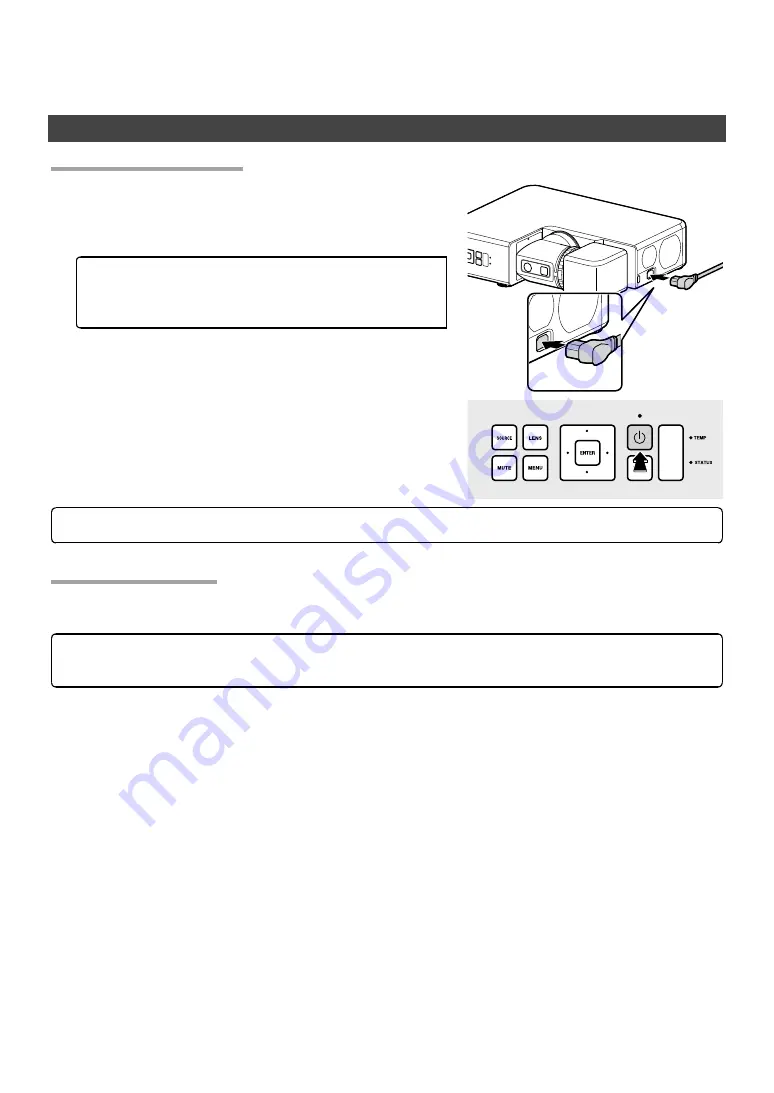
16
Basic Operation
On/Standby
Turning the Projector On
Turning the Projector On
1
Connect the supplied power cable to the projector and plug it
into a power outlet.
The projector will switch to standby mode.
4
CAUTION
The supplied power cable is for use exclusively
with FP-Z5000 projectors. Do not use it with
any other product.
2
Press the power button to turn the projector on.
4
CAUTION
Do not look directly into the lens while the projector is on.
Switching to Standby
Switching to Standby
Pressing the power button while the projector is on displays a confi rmation dialog. Press the button again to
switch the projector to standby. The cooling fan will turn off a few seconds later.
4
CAUTION
The lens latches cannot be released while the projector is on standby; check the position of the lens
and replace the lens cap before switching the projector to standby.




























