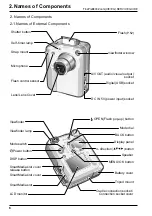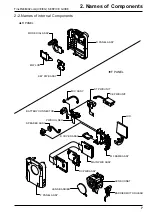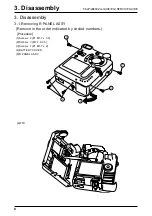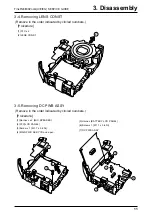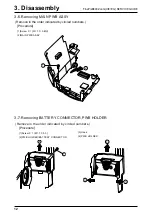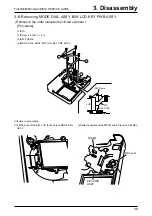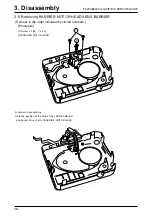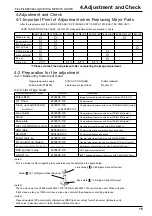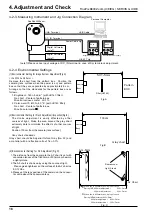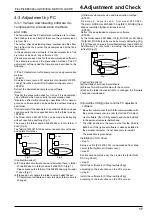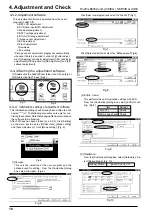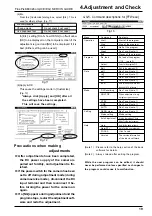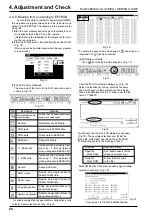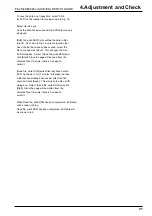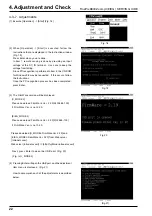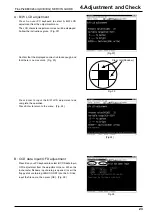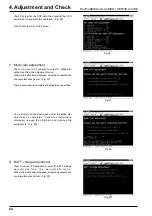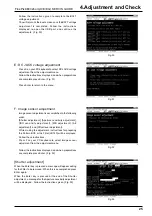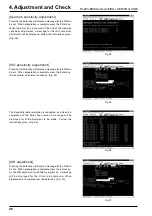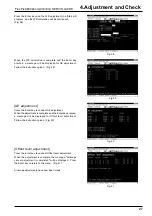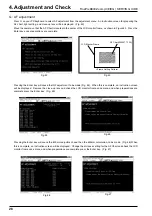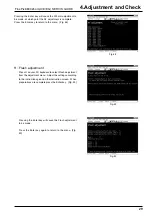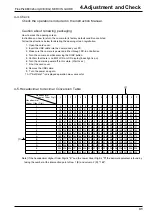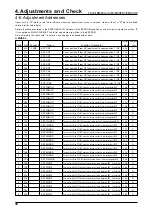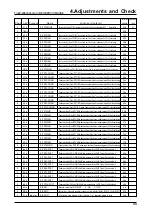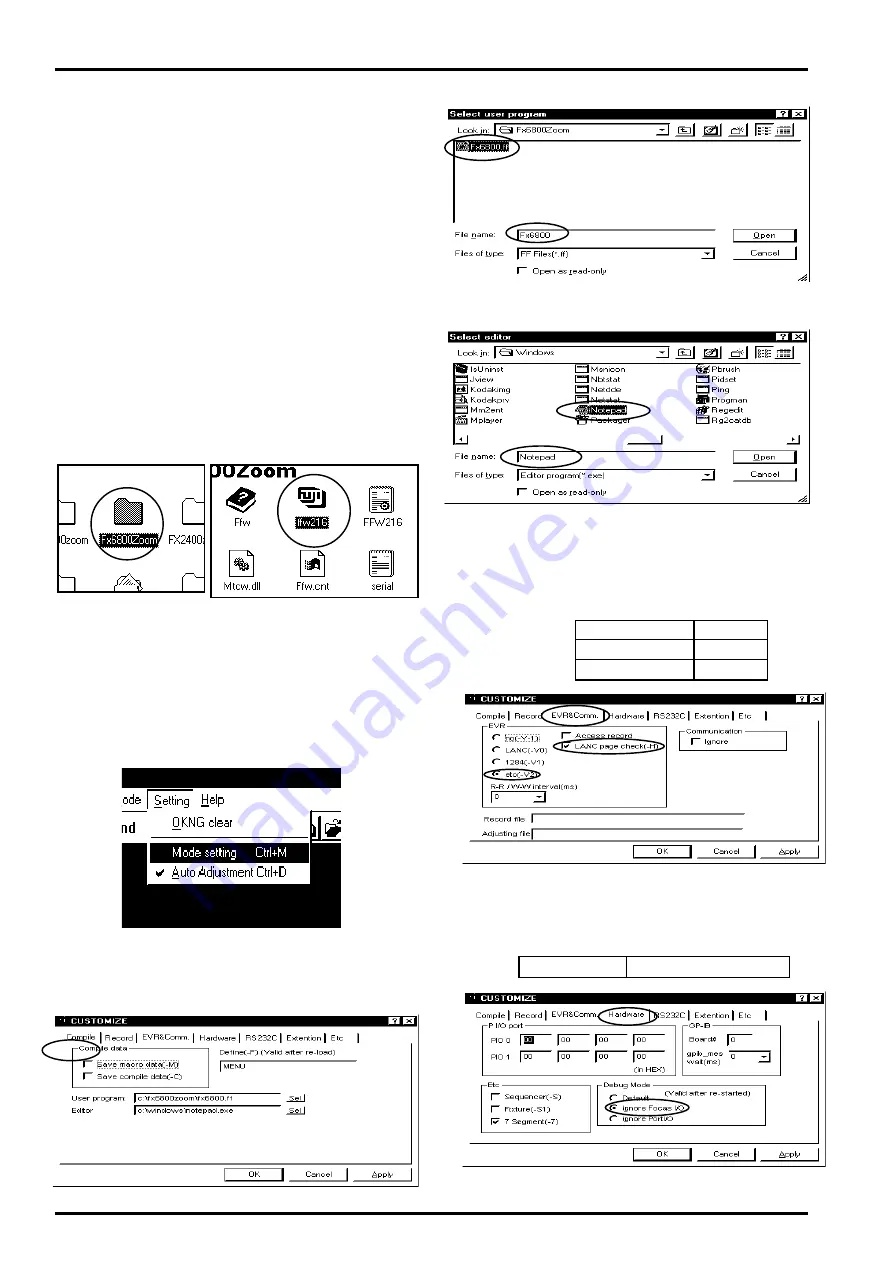
4.Adjustment and Check
FinePix6800Zoom(U/E/EG) SERVIS GUIDE
18
Fig.5
Fig.7
Fig.8
Fig.6
4-3-4. Initialization settings of adjustment software
The initialization settings have already been written to a file
named "***.ini". The following procedures are only for con-
firming the contents. Note that changing file names will cause
the software to malfunction.
After FFW.exe has been started (see 4-3-3), click [Setting]
on the menu bar to display [OKNG clear], [Mode setting]
and [Auto Adjustment]. Click [Mode setting]. (Fig. 5)
(1)Compile
This sets the selection of the user program and the
notepad used for editing. From the [Customize] dialog
box, select [Compile]. (Fig.6)
Click [Select user program] and select file "Fx6800.ff" (Fig.7)
Click [Select editor] and select file "Notepad.exe"(Fig.8)
Fig.10
Fig.9
(2)EVR & Comm
This performs the communication settings with EVR.
From the [Customize] dialog box, select [EVR] for set-
ting. (Fig.9)
Item
Settings
etc(-V2)
Check
LANC page check
Check
(3)Hardware
From the [Customize] dialog box, select [Hardware]. Se-
lect [Debug Mode]. (Fig. 10)
Debug Mode
Ignore Focus I/O
4-3-2.Adjustment software
This adjustment software is operated from the user's
program (Fx6800.ff)
A:B/W LCD adjustment
B:CCD data Input/OFD adjustment
C:Mode dial adjustment
D:BATT voltage adjustment
E:DC JACK votage adjustment
F:Image sensor adjustment
G:AF adjustment
H:Flash adjustment
I:Download
J:End setting
*F:Image sensor adjustment progresses automatically
whenever [Enter] is pushed in order of [shutter adjust-
ment],[ Apertuer sensitivity adjustment],[ISO sensitivity
adjustment],[WB adjustment],[AE adjustment] and [off-
setlevel adjustment].
4-3-3.Starting the adjustment software
(1)Double click the Fx6800Zoom folder icon C drive.(Fig.3)
(2)Double click ffw216.exe.(Fig.4)
Fig.3
Fig.4