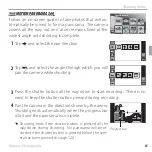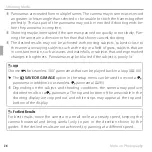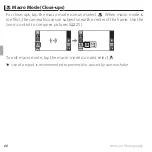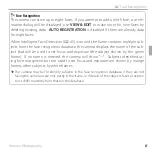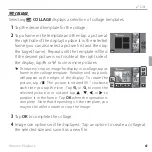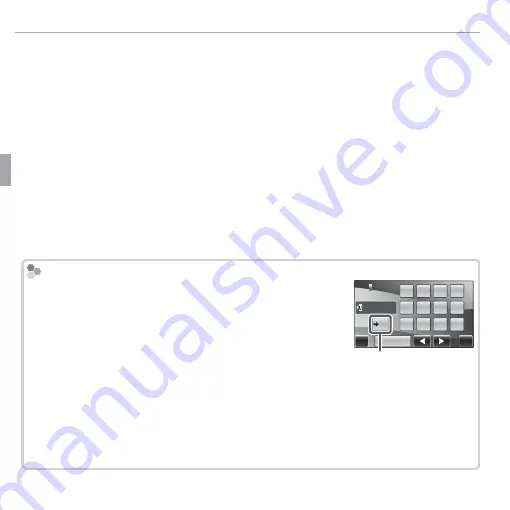
48
More on Photography
n
Face Recognition
3
Enter a name, relationship, and birth date.
The following options will be displayed:
•
NAME
: Enter a name as described in “Text Entry”, below.
•
CATEGORY
: Tap the option that describes your relationship to the subject.
•
BIRTHDAY
: Tap the
m
and
n
arrows to enter the subject’s date of birth,
then tap
OK
.
R
If you zoom in on the face of a person in the face recognition database on their
birthday, the camera will display their name and the message “Happy Birthday!”
4
Tap
OK
.
After confi rming that the information you have entered is correct, tap
OK
to return to the face recognition menu.
Text Entry
Text Entry
1
Tap the text entry mode button until the desired text
entry mode (uppercase letters, symbols, or numbers) is
displayed.
NAME
.,!-
‘”()
@ /;&
space
12
WXYZ
TUV
PQRS
MNO
JKL
GHI
DEF
ABC
DEL
BACK
OK
Mode button
2
To enter a character, tap the desired button one or more times (for example, tap
the
PQRS
button once to enter “P”, three times to enter “R”).
3
To proceed to the next character, tap
p
. To delete an existing character, tap
o
or
p
to highlight the character and tap
DEL
. Names may be up to 14 characters
long.
4
Tap
OK
when text entry is complete.